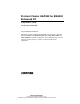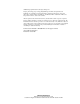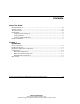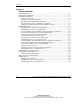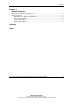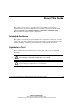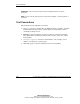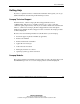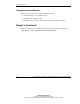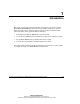ProLiant Cluster HA/F500 for MA8000 Enhanced DT Supplement Guide Part Number 165103-004 August 2002 (Fourth Edition) This guide provides supplemental information for setting up a ProLiant Cluster HA/F500 for RA8000, MA8000, ESA12000, EMA12000, and EMA16000 Enhanced DT configuration. It is a link between the various clustering guides needed to complete an enhanced DT cluster installation.
© 2002 Compaq Information Technologies Group, L.P. Compaq, the Compaq logo, Compaq Insight Manager, ProLiant, StorageWorks, and SANworks are trademarks of Compaq Information Technologies Group, L.P. in the U.S. and/or other countries. Microsoft, Windows, and Windows NT are trademarks of Microsoft Corporation in the U.S. and/or other countries. All other product names mentioned herein may be trademarks of their respective companies.
Contents About This Guide Intended Audience............................................................................................................ vii Symbols in Text................................................................................................................ vii Text Conventions ............................................................................................................ viii Getting Help ................................................................................
Contents Chapter 2 Cluster Installation Required Materials...........................................................................................................2-1 Data Replication Manager ...............................................................................................2-2 Installing the Hardware....................................................................................................2-3 Setting Up the Servers.....................................................................
Contents Chapter 3 Disaster Recovery Managing Data Replication Manager.............................................................................. 3-1 Failure Scenarios ............................................................................................................. 3-1 MSCS Resource Failover and Failback .................................................................... 3-2 Local Server Failure.................................................................................................
About This Guide This guide provides step-by-step instructions for installation and reference information for operation, troubleshooting, and future upgrades for the ProLiant Cluster HA/F500 for RA8000/MA8000/ESA12000/EMA12000/EMA16000 Enhanced Disaster Tolerant (DT) configuration.
About This Guide IMPORTANT: Text set off in this manner presents clarifying information or specific instructions. NOTE: Text set off in this manner presents commentary, sidelights, or interesting points of information. Text Conventions This document uses the following conventions: viii • Italic type is used for complete titles of published guides or variables. Variables include information that varies in system output, in command lines, and in command parameters in text.
About This Guide Getting Help If you have a problem and have exhausted the information in this guide, you can get further information and other help in the following locations. Compaq Technical Support In North America, call the Compaq Technical Support Phone Center at 1-800-652-6672. This service is available 24 hours a day, 7 days a week. For continuous quality improvement, calls may be recorded or monitored. Outside North America, call the nearest Compaq Technical Support Phone Center.
About This Guide Compaq Authorized Reseller For the name of your nearest Compaq authorized reseller: • In the United States, call 1-800-345-1518. • In Canada, call 1-800-263-5868. • Elsewhere, see the Compaq website for locations and telephone numbers. Reader’s Comments Compaq welcomes your comments on this guide. Please send your comments and suggestions by email to ServerDocumentation@compaq.com.
1 Introduction This guide provides supplemental information for setting up a ProLiant™ Cluster HA/F500 for MA8000 Enhanced Disaster Tolerant (DT) configuration, and it is a link between the various clustering guides needed to complete an Enhanced DT cluster installation.
Introduction Disaster Tolerance Disaster-tolerant solutions provide high levels of availability with rapid data access recovery, no single point of failure, and continued data processing after the loss of one or more system components in a cluster configuration. Data is simultaneously written to both local and remote sites during normal operation. The local site is known as the initiator site because it is in control of the operation.
Introduction The ProLiant server nodes in the cluster are connected or stretched over a distance. Up to two storage subsystems for ATM connections and four storage subsystems for non-ATM connections can be used at one site. These storage subsystems act as the initiator sites for the DRM software and process disk subsystem requests for all nodes in the cluster. The storage subsystems are connected to the server nodes by means of redundant Fibre Channel connections that are managed by Secure Path.
Introduction The HA/F500 Enhanced DT cluster requires two types of links: network and storage. The first requirement is for at least two network links between the servers. MSCS uses the first network link as a dedicated private connection to pass heartbeat and cluster configuration information between the servers. The second network link is a public network connection that clients use to communicate with the cluster nodes.
Introduction Required Configuration Components You will need the components in Table 1-1 to install the HA/F500 Enhanced DT cluster. NOTE: Only the Secure Path software is included in this kit. Table 1-1: Required Components Components Supported Products Up to four cluster nodes For a current list of supported ProLiant servers, check the website: www.compaq.com/highavailability Operating system Microsoft Windows NT Server 4.
Introduction Table 1-1: Required Components continued Components Supported Products Ethernet connection Compaq VNSwitch 900XA Storage system StorageWorks RAID Array 8000 (RA8000) Fibre Channel Storage Subsystem StorageWorks Enterprise Storage Array 12000 (ESA12000) Fibre Channel Storage Subsystem StorageWorks Modular Array 8000 (MA8000) Storage Subsystem StorageWorks Enterprise Modular Array 12000 (EMA12000) Storage Subsystem StorageWorks Enterprise Modular Array 16000 (EMA16000) Storage Subsystem So
Introduction Basic DT Configuration The basic DT configuration includes a second target storage subsystem that mirrors the data on the initiator storage subsystem.
Introduction Bidirectional DT Configuration The bidirectional DT configuration adds two storage subsystems to the basic DT configuration.
Introduction Maximum DT Configuration Table 1-2 shows the HA/F500 Enhanced DT supported maximum configurations. Table 1-2: HA/F500 Enhanced DT Supported Maximum Configurations Supported Maximums Non-ATM ATM Subsystems per site 4 2 Hosts per subsystem 4 2 Hosts per site 16 4 HBAs per host 2 2 HBA pairs per subsystem 8 4 Kit Contents The following components are included in the HA/F500 Enhanced DT cluster kit.
2 Cluster Installation This chapter details procedures outlined in the corresponding guides listed at the beginning of each of the following sections. It is important to follow the steps covered in this chapter because many steps are specific to the HA/F500 Enhanced DT cluster installation.
Cluster Installation Data Replication Manager Refer to the Data Replication Manager HSG80 ACS operations guide for detailed information on the Data Replication Manager (DRM) including any restrictions. Table 2-1 outlines the restrictions that are specific to the HA/F500 Enhanced DT cluster configuration. Table 2-1: DRM Restrictions Restriction Implication There is a maximum of four clusters per set of four Fibre Channel switches. One node must be located at each site for each of the clusters.
Cluster Installation Installing the Hardware The following sections provide information on installing the hardware components used in a ProLiant HA/F500 Enhanced DT cluster. Setting Up the Servers Refer to the Data Replication Manager HSG80 ACS operations guide for DRM installation information needed to get the DRM solution ready for setup.
Cluster Installation Designating the Server as a Maintenance Terminal Connect a server to the storage controller to designate a maintenance terminal (refer to Figure 2-1). NOTE: Designate only one server as the maintenance server. To connect the server to the storage controller: 1. Connect the RJ-12 connector (1) on the communications cable to the maintenance port on the storage controller. 2. Connect the 9-pin serial connector (2) on the communications cable to either the COM1 or COM2 port on the server.
Cluster Installation Setting Up the Fibre Channel Switches at Both Locations Refer to the documentation that was shipped with the switches for detailed switch installation instructions. To set up the Fibre Channel switches at both locations: 1. Turn on the AC power for each switch. 2. Enter the IP addresses and subnet masks for each switch. Each switch must have a different IP address.
Cluster Installation 5. Be sure that the Fibre Channel switches are powered up but not cabled. 6. Power on the storage subsystems. (This refers to RA8000/ESA12000 storage subsystems.) NOTE: The controllers will boot when the storage subsystems are powered up if the PCMCIA program cards are already installed. If there are no cards in the controller slots, insert them now, and press the reset button.
Cluster Installation 9. Enter the following command: SHOW THIS_CONTROLLER The display will be similar to Figure 2-2.
Cluster Installation 10. Verify that the storage subsystem WWN, also called the NODE_ID, is set. The WWN is not set if zeros are displayed. Go to step 14 if the WWN is set. If the WWN has not been assigned to the controller, obtain the WWN and continue with step 11. CAUTION: Data corruption occurs if two subsystems are set to the same WWN. NOTE: The storage subsystem WWN and checksum can be found on a sticker located on top of the frame that houses the controllers, EMU, PVA, and cache modules.
Cluster Installation 12. Restart the controller by entering the following command: RESTART THIS_CONTROLLER NOTE: A series of %LFL, %CER, and %EVL messages are displayed when the controller restarts. These messages indicate a Last Failure Log, a CLI Event Report, and an Event Log. Refer to the StorageWorks HSG80 Array Controller ACS maintenance and service guide for a complete explanation of these event messages. 13. Use a SHOW THIS command to verify that the WWN has been set.
Cluster Installation 15. Be sure that the setting from step 14 has been applied by entering the following command: SHOW THIS_CONTROLLER FULL The output shows that the controllers have been configured to support multibus failovers. The display will be similar to Figure 2-5.
Cluster Installation 18. Verify the SCSI Version and the Command Console LUN (CCL) settings by entering the following command: SHOW THIS_CONTROLLER It is recommended to use SCSI-3 so that the CCL is always enabled. The CCL is required for scripting failover and failback procedures. For more information on scripting, refer to the Data Replication Manager HSG80 ACS scripting user guide. Set the SCSI Version to SCSI-3 by entering the following command: SET THIS_CONTROLLER SCSI_VERSION=SCSI-3 19.
Cluster Installation 21. Confirm that the mirrored write-back cache is enabled (after the controllers restart) by entering the following command: SHOW THIS_CONTROLLER Notice that the mirrored write-back cache is now set. The display will be similar to Figure 2-7. Mirrored Cache: 256 megabyte write cache, version 0012 Cache is GOOD No unflushed data in cache Figure 2-7: Mirrored write-back cache It is not necessary to repeat this step on controller B. 22.
Cluster Installation 24. Set the fabric topology for each port on both controllers by entering the following commands: SET THIS_CONTROLLER PORT_1_TOPOLOGY=FABRIC SET THIS_CONTROLLER PORT_2_TOPOLOGY=FABRIC SET OTHER_CONTROLLER PORT_1_TOPOLOGY=FABRIC SET OTHER_CONTROLLER PORT_2_TOPOLOGY=FABRIC 25. Verify that the topology is set correctly by entering the following commands: SHOW THIS_CONTROLLER SHOW OTHER_CONTROLLER The display will be similar to Figure 2-8.
Cluster Installation 27. Verify that these settings are correct by entering the following command: SHOW THIS_CONTROLLER The display will be similar to Figure 2-9. Host PORT_2: Reported PORT_ID=nnnn-nnnn-nnnn-nnnn PORT_2_TOPOLOGY=FABRIC (offline) REMOTE_COPY=SiteB Figure 2-9: Verifying the settings Configuring the Storage at the Target Site Add disks, create the storagesets, and create units before configuring the storage for DRM.
Cluster Installation 2. Verify that the access on each unit is set to None by entering the following command: SHOW UNITS FULL The display will be similar to Figure 2-10. Figure 2-10: Verifying access to each unit 3. Repeat steps 1 and 2 for each unit. 4. Verify that the unit settings are correct by entering the following command: SHOW UNITS FULL 5.
Cluster Installation Connecting Fiber Optic Cables Between the Controllers and Switches To establish fiber optic connections: 1. Connect a multimode fiber optic cable from port 1 of the top controller to port 2 of the top Fibre Channel switch. 2. Connect a second multimode fiber optic cable from port 2 of the top controller to port 4 of the top Fibre Channel switch. 3. Connect a third multimode fiber optic cable from port 1 of the bottom controller to port 2 of the bottom Fibre Channel switch. 4.
Cluster Installation Connecting the Target Site to the External Fiber Link Locate the connection points linking the target site to the initiator site. Look for either a fiber optic cable connector or a patch panel to insert the cable. To connect the target site to the external fiber link: 1. Connect a single-mode fiber optic cable pair from port 6 of the top switch to one connection point. 2. Connect another single-mode fiber optic cable pair from port 6 of the bottom switch to the other connection point.
Cluster Installation Verifying StorageWorks Fibre Channel Software Installation Verify that StorageWorks Fibre Channel software is installed. Go to the Add/Remove Programs screen to verify. Installing Secure Path Refer to the SANworks Secure Path for Windows installation guide for installation information. Installing StorageWorks Command Console Installing SWCC is optional. Refer to the StorageWorks Command Console getting started guide for SWCC installation instructions.
Cluster Installation 3. If you have more than one host, connect one host bus adapter to one of the remaining ports on the top switch. Connect the other host bus adapters to the same numbered ports on the bottom switch. The host is now connected to the target site switches by means of the multimode fiber optic cables. 4.
Cluster Installation Renaming the Host Connections Rename the host connections using a meaningful connection name to help identify which hosts are in use. Each host bus adapter is displayed as a connection. An individual host bus adapter is identified by its WWN, which is displayed in the connection description. The default name for each connection is !NEWCONxx. Change the connection name for each connection to something meaningful and easy to remember.
Cluster Installation To rename the host connections: 1. Rename the connections by entering the following commands: RENAME !NEWCONxx TargetHostConnectionNamex RENAME !NEWCONxx TargetHostConnectionNamey 2. View the new settings after renaming the host connections by entering the following command: SHOW CONNECTIONS The display will be similar to Figure 2-12.
Cluster Installation Configuring the Controllers at the Initiator Site Before configuring the controllers at the initiator site, complete the following: • Identify the WWN on each host bus adapter and document for later use. • Establish the name for the initiator site. Use a naming convention that is meaningful, such as building or city names (for example, SiteA for the initiator site and SiteB for the target site). Make this name different from the one assigned to the target.
Cluster Installation 8. Verify that all controllers are on and functional by looking for the CLI prompt on the maintenance port terminal. NOTE: All operations may be conducted from either controller. 9. Enter the following command: SHOW THIS_CONTROLLER The display will be similar to Figure 2-13.
Cluster Installation 10. Verify that the subsystem WWN, also called the NODE_ID, is set. The WWN is not set if zeros are displayed. Go to step 14 if the WWN is set. If the WWN has not been assigned to the controller, obtain the WWN and continue with step 11. CAUTION: Data corruption occurs if two subsystems are set to the same WWN. NOTE: The storage subsystem WWN and checksum can be found on a sticker located on top of the frame that houses the controllers, EMU, PVA, and cache modules.
Cluster Installation 12. Restart the controller by entering the following command: RESTART THIS_CONTROLLER NOTE: A series of %LFL, %CER, and %EVL prompts are displayed when the controller restarts. These prompts indicate a Last Failure Log, a CLI Event Report, and an Event Log. Refer to the StorageWorks HSG80 Array Controller ACS maintenance and service guide for a complete explanation of these event reports. 13. Use a SHOW THIS command to verify that the WWN has been set.
Cluster Installation 15. Be sure that the setting from step 14 has been applied by entering the following command: SHOW THIS_CONTROLLER FULL The output shows that the controllers have been configured to support multibus failovers. The display will be similar to Figure 2-16.
Cluster Installation 18. Verify the SCSI Version and the CCL settings by entering the following command: SHOW THIS_CONTROLLER It is recommended to use SCSI-3 so that the CCL is always enabled. The CCL is required for scripting failover and failback procedures. For more information on scripting, refer to the Data Replication Manager HSG80 ACS scripting user guide. Set the SCSI Version to SCSI-3 by entering the following command: SET THIS_CONTROLLER SCSI_VERSION=SCSI-3 19.
Cluster Installation 21. Check to see if the mirrored write-back cache is enabled by entering the following command: SHOW THIS_CONTROLLER The display will be similar to Figure 2-18.
Cluster Installation 22. Confirm that the mirrored write-back cache is enabled (after the controllers restart) by entering the following command: SHOW THIS_CONTROLLER Notice that mirrored write-back cache is now set. The display will be similar to Figure 2-19. Mirrored Cache: 256 megabyte write cache, version 0012 Cache is GOOD No unflushed data in cache Figure 2-19: Confirming mirrored write-back cache It is not necessary to repeat this step on controller B. 23.
Cluster Installation 25. Set the fabric topology for each port on both controllers by entering the following commands: SET THIS_CONTROLLER PORT_1_TOPOLOGY=FABRIC SET THIS_CONTROLLER PORT_2_TOPOLOGY=FABRIC SET OTHER_CONTROLLER PORT_1_TOPOLOGY=FABRIC SET OTHER_CONTROLLER PORT_2_TOPOLOGY=FABRIC 26. Verify that the topology is set correctly by entering the following commands: SHOW THIS_CONTROLLER SHOW OTHER_CONTROLLER The display will be similar to Figure 2-20.
Cluster Installation 28. Verify that these settings are correct by entering the following command: SHOW THIS_CONTROLLER The display will be similar to Figure 2-21. Host PORT_2: Reported PORT_ID = nnnn-nnnn-nnnn-nnnn PORT_2_TOPOLOGY = FABRIC (offline) REMOTE_COPY = SiteA Figure 2-21: Verifying the settings Configuring the Storage at the Initiator Site Add disks, create the storagesets, and create units before configuring the storage for DRM.
Cluster Installation 2. Verify that the access on each unit is set to None by entering the following command: SHOW UNITS FULL The display will be similar to Figure 2-22. Figure 2-22: Verifying access to units 3. Repeat steps 1 and 2 for each unit. 4. Verify that the unit settings are correct by entering the following command: SHOW UNITS FULL 5.
Cluster Installation Connecting Fiber Optic Cables Between the Controllers and Switches To make fiber optic connections: 1. Connect a multimode fiber optic cable from port 1 of the top controller to port 2 of the top Fibre Channel switch. 2. Connect a second multimode fiber optic cable from port 2 of the top controller to port 4 of the top Fibre Channel switch. 3. Connect a third multimode fiber optic cable from port 1 of the bottom controller to port 2 of the bottom Fibre Channel switch. 4.
Cluster Installation Connecting the Initiator Site to the ATM Link Locate the connection points linking the initiator site to the target site. To connect the initiator site to the ATM link: 1. Connect a multimode fiber optic cable from port 6 of the first switch to PCI number 1 on the first Open Systems Gateway (OSG) box. 2. Connect a multimode fiber optic cable from port 6 of the second switch to PCI number 1 on the second OSG box.
Cluster Installation 2. Verify that the target has access to the initiator controller by entering the following command: SHOW CONNECTIONS The display will be similar to Figure 2-23. Figure 2-23: Verifying connections 3. The target units need to allow access to the controllers at the initiator site.
Cluster Installation From the Initiator Site Create the connections between the initiator and target sites before creating the remote copy set by entering the following command: ADD REMOTE RCS199 D199 TargetName\D199 NOTE: Although this command will fail, it creates and names the connections appropriately. To create remote copy sets from the initiator site: 1.
Cluster Installation 2. The following CLI command creates remote copy sets. When this command is entered, the controllers copy all data from the initiator unit to the target unit. This process is called normalization. Create the remote copy sets by entering the following command: ADD REMOTE RemoteCopySetName InitiatorUnitName RemoteNodeName\TargetUnitName Example: ADD REMOTE RC_D1 D1 SITEBA\D1 NOTE: It is not necessary to repeat this step at the target site.
Cluster Installation Creating a Log Unit To create a log unit: 1. Create a mirrorset for the log disk by entering the following command: ADD MIRRORSET MirrorsetName DiskName Example: ADD MIRR MIR_D1LOG DISK50100 DISK60100 2. Initialize the mirrorset by entering the following command: INITALIZE ContainerName Example: INITIALIZE MIR_D1LOG 3. Verify that the mirrorset is created by entering the following command: SHOW MIRRORSET The display will be similar to Figure 2-26.
Cluster Installation 4. Present the log storageset to the controller by entering the following command: ADD UNIT UnitNumber ContainerName Example: ADD UNIT D10 MIR_D1LOG 5. Verify that the controller recognizes the log unit by entering the following command: SHOW UNITS The display will be similar to Figure 2-27.
Cluster Installation 4. Verify that the access and the write-back cache are disabled by entering the following command: SHOW UnitNumber The display will be similar to Figure 2-28. Figure 2-28: Checking access and write-back cache 5.
Cluster Installation 6. Verify the switch status of the association set by entering the following command: SHOW AssociationSetName Example: SHOW AS_D1 The display will be similar to Figure 2-29. Name Association Uses Used by -----------------------------------------------------AS_D1 association RC_D1 Switches: NOFAIL_ALL NOORDER_ALL LOG_UNIT = D10 (No data logged) Figure 2-29: Checking the switch status 7.
Cluster Installation Installing Secure Path Refer to the SANworks Secure Path for Windows installation guide for installation information. Installing StorageWorks Command Console Installing SWCC is optional. Refer to the StorageWorks Command Console getting started guide for SWCC installation instructions. Connecting Fiber Optic Cables Between the Hosts and the Switches To connect the fiber optic cables between the hosts and switches: 1.
Cluster Installation 3. If you have more than one host, connect one host bus adapter to one of the remaining ports on the top switch. Connect the other host bus adapters to the same numbered ports on the bottom switch. The host is now connected to the target site switches by means of the multimode fiber optic cables. 4.
Cluster Installation Renaming the Host Connections Use a meaningful connection name to help you identify which hosts are in use. Each host bus adapter is displayed as a connection and is identified by its WWN, which is displayed in the connection description. The default name for each connection is !NEWCONxx. Change the connection name for each connection to something meaningful and easy to remember. Use the worksheet in Table 2-3 when renaming the host connections.
Cluster Installation To rename the host connections: 1. Rename the !NEWCONxx prompt by entering the following commands: RENAME !NEWCONxx InitiatorHostConnectionNamex RENAME !NEWCONxx InitiatorHostConnectionNamey 2. View the new settings after renaming the host connections by entering the following command: SHOW CONNECTIONS The display will be similar to Figure 2-31. Figure 2-31: New settings after renaming host connections 3.
Cluster Installation Enabling Access to the Host at the Initiator Site The initiator units need access to the hosts. To enable access to the hosts: 1. Shut down all nodes at the initiator site and the target site. 2. Enable access by entering the following commands: SET UnitName ENABLE_ACCESS_PATH=(InitiatorHostConnectionNamex, InitiatorHostConnectionNamey) NOTE: There must be two paths per host. Repeat this sequence of steps for each host. 3.
Cluster Installation — Windows 2000 a. Bring up one node. NOTE: Restart the server if you receive a message to do so. b. Expand Disk Drives from the Device Manager utility. Count the number of drives, divide by 2, and the result should match the number of LUNs you configured. c. Run the Disk Management utility to create partitions, format, and assign drive letters on the newly created storage. d. Document the disk configuration and keep a copy at each site for later use. e.
Cluster Installation Installing Microsoft Cluster Server Install MSCS on all cluster nodes by using the following steps: 1. Install MSCS on the first node and create the cluster. 2. Install MSCS on the remaining nodes and join the cluster. 3. Install applications. Documenting the Configuration Keep a printed copy of the configuration for future reference. Update the records each time the configuration is modified.
Cluster Installation SHOW Commands 1. View the complete information for the storage controller by entering the following command: SHOW THIS_CONTROLLER FULL The display will be similar to Figure 2-32.
Cluster Installation 2. View the information for all association sets known to the controller pair by entering the following command: SHOW ASSOCIATIONS FULL The display for each association set will be similar to Figure 2-33. Figure 2-33: Association set information 3. View information for all remote copy sets known to the controller pair by entering the following command: SHOW REMOTE_COPY FULL The display for each remote copy set will be similar to Figure 2-34.
Cluster Installation 4. View information for all units configured to the controller by entering the following command: SHOW UNITS FULL The display for each unit will be similar to Figure 2-35.
Cluster Installation 5. View the connection name, operating system, controller, controller port, adapter ID address, online or offline status, and unit offset by entering the following command: SHOW CONNECTIONS The display for each connection will be similar to Figure 2-36. Figure 2-36: Connection properties 6. Save this screen for future reference. 7. Repeat the steps under “Documenting the Configuration” for the target site.
Cluster Installation Bidirectional Storage Installation A bidirectional storage installation adds a second pair of storage subsystems. However, the target and initiator roles are reversed from that of the first pair of storage subsystems. Remote mirroring occurs in both directions with an initiator and target at each site. Since the servers have already been configured with host bus adapters, cables, operating system, and software, configuring the additional storage subsystems is all that remains.
Cluster Installation 8. “Creating Log Units and Association Sets” (optional) 9. “Enabling Access to the Host at the Initiator Site” Adding Clusters The HA/F500 Enhanced DT cluster supports up to four clusters per set of four Fibre Channel switches, with one cluster node in each of the two locations. NOTE: Sufficient storage space must be available to add clusters. Each of the clusters can access storagesets consisting of disks in the existing storage subsystems.
Cluster Installation Installing Server Options The HA/F500 Enhanced DT cluster requires two network links between the servers. The first network link is used by MSCS as a dedicated private connection to pass heartbeat and cluster configuration information between the two servers. The second network link is a public network connection that clients use to communicate with the two cluster nodes. The HA/F500 Enhanced DT cluster can use any network card that is supported by Windows NT or Windows 2000.
Cluster Installation Configuring the Host at the Target Site Complete the following steps on the host server at the target site. The detailed steps can be found earlier in this chapter. This procedure configures the target host with the host bus adapters and associated drivers and software. Additional information can be found in the ProLiant Cluster HA/F500 for MA8000 Administrator Guide. 1. “Installing the Host Bus Adapters and Drivers” 2. “Verifying StorageWorks Fibre Channel Software Installation” 3.
3 Disaster Recovery This chapter covers failover and failback scenarios that may occur with the ProLiant Cluster HA/F500 Enhanced DT configuration. Managing Data Replication Manager Refer to the Data Replication Manager HSG80 ACS operations guide (referred to in this chapter as the DRM guide) for complete instructions on managing the DRM. Failure Scenarios The HA/F500 Enhanced DT cluster uses MSCS software to provide automated failover and failback of applications, servers, and server resources.
Disaster Recovery MSCS Resource Failover and Failback A normal MSCS failover occurs if a cluster resource fails at the site (refer to Figure 3-1). The exact failover behavior can be configured for each cluster group, but usually this means that the entire cluster group that contains the failed resource may attempt to switch to the other cluster node. No storage subsystem failover is required in this situation.
Disaster Recovery Use the standard failback mechanisms provided by MSCS after the failed server has been repaired or replaced. The server node automatically joins the cluster when the repaired server comes back online. The failback of each cluster group is determined by the failback policy that has been defined in MSCS for that group. Remove the failed server from the cluster before reinstalling the operating system if the server must be replaced. Then install MSCS and join it to the existing cluster.
Disaster Recovery Refer to the DRM guide for detailed instructions about both planned and unplanned failover procedures. IMPORTANT: It is not necessary to reinstall the MSCS at the target site after a site failover is performed in an HA/F500 Enhanced DT configuration. Do not reinstall MSCS. SITE 1 SITE 2 Figure 3-3: Initiator site failover The cluster nodes at the target site must be rebooted after you perform the site failover procedures.
Disaster Recovery The failback sequence is a scheduled event based on the configuration at the failback site. The storage controller requires that a viable dual redundant storage subsystem be available before a failback can take place. Failback to a single controller configuration is not supported. A small amount of downtime is required during the failback process. IMPORTANT: The cluster is not available during initiator site failback. Consider this downtime when scheduling a failback procedure.
Disaster Recovery The operating system and MSCS must be reinstalled on the server at the initiator site if a new hardware failback procedure has been performed. Remove the failed server from the cluster before reinstalling the operating system and MSCS and then join the existing cluster.
Glossary array controller software (ACS) Software contained on a removable ROM program card that provides the operating system for the array controller. ATM Asynchronous Transfer Mode. Communications networking technology for both LANs and WANs that carries information in fixed-sized cells. ATM connectivity is ideal where contingency sites are required to be very long distances away to protect against wide area disasters.
Glossary failback 1. The process that takes place when a previously failed controller is repaired or replaced and reassumes the workload from a companion controller. 2. The process that takes place when the operation of a previously failed cluster group moves from one cluster node back to its primary node. failover 1. The process that takes place when one controller in a dual redundant configuration assumes the workload of a failed companion controller.
Glossary mirror A duplicate data image maintained on a separate storage array. In an HA/F500 Enhanced DT configuration, data is mirrored at a remote site. If a drive in the primary (initiator) storage subsystem fails, its mirror drive in the remote (target) storage subsystem can provide an exact copy of the data. remote Files, devices, and other resources that are not directly connected to the system being used at the time. target site The location of the secondary network.
Index A association set 2-37 Asynchronous Transfer Mode (ATM) 1-2 ATM link 2-17, 2-34 B basic configuration 1-7, 1-8 bidirectional configuration 1-8, 2-53 C cable communication 2-4 fiber optic 2-42 fiber optic connector 2-17, 2-33 multimode fiber optic 2-16 cache checking 2-11, 2-28 mirrored write-back 2-12, 2-28 write-back 2-39 CCL (Command Console LUN) initiator site 2-27 target site 2-11 checksum 2-8 CLI (command line interface) 2-5 clusters adding 2-54 installation 2-1 overview 1-2 resource failure
Index connections fiber optic cable 2-17, 2-33 host 2-20, 2-43 local 2-6, 2-22 overview 1-2 RJ-12 2-4 serial 2-4, 2-5, 2-22 controller cards 2-6 controllers See storage controller D data corruption 2-8 Data Replication Manager (DRM) See DRM date corruption 2-24 disaster recovery 3-1 disaster tolerant (DT) configuration cluster installation 2-1 disaster recovery 3-1 introduction 1-2 downtime 3-5 DRM (Data Replication Manager) configuration 2-5 enabling 2-13, 2-30 functions 1-3 managing 3-1 remote data mirr
Index H help resources ix host bus adapter basic configuration 1-7 bidirectional configuration 1-8 connecting 2-19, 2-43 description 1-5 initiator site 2-41 requirements 2-3 target site 2-17 World Wide Name 2-5 host connections 2-20, 2-43 host server initiator site 2-41, 2-56 target site 2-56 I initiator site adding clusters 2-56 ATM link 2-34 configuration 2-41 connecting cables 2-33 controller configuration 2-22 defined 1-2 failback 3-4 failover 3-3 fiber link 2-33 host 2-41 remote copy sets 2-36 storag
Index O Open Systems Gateway (OSG) 1-5, 2-17 operating systems 1-2, 1-5, 3-6 P PDUs (Power Distribution Units) 2-5, 2-22 planned failover 3-3 ports, serial 2-4 private link 1-4 ProLiant Cluster HA/F500 for MA8000 cluster installation 2-1 disaster recovery 3-1 introduction 1-1 public network connection 1-4 R redundant storage controller 1-3 referenced guides 2-1 remote copy sets creating 2-34, 2-37 recovery 3-3 restrictions 2-2 SWCC requirement 2-14, 2-31 Remote Insight Lights-Out Edition 1-3 remote site
Index T target site adding clusters 2-56 ATM link 2-17 connecting cables 2-16 controller configuration 2-5 defined 1-2 fiber link 2-17 host configuration 2-17 naming 2-5 remote copy sets 2-34 storage configuration 2-14 TCP/IP subnet 1-4 technical support ix telephone numbers ix, x text conventions viii topology, fabric 2-13, 2-30 U unplanned failover 3-3 W websites, Compaq ix Windows operating systems 1-2, 1-5, 3-6 World Wide Name (WWN) identifying 2-5 location 2-3 verifying 2-8, 2-24 write-back cache 2