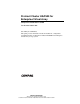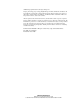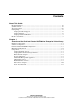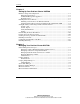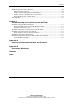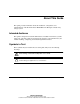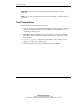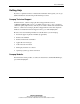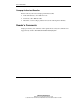ProLiant Cluster HA/F500 for Enterprise Virtual Array Setup and Installation Guide Part Number 268374-002 June 2002 (Second Edition) This guide provides information about the installation, configuration, and implementation of the ProLiant Cluster HA/F500 for the Enterprise Virtual Array storage system.
© 2002 Compaq Information Technologies Group, L.P. Compaq, the Compaq logo, Compaq Insight Manager, ProLiant, SANworks, SmartStart, and StorageWorks are trademarks of Compaq Information Technologies Group, L.P. in the U.S. and/or other countries. Microsoft, Windows, and Windows NT are trademarks of Microsoft Corporation in the U.S. and/or other countries. All other product names mentioned herein may be trademarks of their respective companies.
Contents About This Guide Intended Audience............................................................................................................ vii Symbols in Text................................................................................................................ vii Text Conventions ............................................................................................................ viii Getting Help ................................................................................
Contents Chapter 2 Setting Up Your ProLiant Cluster HA/F500 Hardware Setup and Configuration .................................................................................2-1 Enterprise Virtual Array............................................................................................2-2 SANworks Management Appliance ..........................................................................2-2 ProLiant Servers ........................................................................................
Contents Modifying Physical Cluster Resources ......................................................................... 3-10 Removing Shared Storage....................................................................................... 3-10 Adding and Configuring Physical Hard Drives ...................................................... 3-11 Adding a Physical Disk Resource to the Cluster .................................................... 3-11 Physically Replacing a Cluster Node..........................
About This Guide This guide provides information about the installation, configuration, and implementation of the ProLiant Cluster HA/F500 for the Enterprise Virtual Array storage system. Intended Audience This guide is designed for network administrators, installation technicians, systems integrators, and other technical personnel in the enterprise environment whose jobs include installing, configuring, and maintaining ProLiant clusters.
About This Guide IMPORTANT: Text set off in this manner presents clarifying information or specific instructions. NOTE: Text set off in this manner presents commentary, sidelights, or interesting points of information. Text Conventions This document uses the following conventions: viii • Italic type is used for complete titles of published guides or variables. Variables include information that varies in system output, in command lines, and in command parameters in text.
About This Guide Getting Help If you have a problem and have exhausted the information in this guide, you can get further information and other help in the following locations. Compaq Technical Support In North America, call the Compaq Technical Support Phone Center at 1-800-OK-COMPAQ. This service is available 24 hours a day, 7 days a week. For continuous quality improvement, calls may be recorded or monitored. Outside North America, call the nearest Compaq Technical Support Phone Center.
About This Guide Compaq Authorized Reseller For the name of your nearest Compaq authorized reseller: • In the United States, call 1-800-345-1518. • In Canada, call 1-800-263-5868. • Elsewhere, see the Compaq website for locations and telephone numbers. Reader’s Comments Compaq welcomes your comments on this guide. Please send your comments and suggestions by email to ServerDocumentation@compaq.com.
1 Overview of the ProLiant Cluster HA/F500 for Enterprise Virtual Array The ProLiant™ Cluster HA/F500 for Enterprise Virtual Array is a two-, three-, or four-node cluster solution composed of Compaq ProLiant servers and the StorageWorks™ Enterprise Virtual Array by Compaq storage system.
Overview of the ProLiant Cluster HA/F500 for Enterprise Virtual Array • StorageWorks Enterprise Virtual Array v.2 storage system with HSV controllers • SANworks™ Management Appliance by Compaq Check the Compaq High Availability website at www.compaq.com/highavailability for a current list of supported hardware components.
Overview of the ProLiant Cluster HA/F500 for Enterprise Virtual Array • SANworks Secure Path by Compaq for Windows NT and Windows 2000 • Compaq Insight Manager™ 7 ProLiant Cluster HA/F500 Configuration The ProLiant Cluster HA/F500 for the Enterprise Virtual Array is a cluster with two FCAs in each server, two switches, and two storage controllers. In an HA/F500 configuration, each storage controller pair can be attached to a maximum of 240 drives.
Overview of the ProLiant Cluster HA/F500 for Enterprise Virtual Array Figure 1-1 and Figure 1-2 show configurations without any single points of failure. To allow dual paths to the storage, the Secure Path software must be installed on all servers. With Secure Path, data can flow simultaneously over both FCAs to the storage subsystem, and you can perform load balancing over the two paths to help maximize performance.
Overview of the ProLiant Cluster HA/F500 for Enterprise Virtual Array LAN ProLiant Server ProLiant Server Interconnect Fibre Channel Adapters (FCA) SAN Appliance Fibre Channel Switch Fibre Port 1 Fibre Channel Switch HSV Controller A HSV Controller B Storage Subsystem Fibre Port 2 Figure 1-2: Cluster straight-cable configuration A component failure in this cluster will result in a failover to a second component, and the user can continue using the cluster.
Overview of the ProLiant Cluster HA/F500 for Enterprise Virtual Array In all of the typical failures, interruptions to the user are minimal and in some cases may not even be noticeable. Maximum Configuration Table 1-1 shows the numerical cluster configuration maximums for the ProLiant Cluster HA/F500 for Enterprise Virtual Array.
Overview of the ProLiant Cluster HA/F500 for Enterprise Virtual Array Components The following sections provide an overview of the hardware components used in a ProLiant Cluster HA/F500 for Enterprise Virtual Array configuration. Compaq ProLiant Servers The ProLiant Cluster HA/F500 supports high-end and high-density Compaq ProLiant servers.
Overview of the ProLiant Cluster HA/F500 for Enterprise Virtual Array Fibre Channel Adapters The FCA is a PCI card that connects one ProLiant server to a Compaq Fibre Channel Switch, to which the Enterprise Virtual Array storage subsystem and the second server are also connected. Each ProLiant server requires two FCAs. Storage Subsystem The StorageWorks Enterprise Virtual Array storage subsystem consists of two HSV controllers and the physical disks.
Overview of the ProLiant Cluster HA/F500 for Enterprise Virtual Array The cluster nodes use the interconnect data path to: • Communicate individual resource and overall cluster status. • Send and receive heartbeat signals. • Update modified registry information. IMPORTANT: TCP/IP must be used as the cluster communication protocol. When configuring the interconnects, be sure to enable TCP/IP.
Overview of the ProLiant Cluster HA/F500 for Enterprise Virtual Array Interconnect Adapters Ethernet adapters and switches are supported as interconnects in ProLiant clusters. Either a 10-Mb/sec or a 100-Mb/sec Ethernet may be used. NOTE: For a list of supported interconnect adapters, see the Microsoft Windows NT, Windows 2000 Advanced Server, and Microsoft cluster software compatibility list available from the Microsoft website at www.microsoft.com. Be sure that the adapter you choose is on the list.
Overview of the ProLiant Cluster HA/F500 for Enterprise Virtual Array To configure the networks for MSCS use after installing Windows 2000: 1. Right-click the cluster name in Cluster Administrator. 2. Select Properties. 3. Select the Network Priority tab from the dialog box. 4. Configure the network roles as necessary. Local Area Network Every client/server application requires a LAN over which client machines and servers communicate.
2 Setting Up Your ProLiant Cluster HA/F500 Hardware Setup and Configuration Verify that you have all the necessary hardware (minimum setup): • Two ProLiant servers • Two FCA cards for each server • Two NIC cards for each server • One Enterprise Virtual Array storage system • Two Fibre Channel switches • One SANworks Management Appliance Verify that you have all the necessary software: • HSV Element Manager • SmartStart CD • Microsoft Windows 2000 Advanced Server, Windows 2000 Datacenter Se
Setting Up Your ProLiant Cluster HA/F500 Enterprise Virtual Array Refer to the Enterprise Virtual Array hardware documentation for detailed installation and setup instructions. Install the following: • Rack, drive enclosures, disk drives, and associated firmware • Environmental Monitoring Unit • HSV controllers SANworks Management Appliance Refer to the management appliance documentation for detailed setup and configuration instructions. Perform the following tasks: 1.
Setting Up Your ProLiant Cluster HA/F500 3. Set up and cable the Ethernet network. IMPORTANT: You must have a working network to configure the storage with the management appliance. 4. Configure the servers using the SmartStart CD. 5. Install one of the following operating systems: NOTE: Refer to Appendix A for supported operating system versions. a. Windows 2000 Advanced Server b. Windows 2000 Datacenter Server c. Windows NT Server 4.0, Enterprise Edition 6.
Setting Up Your ProLiant Cluster HA/F500 Installing a Generic Driver for Windows NT 4.0 During an initial installation on Windows NT 4.0, you are required to manually install a generic driver before updating to the Enterprise Virtual Array-supported FCA driver. Your choices for a generic driver are the CD included in the Windows NT and 2000 Kit for Enterprise Virtual Array or the diskette that ships with the adapter.
Setting Up Your ProLiant Cluster HA/F500 2. Click Install Solution Software. Figure 2-1: Enterprise kit FCA device driver start screen 3. Click Perform Fibre Channel Adapter Driver Update to start the Driver Update Utility. When the driver installation finishes, a menu is displayed for additional software installation. 4. Click Install Fibre Channel Software to start the Fibre Channel setup wizard for the additional software installation. 5.
Setting Up Your ProLiant Cluster HA/F500 Setting IP Address and Zoning for Fibre Channel Switches Set IP addressing and zoning to meet your SAN requirements. Refer to the Compaq StorageWorks Fibre Channel SAN Switch Management Guide for detailed instructions. The IP address setting procedures must be performed on every switch in the fabric. Switch: 8 port 1. Connect a terminal or terminal emulator to the serial port of the switch. 2. Set the IP address. 3.
Setting Up Your ProLiant Cluster HA/F500 Zoning Figure 2-2 shows a cluster cross cable zoning configuration setup.
Setting Up Your ProLiant Cluster HA/F500 2. Display the World Wide Names (WWNs) and port information by using the following command: switchshow The display will be similar to Figure 2-3. Record the complete 16-digit WWN and the port information in the table in Appendix B. The information in Appendix B will be used in later steps.
Setting Up Your ProLiant Cluster HA/F500 3. Create aliases for the controller zone. The controller zone consists of the SAN Appliance connections and the controller connections. Use the following commands: alicreate “SANApplianceAlias”, “WWN” alicreate “HSVControllerAPortAlias”, “WWN” alicreate “HSVControllerBPortAlias”, “WWN” The display will be similar to Figure 2-4.
Setting Up Your ProLiant Cluster HA/F500 4. Verify the controller zone aliases by using the following command: zoneshow The display will be similar to Figure 2-5.
Setting Up Your ProLiant Cluster HA/F500 5. Create aliases for the server connections by using the following commands: alicreate “HostAConnectionAlias”, “WWN” alicreate “HostBConnectionAlias”, “WWN” The display will be similar to Figure 2-6.
Setting Up Your ProLiant Cluster HA/F500 6. Verify the server connection aliases by using the following command: zoneshow The display will be similar to Figure 2-7.
Setting Up Your ProLiant Cluster HA/F500 7. Create the controller zone by using the following command: zonecreate “ControllerZoneName”, “SANApplianceAlias;HSVControllerAPortAlias; HSVControllerBPortAlias” The display will be similar to Figure 2-8. The controller zone example created in Figure 2-8 is made up of the SAN Appliance, the top HSV port 1, and the bottom HSV port 2.
Setting Up Your ProLiant Cluster HA/F500 8. Verify the controller zone by using the following command: zoneshow The display will be similar to Figure 2-9.
Setting Up Your ProLiant Cluster HA/F500 9. Create the cluster zone on the switch by using the following command: zonecreate “ClusterZoneName”, “HSVControllerAPortAlias;HSVControllerBPortAlias; HostAConnectionAlias;HostBConnectionAlias” The display will be similar to Figure 2-10. The cluster zone example created in Figure 2-10 is made up of the top switch, the top HSV port 1, the bottom HSV port 2, Host A S1, and Host B S1.
Setting Up Your ProLiant Cluster HA/F500 10. Verify the cluster zone by using the following command: zoneshow The display will be similar to Figure 2-11. Note that at this time there is no configuration in effect.
Setting Up Your ProLiant Cluster HA/F500 11. Create a zone configuration to integrate the switch cluster zone and the controller zone by using the following commands: cfgcreate “ZoneConfigurationName”, “ClusterZoneName;ControllerZoneName” cfgsave cfgenable “ZoneConfigurationName” The display will be similar to Figure 2-12. A zone configuration is a set of one or more zones. When zoning is enabled, one zone configuration is in effect.
Setting Up Your ProLiant Cluster HA/F500 12. Check the created configuration by using the following command: zoneshow The display will be similar to Figure 2-13. Figure 2-13: Completed zone configuration 13. Type reboot to restart the switch that was just configured.
Setting Up Your ProLiant Cluster HA/F500 14. Repeat the zoning steps for the second switch. Skip the steps used to create the controller zone; there will not be a controller zone on the second switch. The display will be similar to Figure 2-14 after all zoning on the second switch is completed. Figure 2-14: Second switch zoning 15. Repeat the zoning steps for the remaining clusters.
Setting Up Your ProLiant Cluster HA/F500 Downloading the Latest FCA Driver Perform the following steps before presenting the disk drives: 1. Verify the FCA driver version installed on your system. 2. Go to the Compaq website at www.compaq.com/products/servers/proliantstorage/adapters/ and check for the latest Fibre Channel Host Bus Adapter driver version supported. IMPORTANT: Skip the following step if you have the latest FCA driver installed on your system. 3.
Setting Up Your ProLiant Cluster HA/F500 Creating the Storage System and Virtual Disks To begin the configuration process, you first create, or initialize, the storage system. When you first view the Enterprise Virtual Array from the HSV Element Manager software, the storage pool is presented as “uninitialized storage.” Before your host servers can use the virtual disks, you must: • Initialize the storage system. • Add hosts to the storage system. • Create and present virtual disks to hosts.
Setting Up Your ProLiant Cluster HA/F500 f. Enter an adapter port WWN. Use the table in Appendix B to correctly identify which FCA card is located in each server or use the lputilnt utility. Select the correct WWN from the list. Figure 2-15: Selecting a World Wide Name g. Select Microsoft Windows as the operating system. h. Click Next Step. i. Click Finish, OK. j. Click Add a Port. k. Select the second FCA from the list. l. Click Finish, OK. m. Repeat steps a through l for the second host.
Setting Up Your ProLiant Cluster HA/F500 6. Create the virtual disk drives: a. Select Virtual Disks. b. Click Create VD Fam. c. Assign the virtual disk name. Figure 2-16: Create a Virtual Disk Family screen d. Select a Vraid.
Setting Up Your ProLiant Cluster HA/F500 e. Select the correct Prefer path/mode. Path A-Failover only or Path B-Failover only are the only options supported for clustering. Set a preferred controller for each virtual disk drive, Path A or Path B, for load balancing. Figure 2-17: Selecting the preferred path f. Click Finish, OK. g. Repeat steps a through f to create the necessary virtual disks needed according to the number of LUNs you will have.
Setting Up Your ProLiant Cluster HA/F500 7. Present the virtual disk drives to both of the hosts in the cluster: a. Select a physical disk. b. Click Present. Figure 2-18: Presenting the virtual disk c. Select a host. d. Click Finish, OK. e. Click Present. f. Select the second host. g. Click Finish, OK.
Setting Up Your ProLiant Cluster HA/F500 h. Verify that the presented hosts are on the same LUN number. Figure 2-19: Verifying hosts on the same LUN i. 2-26 Select another physical disk and repeat steps a through h until all the virtual disks in the cluster are presented to the hosts.
Setting Up Your ProLiant Cluster HA/F500 Installing Secure Path SANworks Secure Path for Windows must be installed before any virtual disks can be recognized and configured. Follow the instructions that come with Secure Path for more specific installation and configuration information. 1. Install Secure Path using the latest kit. Follow the on-screen instructions. Configure the host in Secure Path to reflect the server and the monitor node.
Setting Up Your ProLiant Cluster HA/F500 3. Go to Computer Management (Local), Device Manager, if you have a Windows 2000 operating system, and verify under Disk drives that all the drives were discovered. The display will be similar to Figure 2-21.
Setting Up Your ProLiant Cluster HA/F500 Configuring Virtual Disks on the Host After you have set up the virtual disks on the Enterprise Virtual Array and rescanned or restarted the host, you need to follow the host-specific conventions for configuring these new disk resources. These new virtual disk resources then become usable to the host system just like any other disk or device resource. Windows NT requires that disks be partitioned, formatted, and assigned to drive letters.
Setting Up Your ProLiant Cluster HA/F500 Installing Clustering 1. Shut down one of the nodes. 2. Install clustering on the first node. 3. Reboot the first node. 4. Power up the second server. 5. Install clustering on the second node and have it join the existing cluster. 6. Reboot the second node. IMPORTANT: For Windows NT only, reinstall SP6a on both servers after installing clustering. 7. Install your applications. 8. Repeat steps 1 through 7 for each cluster.
3 Managing Your ProLiant Cluster HA/F500 Throughout the life of your cluster, you will encounter the need to improve its performance, upgrade hardware components, upgrade software, increase storage capacity, restructure cluster groups, back up your cluster data, or merely monitor ongoing activities. This chapter describes these management concepts as they pertain to clusters. The chapter also details the utilities and programs used in the ongoing management of your ProLiant Cluster HA/F500.
Managing Your ProLiant Cluster HA/F500 Cluster Management Concepts The following sections provide information on basic cluster management concepts. For additional cluster management information go to www.compaq.com/highavailability. Managing a Cluster Without Interrupting Cluster Services At some time during the life of your cluster, it is likely you will need to perform an operation on a cluster node that will require it to be powered down.
Managing Your ProLiant Cluster HA/F500 Managing Network Clients Connected to a Cluster An important aspect of managing network clients is to inform users that their applications are now running on a cluster. Because users will experience some disruption of service and possibly a performance degradation during failover, they might become concerned about the availability and stability of their applications.
Managing Your ProLiant Cluster HA/F500 Compaq Software Compaq offers an extensive set of features and optional tools to support effective configuration and management of your Compaq ProLiant cluster. IMPORTANT: For information about software version levels, see Appendix A.
Managing Your ProLiant Cluster HA/F500 Compaq Support Software CD The Compaq Support Software for Windows 2000 Advanced Server, for Windows 2000 Datacenter Server, or for Windows NT contains device drivers and utilities that allow you to take advantage of specific capabilities offered on Compaq products. These drivers are provided for use with Compaq hardware only. The support software is available from the SmartStart CD you received with your Compaq ProLiant server.
Managing Your ProLiant Cluster HA/F500 Compaq Insight Manager 7 provides device status summary of all managed devices. For Compaq systems, this is a summary of the health status of all the subsystems. The Compaq management agents provide real-time access to the details found in the subsystem health status information. Compaq Insight Manager 7 offers secure access to the management application and Web-enhanced management agents. This enhances the security provided by traditional SNMP agents.
Managing Your ProLiant Cluster HA/F500 • A topology tree displaying all clusters and their respective monitor points, including Microsoft Cluster software health and processor, bus, disk, or network usage and performance thresholds • A detailed problem definition based on monitored conditions and a proposed resolution to the problem, if one can be determined, with drill-down ability to the specific device or system causing a negative or unstable cluster state and the ability to perform corrective action
Managing Your ProLiant Cluster HA/F500 Cluster Monitor uses pop-up notifications, alerts in the alert list, colored icons in a tree hierarchy, and attribute-specific data displays to reveal the state of clusters, their nodes, and attributes. Refer to the Compaq Insight Manager 7 documentation for specific information about how to use Compaq Insight Manager 7 and Cluster Monitor, or go to www.compaq.com/manage.
Managing Your ProLiant Cluster HA/F500 Microsoft Software Microsoft Windows 2000 Advanced Server, Windows 2000 Datacenter Server, or Windows NT Server 4.0, Enterprise Edition are the operating systems for the ProLiant Cluster HA/F500. MSCS is part of Windows NT Server 4.0, Enterprise Edition and Microsoft Cluster Service is a part of Windows 2000 Advanced Server or Windows 2000 Datacenter Server.
Managing Your ProLiant Cluster HA/F500 Microsoft Cluster Administrator Microsoft Cluster Administrator allows you to manage the groups, resources, and operating state of the cluster. It enables you to: • View the current status of cluster groups and resources. • Bring groups and resources online and offline. • Manually move groups and resources to another node. • Manually move groups and resources to their preferred server. • Pause groups and resources.
Managing Your ProLiant Cluster HA/F500 Before removing a shared storage system, use Microsoft Cluster Administrator to bring offline all cluster groups and resources on both cluster nodes. This ensures that the groups and resources are gracefully brought offline, rather than causing an abrupt interruption of service by powering off the storage subsystem.
Managing Your ProLiant Cluster HA/F500 12. To bring the new physical disk resource online, right-click its icon and select Bring Online. 13. Power up Node A and log on to the Microsoft operating system. Physically Replacing a Cluster Node At some point, you may need to permanently replace one of the nodes in your cluster.
Managing Your ProLiant Cluster HA/F500 5. Remove all hardware devices that will be used in the new node from the node being replaced and place them in the new node. Install all other hardware devices into the new node. 6. If the new node is part of a rack system, place the server in the rack. Attach the interconnect, LAN, and power cables. IMPORTANT: Do not attach the Fibre Channel cables until the HBA drivers, Fibre Channel software, and Secure Path software are installed.
Managing Your ProLiant Cluster HA/F500 Cluster Backup The need for cluster backup is essential for both business-critical and nonbusinesscritical data. As data becomes an increasingly valued company asset, it needs to be backed up on a regular basis. The process of backing up data will ensure that a company’s assets are secure and available when a disaster strikes.
4 Troubleshooting Your ProLiant Cluster HA/F500 This chapter addresses potential problems you may encounter as you install, configure, test, and operate your ProLiant Cluster HA/F500 for Enterprise Virtual Array.
Troubleshooting Your ProLiant Cluster HA/F500 Physical Disk Resources Cannot Be Brought Online 4-2 • Both cluster nodes must be rebooted after installing Microsoft Cluster software. If you have not done so, reboot the two nodes, one node at a time. • Verify that there are no hardware errors or transport problems by using Event Viewer. Look in the event log for disk I/O error messages or indications of problems with the communications transport.
Troubleshooting Your ProLiant Cluster HA/F500 Disk Drive Not Discovered After installing Secure Path on a Windows 2000 system, not all disk drives may be discovered. You might see a Computer Management screen similar to Figure 4-1. Figure 4-1: Disk drive not discovered To correct this discrepancy, uninstall the disk device and perform a hardware rescan.
Troubleshooting Your ProLiant Cluster HA/F500 Troubleshooting Node-to-Node Connectivity Problems Check the following if the second node cannot join the cluster: • Check the cluster IP address resource properties to ensure that the cluster has a valid IP address and subnet mask, and that the IP address does not conflict with an IP address that is already in use on the network. • If your cluster nodes use DHCP to obtain noncluster IP addresses, use ipconfig.
Troubleshooting Your ProLiant Cluster HA/F500 • If the second node was powered on before either the Fibre Channel Switch or the storage subsystem, shut down the second node, turn it off, then turn it on. The storage subsystem components must be powered on before the servers. • Verify the zoning configuration. • Verify that the presentation is set correctly (refer to Figure 2-19).
Troubleshooting Your ProLiant Cluster HA/F500 Controller Battery Failure If one of the batteries fails on a controller, all of the virtual disks will be presented to the hosts through the second controller.
A Versions of Referenced Software and Firmware The following table is a list of all software and firmware versions mentioned in this guide. IMPORTANT: Refer to the HA/F500 Order and Configuration Guide at www.compaq.com/highavailability for information about software and firmware updates recommended or required for your ProLiant Cluster HA/F500. Table A-1: Referenced Software and Firmware Software or Firmware Package Version Number SmartStart CD 5.3 or later SANworks Secure Path Version 4.
Versions of Referenced Software and Firmware Table A-1: Referenced Software and Firmware continued A-2 Software or Firmware Package Version Number Microsoft Windows NT Server, Enterprise Edition 4.0 Service Pack 6a Microsoft Windows 2000 Advanced Server 5.
B Connection Worksheet Use the following table to record the adapter, controller port, server, and switch port information needed when configuring the switch zoning and when creating the storage system and virtual disks.
Glossary active/active A dual controller, dual adapter, storage subsystem configuration in which both controlleradapter I/O paths have access to separate logical units (LUNs). Also known as multibus. active/standby A dual controller, single adapter storage subsystem configuration in which one controller is in an online state and has control of the logical storage units. The other controller is in a standby state. Also known as transparent.
Glossary availability A measure of how well a computer system or cluster can continuously deliver services to its clients. Availability is typically expressed as a percentage, with 100 percent being the best possible rating. cluster A group of systems that work collectively as a single system to provide fast, uninterrupted computing service. Clustering is a way to increase availability, processing capacity, and I/O bandwidth.
Glossary dual-loop A configuration where each drive is connected to a pair of controllers through two loops. These two Fibre Channel loops constitute a loop pair. dual-redundant configuration A controller configuration consisting of two active controllers operating as a single controller. If one controller fails, the other controller assumes control of the devices on the failing controller.
Glossary FC-AL The Fibre Channel Arbitrated Loop standard. See also arbitrated loop and Fibre Channel. FCA Fibre Channel Adapter. An adapter used to connect the host server to the fabric. Fibre Channel An IEEE standard for providing high-speed data transfer among workstations, mainframes, supercomputers, desktop computers, storage devices, and display devices. GBIC Gigabit Interface Converter.
Glossary local terminal A terminal plugged into the EIA-423 maintenance port located on the front bezel of the controller. See also maintenance terminal. logical unit (LUN) A physical or virtual device addressable through a target ID number. LUNs use the target bus connection to communicate on the SCSI bus. The host sees a virtual disk as a LUN. logical unit number 1. A value that identifies a specific logical unit belonging to a SCSI target ID number. 2.
Glossary NTFS NT File System. A file organization system by which data is stored and accessed in a Windows NT operating system. partition A logical division of a container, represented to the host as a logical unit. port 1. In general terms, a logical channel in a communication system. 2. The hardware and software used to connect a host controller to a communications bus, such as a SCSI bus or serial bus.
Glossary storage subsystem The controllers, storage devices, shelves, cables, and power supplies used to form a mass storage subsystem. system A complete computer system capable of operating independently. VCS Virtual Controller Software. The HSV110 controllers use VCS software. virtual disk A simulated disk drive created by the controllers as storage for one or more hosts. The host computer sees the virtual disk as “real,” with the characteristics of an identical physical disk.
Index Symbols and Numbers 16-port Fibre Channel switch 2-6 8-port Fibre Channel switch 2-6 B backing up clusters 3-14 battery failure on controllers 4-6 browsers Compaq Insight Manager 7 3-5 HSV Element Manager 1-8 C cables, failover scenario 1-5 clients, network, managing clusters 3-3 Cluster Administrator features 3-10 powering down cluster 3-2 supported systems 1-2 troubleshooting cluster groups/resources 4-5 cluster groups, troubleshooting 4-5 cluster interconnect adapters 1-10 features 1-8 Cluster M
Index controllers battery failure scenario 4-6 creating controller zones 2-9, 2-13 failover scenario 1-5 software for 1-8, 2-20 supported systems 1-2 D degraded clusters, managing 3-2 device drivers, installing 2-3 direct Ethernet connection 1-10 disk drives See also virtual disks adding 3-11 troubleshooting 4-2, 4-3 drivers, device, installing 2-3 E Enterprise Virtual Array storage system See StorageWorks Enterprise Virtual Array storage system Enterprise Volume Manager 3-8 Ethernet adapters 1-10 events
Index M P Microsoft Cluster Administrator features 3-10 powering down cluster 3-2 supported systems 1-2 troubleshooting cluster groups/resources 4-5 Microsoft Cluster Server/Service (MSCS) features 3-9 supported systems 1-2 Microsoft software 3-9 Microsoft Windows 2000 FCA device driver updating 2-4 supported systems 1-2 Microsoft Windows NT 4.
Index single points of failure 1-1 SmartStart CD 3-4 software components Compaq Insight Manager 7 1-3, 3-5 HSV Element Manager 1-8, 2-20 overview 1-2 required 2-1 Secure Path Manager 3-8 SmartStart CD 3-4 version information A-1 StorageWorks Enterprise Virtual Array storage system See also virtual disks creating 2-21 disk resources 3-11, 4-2, 4-3 features 1-8 login procedures 2-20 setup and configuration 2-2 shared 3-10, 4-4 supported systems 1-2 StorageWorks Fibre Channel storage switches failover scenari