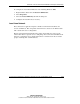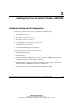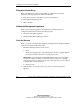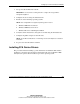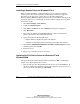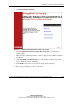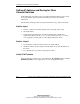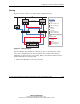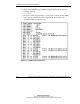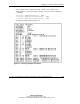Compaq ProLiant Cluster HA/F500 for Enterprise Virtual Array Setup and Installation Guide
Setting Up Your ProLiant Cluster HA/F500
2-4 ProLiant Cluster HA/F500 for Enterprise Virtual Array Setup and Installation Guide
COMPAQ CONFIDENTIAL
Writer: Woody Jernigan File Name: c-ch2
Codename: 49er Part Number: 268374-002 Last Saved On: 5/28/02 3:01 PM
Installing a Generic Driver for Windows NT 4.0
During an initial installation on Windows NT 4.0, you are required to manually
install a generic driver before updating to the Enterprise Virtual Array-supported
FCA driver. Your choices for a generic driver are the CD included in the
Windows NT and 2000 Kit for Enterprise Virtual Array or the diskette that ships with
the adapter. The driver you install will create initial registry settings that are required
for the driver update.
1. Select Start, Settings, Control Panel.
2. Double-click SCSI Adapters.
3. Click Add on the Drivers tab. The Add Drivers dialog box is displayed.
4. Click Have Disk.
5. Insert either the diskette labeled KGPSA NT Device Driver and Download
Utility or the CD that came with the Enterprise kit.
6. Specify the path to the Windows NT driver:
— Diskette method—Install from \I386 on the diskette.
— CD method—Install from \driver and firmware\driver\NT on the CD root.
7. Select Emulex LP6000/LP7000/LP8000, PCI-Fibre Channel Adapter from the
SCSI Adapter list and click OK.
8. Restart the server.
9. Repeat steps 1 through 8 for the second server.
Updating the FCA Device Driver for Windows NT and
Windows 2000
This procedure updates either Windows NT 4.0 or Windows 2000 to the Enterprise
Virtual Array-supported FCA driver version.
1. Insert the CD that came with the Enterprise kit into the server CD-ROM drive. If
autorun is enabled, the installation program starts. Otherwise, navigate to the root
directory of the CD and double-click install.bat.