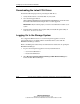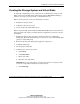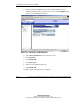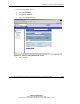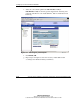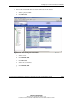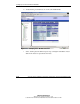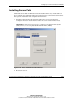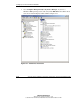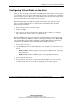Compaq ProLiant Cluster HA/F500 for Enterprise Virtual Array Setup and Installation Guide
Setting Up Your ProLiant Cluster HA/F500
ProLiant Cluster HA/F500 for Enterprise Virtual Array Setup and Installation Guide 2-29
COMPAQ CONFIDENTIAL
Writer: Woody Jernigan File Name: c-ch2
Codename: 49er Part Number: 268374-002 Last Saved On: 5/28/02 3:01 PM
Configuring Virtual Disks on the Host
After you have set up the virtual disks on the Enterprise Virtual Array and rescanned
or restarted the host, you need to follow the host-specific conventions for configuring
these new disk resources. These new virtual disk resources then become usable to the
host system just like any other disk or device resource.
Windows NT requires that disks be partitioned, formatted, and assigned to drive
letters. Use Disk Administrator to configure these virtual disks using standard
Windows NT conventions.
• Each partition needs its own drive letter.
• Format as NTFS.
• Drive letters typically run from E to Z. Label the drive volumes, for example,
Drive E, Drive F, or Drive Z for easy identification.
Windows 2000 requires the same disk setup as Windows NT (partition, format, and
drive letters). Windows 2000 also requires selecting the disk type; select Basic only.
Use the Disk Management utility within the Computer Management application to
configure the virtual disks using standard Windows 2000 conventions.
1. Power down one server.
2. Use Disk Management or Disk Administrator to configure the newly discovered
drives:
— Windows 2000—Disk type (Basic only), partition, NTFS format, and assign
disk drive letters.
— Windows NT—Partition, NTFS format, and assign disk drive letters.
3. Power down the first server.
4. Power up the second server to verify that all the disk drives are seen correctly.
Verify that both servers see the drives identically, in the same sequence.