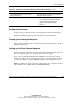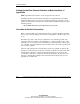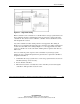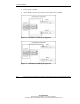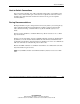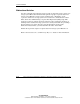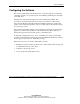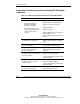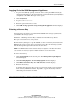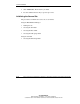HP ProLiant Cluster HA/F500 for Enterprise Virtual Array Enhanced DT Supplement Guide
Cluster Installation
Logging On to the SAN Management Appliance
1. Log on to the SMA by opening a browser and accessing the SMA remotely by
entering the IP address (or the network name if a Domain Name System (DNS) is
configured) as the URL. The logon screen opens.
2. Click anonymous.
3. Log in as
administrator
.
4. Enter the password for the account.
5. Click OK. The hp openview storage management appliance window displays.
Entering a License Key
You must enter a license key encoded with the WWN of the storage system before
you initialize the storage system.
Follow the “Obtaining a License Key” instructions in the HP StorageWorks
Enterprise Virtual Array Licensing Guide.
Each license key belongs to a specific WWN, so enter a license key that matches the
WWN of the storage system. You can enter the license keys for all storage systems
that this management agent will control at the same time.
NOTE: The WWN number must be entered exactly as it appears on the label. This field is
case-sensitive. License keys require an ASCII text editor to ensure their format.
To enter a license key:
1. Click Agent Options in the Session pane. The Management Agent Options
window displays.
2. Click Licensing Options. The Licensing Options window displays.
3. Click Enter new license key. The Add a License window displays.
4. Enter the license key.
You must enter the license key exactly as it was in the email you received from
the license key fulfillment website. If possible, copy the license key from the
email and paste it into the text field.
HP ProLiant Cluster HA/F500 for Enterprise Virtual Array Enhanced DT Supplement Guide 2-13
HP CONFIDENTIAL
Writer: Bill Akers File Name: c-ch2 Cluster Installation
Codename: 49ers III Part Number: 339223-001 Last Saved On: 5/29/03 2:22 PM