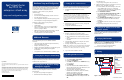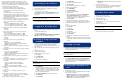HP Proliant Cluster HA/F500 for Enterprise Virtual Array Setup and Configuration Poster
Use the following steps and Telnet commands to create a
controller zone, cluster zones, and a configuration zone. The
SAN switch has a graphical user interface (GUI) that can also
be used to create zoning. Refer to the switch documentation for
detailed information on using the GUI.
1. Telnet to the IP address of one of the switches.
2. Display the World Wide Names (WWNs) and port
information by using the following command:
Switchshow
Record the complete 16-digit WWN and the port
information in the worksheet in Appendix A of the HP
ProLiant Cluster HA/F500 for Enterprise Virtual Array Setup
and Installation Guide. The information in the worksheet
will be used in later steps.
3. Create aliases for the controller zone. The controller zone
consists of the storage management appliance connections
and the controller connections. Use the following
commands:
alicreate "SANApplianceAlias", "WWN"
alicreate "HSVControllerAPortAlias", "WWN"
alicreate "HSVControllerBPortAlias", "WWN"
4. Verify the controller zone aliases by using the following
command:
Zoneshow
5. Create aliases for the server connections by using the
following commands:
alicreate "HostAConnectionAlias", "WWN"
alicreate "HostBConnectionAlias", "WWN"
6. Verify the server connection aliases by using the following
command:
Zoneshow
7. Create the controller zone by using the following
commands:
zonecreate "ControllerZoneName",
"SANApplianceAlias;HSVControllerAPortAlias;
HSVControllerBPortAlias"
8. Verify the controller zone by using the following command:
Zoneshow
9. Create the cluster zone on the switch by using the following
commands:
zonecreate "ClusterZoneName",
"HSVControllerAPortAlias;
HSVControllerBPortAlias;HostAConnectionAlias;
HostBConnectionAlias"
10. Verify the cluster zone by using the following command:
Zoneshow
11. Create a zone configuration to integrate the switch cluster
zone and the controller zone by using the following
commands:
cfgcreate "ZoneConfigurationName",
"ClusterZoneName;ControllerZoneName"
cfgsave
cfgenable "ZoneConfigurationName"
12. Check the created configuration by using the following
command:
Zoneshow
13. Type in reboot to restart the switch that was just
configured.
14. Repeat the zoning steps for the second switch. Skip the
steps used to create the controller zone. There will not be a
controller zone on the second switch.
15. Repeat the zoning steps for the remaining clusters.
8 Downloading the Latest FCA Driver
Perform the following steps before presenting the disk drives:
1. Verify the FCA driver version installed on your system.
2. Go to the HP website at
www.hp.com/servers/proliant
click Storage, and then click Host Bus Adapters. Check for
the latest Fibre Channel Host Bus Adapter driver version
supported.
IMPORTANT: Omit the following step if you already have the latest
FCA driver installed on your system.
3. Download the latest FCA driver update utility and install
the update utility on each server, one server at a time.
9 Logging On to the Storage System
1. Log on to the management appliance from any network
browser.
— User name=administrator
— Password=administrator
2. Select Resource Manager, Element Manager, HSV Element
Manager to launch the HSV Element Manager.
10 Creating the Storage System and
Virtual Disks
1. Initialize the storage with a descriptive name. Decide how
to configure the disk groups during the initialization
process. Choose to create either multiple disk groups or a
single disk group.
2. Enter a license key if the management appliance requests
one.
3. Configure disk groups.
4. Set the storage system time.
5. Add the hosts to the storage system:
a. Select Hosts.
b. Click Add a Host.
c. Enter a host name.
d. Enter the correct IP address.
IMPORTANT: If the wrong IP address is entered and saved at the
end of this procedure, it cannot be changed without deleting and
recreating the host.
e. Click Next Step.
f. Enter an adapter port WWN. Use the information in the
worksheet in Appendix A of the HA/F500 setup and
installation guide to correctly identify which FCA card is
located in each server, or use the lputilnt utility. Select
the correct WWN from the list.
g. Select Microsoft Windows as the operating system.
h. Click Next Step.
i. Click Finish, OK.
j. Click Add a Port.
k. Select the second FCA from the list.
l. Click Finish, OK.
m. Repeat steps a through l for the second host.
6. Create the virtual disk drives:
a. Select Virtual Disks.
b. Click Create VD Fam.
c. Assign the virtual disk name.
d. Select a Vraid.
e. Select the correct Prefer path/mode. Path A-Failover
only or Path B-Failover only are the only options
supported for clustering. Set a preferred controller for
each virtual disk drive for load balancing.
f. Click Finish, OK.
g. Repeat steps a through f to create the virtual disks
needed according to the number of LUNs you will have.
7. Present the virtual disk drives to both of the hosts in the
cluster:
a. Select a physical disk.
b. Click Present.
c. Select a host.
d. Click Finish, OK.
e. Click Present.
f. Select the second host.
g. Click Finish, OK.
h. Verify that the presented hosts are on the same LUN
number.
i. Select another physical disk and repeat steps a through
h until all the virtual disks in the cluster are presented to
the hosts.
11 Installing Secure Path
1. Install Secure Path using the latest kit. Follow the on-screen
instructions.Configure the host in Secure Path to reflect the
server and the monitor node.
IMPORTANT: Verify that reverse look-up is configured on the
Domain Name System (DNS) server if you are using Fully Qualified
Domain Name (FQDN).
2. Restart the servers.
3. Go to Computer Management (Local), Device Manager, if
you have a Windows Server 2003 or Windows 2000
operating system, and verify under Disk drives that all the
drives were discovered.
12 Configuring the Virtual Disks on the
Host
1. Power down one server.
2. Use Disk Management or Disk Administrator and configure
the newly discovered drives:
— Windows Server 2003— Select disk type Basic only,
partition, NTFS format, and assign disk drive letters.
— Windows 2000— Select disk type Basic only, partition,
NTFS format, and assign disk drive letters.
— Windows NT— Partition, NTFS format, and assign disk
drive letters.
3. Power down the first server.
4. Power up the second server to verify that all the disk drives
are seen correctly. Verify that both servers see the drives
identically and in the same sequence.
13 Installing Cluster Software
1. Shut down one of the nodes.
2. Install clustering on the first node.
3. Reboot the first node.
4. Power up the second node.
5. Install clustering on the second node and have it join the
existing cluster.
6. Reboot the second node.
IMPORTANT: For Windows NT only, reinstall SP6a on both servers
after installing clustering.
7. Install your applications.
8. Repeat steps 1 through 7 for each cluster.