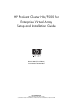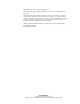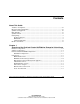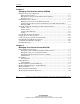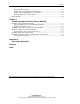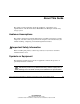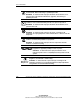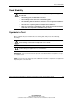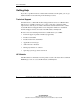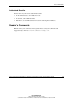HP ProLiant Cluster HA/F500 for Enterprise Virtual Array Setup and Installation Guide March 2003 (First Edition) Part Number 323454-001 HP CONFIDENTIAL Writer: Bill Akers File Name: a-frnt Codename: 49ers II Part Number: 323454-001 Last Saved On: 3/19/03 2:37 PM
© 2003 Hewlett-Packard Development Company, L.P. Microsoft®, Windows®, and Windows NT® are U.S. registered trademarks of Microsoft Corporation. Hewlett-Packard Company shall not be liable for technical or editorial errors or omissions contained herein. The information in this document is provided “as is” without warranty of any kind and is subject to change without notice. The warranties for HP products are set forth in the express limited warranty statements accompanying such products.
Contents About This Guide Audience Assumptions..................................................................................................... vii Important Safety Information ........................................................................................... vii Symbols on Equipment .................................................................................................... vii Rack Stability ..............................................................................................
Contents Chapter 2 Setting Up Your ProLiant Cluster HA/F500 Hardware Setup and Configuration .................................................................................2-1 Enterprise Virtual Array............................................................................................2-2 HP OpenView Storage Storage Management Appliance ..........................................2-2 ProLiant Servers .....................................................................................................
Contents Removing Shared Storage....................................................................................... 3-10 Adding and Configuring Physical Hard Drives ...................................................... 3-11 Adding a Physical Disk Resource to the Cluster .................................................... 3-11 Physically Replacing a Cluster Node...................................................................... 3-12 Cluster Backup ...................................................
About This Guide This guide provides information about the installation, configuration, and implementation of the ProLiant Cluster HA/F500 for the Enterprise Virtual Array storage system. Audience Assumptions This guide is designed for network administrators, installation technicians, systems integrators, and other technical personnel in the enterprise environment whose jobs include installing, configuring, and maintaining ProLiant clusters.
About This Guide This symbol indicates the presence of hazardous energy circuits or electric shock hazards. Refer all servicing to qualified personnel. WARNING: To reduce the risk of injury from electric shock hazards, do not open this enclosure. Refer all maintenance, upgrades, and servicing to qualified personnel. This symbol indicates the presence of electric shock hazards. The area contains no user or field serviceable parts. Do not open for any reason.
About This Guide Rack Stability WARNING: To reduce the risk of personal injury or damage to the equipment, be sure that: • The leveling jacks are extended to the floor. • The full weight of the rack rests on the leveling jacks. • The stabilizing feet are attached to the rack if it is a single-rack installation. • The racks are coupled together in multiple-rack installations. • Only one component is extended at a time.
About This Guide Getting Help If you have a problem and have exhausted the information in this guide, you can get further information and other help in the following locations. Technical Support In North America, call the HP Technical Support Phone Center at 1-800-652-6672. This service is available 24 hours a day, 7 days a week. For continuous quality improvement, calls may be recorded or monitored. Outside North America, call the nearest HP Technical Support Phone Center.
About This Guide Authorized Reseller For the name of your nearest authorized reseller: • In the United States, call 1-800-345-1518. • In Canada, call 1-800-263-5868. • Elsewhere, see the HP website for locations and telephone numbers. Reader’s Comments HP welcomes your comments on this guide. Please send your comments and suggestions by e-mail to ServerDocumentation@hp.com.
1 Overview of the ProLiant Cluster HA/F500 for Enterprise Virtual Array The ProLiant Cluster HA/F500 for Enterprise Virtual Array is a two-, three-, four- or ® eight-node cluster solution (eight-node clustering is supported by Microsoft ® Windows Server 2003, Enterprise Edition) composed of HP ProLiant servers and the StorageWorks Enterprise Virtual Array (EVA) storage system.
Overview of the ProLiant Cluster HA/F500 for Enterprise Virtual Array • HP OpenView Storage Management Appliance (also called SAN appliance or management appliance) NOTE: For a current list of supported hardware components, refer to the High Availability website at www.hp.com/servers/proliant/highavailability.
Overview of the ProLiant Cluster HA/F500 for Enterprise Virtual Array ProLiant Cluster HA/F500 Configuration The ProLiant Cluster HA/F500 for the Enterprise Virtual Array is a cluster with two FCAs in each server, two switches, and two storage controllers. In an HA/F500 configuration, each storage controller pair can be attached to a maximum of 240 drives.
Overview of the ProLiant Cluster HA/F500 for Enterprise Virtual Array Figure 1-2: Cluster straight-cable configuration A component failure in a cluster straight-cable configuration will result in a failover to a second component, and the user can continue using the cluster. Some typical failures and responses in this configuration are: • A server failure will cause Microsoft cluster software to fail over to the other node.
Overview of the ProLiant Cluster HA/F500 for Enterprise Virtual Array Maximum Configuration For a current list of Cluster Configuration Maximums, refer to the High Availability website at www.hp.com/servers/proliant/highavailability. Components The following sections provide an overview of the hardware components used in a ProLiant Cluster HA/F500 for Enterprise Virtual Array configuration. HP ProLiant Servers The ProLiant Cluster HA/F500 supports high-end and high-density HP ProLiant servers.
Overview of the ProLiant Cluster HA/F500 for Enterprise Virtual Array HP Fibre Channel Storage Switches The ProLiant Cluster HA/F500 supports the use of HP Fibre Channel storage switches.
Overview of the ProLiant Cluster HA/F500 for Enterprise Virtual Array HP OpenView Storage Management Appliance The HP OpenView Storage Management Appliance runs the HSV Element Manager software. The HSV Element Manager software is the administrative interface to the Enterprise Virtual Array. The application is browser-based and can be used from any machine on the same IP network as the management appliance.
Overview of the ProLiant Cluster HA/F500 for Enterprise Virtual Array HP offers a feature that configures two HP Ethernet adapters (or two ports on a single adapter) so that one is a hot backup for the other. This feature, called NIC Teaming, is available on all HP 10/100 Fast Ethernet products. The HP NIC Teaming software is available on the server support for Microsoft Windows NT 4.
Overview of the ProLiant Cluster HA/F500 for Enterprise Virtual Array If you are using the Ethernet Direct Connection cable supplied with your kit and installing Windows 2000, the interconnect network may not display during the cluster installation. This is because the connection displays only if it is currently active at the time of installation. If the other cluster nodes are powered off at the time you install MSCS, the connection is considered by Windows Server 2003 and Windows 2000 to be inactive.
2 Setting Up Your ProLiant Cluster HA/F500 Hardware Setup and Configuration Verify that you have all the necessary hardware (minimum setup): • Two ProLiant servers • Two FCA cards for each server • Two NIC cards for each server • One Enterprise Virtual Array storage system • Two Fibre Channel switches • One HP OpenView Storage Management Appliance Verify that you have all the necessary software: • HSV Element Manager • SmartStart CD • Microsoft Windows Server 2003, Enterprise Edition, Micr
Setting Up Your ProLiant Cluster HA/F500 Enterprise Virtual Array Refer to the Enterprise Virtual Array hardware documentation for detailed installation and setup instructions. Install the following: • Rack, drive enclosures, disk drives, and associated firmware • Environmental Monitoring Unit • HSV controllers HP OpenView Storage Storage Management Appliance Refer to the management appliance documentation for detailed setup and configuration instructions. Perform the following tasks: 1.
Setting Up Your ProLiant Cluster HA/F500 3. Set up and cable the Ethernet network. IMPORTANT: You must have a working network to configure the storage with the management appliance. 4. Configure the servers using the SmartStart CD. 5. Install one of the following operating systems: NOTE: For supported operating system versions, refer to www.hp.com/servers/proliant/highavailability. a. Microsoft Windows Server 2003, Enterprise Edition b. Windows 2000 Advanced Server c. Windows NT Server 4.
Setting Up Your ProLiant Cluster HA/F500 Installing a Generic Driver for Windows NT 4.0 During an initial installation on Windows NT 4.0, you are required to manually install a generic driver before updating to the Enterprise Virtual Array-supported FCA driver. Your choices for a generic driver are the CD included in the kit for Enterprise Virtual Array or the diskette that ships with the adapter. The driver you install will create initial registry settings that are required for the driver update. 1.
Setting Up Your ProLiant Cluster HA/F500 2. Click Install Solution Software. 3. Click Perform Fibre Channel Adapter Driver Update to start the Driver Update Utility. When the driver installation finishes, a menu displays for additional software installation. 4. Click Install Fibre Channel Software to start the Fibre Channel setup wizard for the additional software installation. 5. Click Finish to restart the server when the setup wizard completes. 6. Repeat steps 1 through 5 for the second server.
Setting Up Your ProLiant Cluster HA/F500 Verifying FCA Firmware Verify that the FCA cards have the correct firmware. Run lputilnt, which is found in WINNT\System32\. Zoning Figure 2-1 shows a cluster cross-cable zoning configuration setup. Figure 2-1: Zoning diagram Use the following steps and Telnet commands to create a controller zone, cluster zones, and a configuration zone. The SAN switch has a graphical user interface (GUI) that can also be used to create zoning.
Setting Up Your ProLiant Cluster HA/F500 2. Display the World Wide Names (WWNs) and port information by using the following command: switchshow The display will be similar to Figure 2-2. Record the complete 16-digit WWN and the port information in the table in Appendix A. The information in Appendix A will be used in later steps.
Setting Up Your ProLiant Cluster HA/F500 3. Create aliases for the controller zone. The controller zone consists of the SAN Appliance connections and the controller connections. Use the following commands: alicreate “SANApplianceAlias”, “WWN” alicreate “HSVControllerAPortAlias”, “WWN” alicreate “HSVControllerBPortAlias”, “WWN” The display will be similar to Figure 2-3.
Setting Up Your ProLiant Cluster HA/F500 4. Verify the controller zone aliases by using the following command: zoneshow The display will be similar to Figure 2-4.
Setting Up Your ProLiant Cluster HA/F500 5. Create aliases for the server connections by using the following commands: alicreate “HostAConnectionAlias”, “WWN” alicreate “HostBConnectionAlias”, “WWN” The display will be similar to Figure 2-5.
Setting Up Your ProLiant Cluster HA/F500 6. Verify the server connection aliases by using the following command: zoneshow The display will be similar to Figure 2-6.
Setting Up Your ProLiant Cluster HA/F500 7. Create the controller zone by using the following command: zonecreate “ControllerZoneName”, “SANApplianceAlias;HSVControllerAPortAlias; HSVControllerBPortAlias” The display will be similar to Figure 2-7. The controller zone example created in step 7 consists of the SAN Appliance, the top HSV port 1, and the bottom HSV port 2.
Setting Up Your ProLiant Cluster HA/F500 8. Verify the controller zone by using the following command: zoneshow The display will be similar to Figure 2-8.
Setting Up Your ProLiant Cluster HA/F500 9. Create the cluster zone on the switch by using the following command: zonecreate “ClusterZoneName”, “HSVControllerAPortAlias;HSVControllerBPortAlias; HostAConnectionAlias;HostBConnectionAlias” The display will be similar to Figure 2-9. The cluster zone example created in Figure 2-9 is made up of the top switch, the top HSV port 1, the bottom HSV port 2, Host A S1, and Host B S1.
Setting Up Your ProLiant Cluster HA/F500 10. Verify the cluster zone by using the following command: zoneshow The display will be similar to Figure 2-10. Note that at this time no configuration is in effect.
Setting Up Your ProLiant Cluster HA/F500 11. Create a zone configuration to integrate the switch cluster zone and the controller zone by using the following commands: cfgcreate “ZoneConfigurationName”, “ClusterZoneName;ControllerZoneName” cfgsave cfgenable “ZoneConfigurationName” The display will be similar to Figure 2-11. A zone configuration is a set of one or more zones. When zoning is enabled, one zone configuration is in effect.
Setting Up Your ProLiant Cluster HA/F500 12. Verify the created configuration by using the following command: zoneshow The display will be similar to Figure 2-12. Figure 2-12: Completed zone configuration 13. Type reboot to restart the switch that was just configured.
Setting Up Your ProLiant Cluster HA/F500 14. Repeat the zoning steps for the second switch. Skip the steps used to create the controller zone. There will not be a controller zone on the second switch. The display will be similar to Figure 2-13 after all zoning on the second switch is completed. Figure 2-13: Second switch zoning 15. Repeat the zoning steps for the remaining clusters.
Setting Up Your ProLiant Cluster HA/F500 Downloading the Latest FCA Driver Before presenting the disk drives: 1. Verify the FCA driver version installed on your system. 2. Go to the HP website at www.hp.com/servers/proliant/, click Storage, and check for the latest Fibre Channel Host Bus Adapter driver version supported. IMPORTANT: Skip the following step if you have the latest FCA driver installed on your system. 3.
Setting Up Your ProLiant Cluster HA/F500 Creating the Storage System and Virtual Disks To begin the configuration process, create, or initialize, the storage system. When you first view the Enterprise Virtual Array from the HSV Element Manager software, the storage pool is presented as “uninitialized storage.” Before the host servers can use the virtual disks, you must: • Initialize the storage system. • Add hosts to the storage system. • Create and present virtual disks to hosts.
Setting Up Your ProLiant Cluster HA/F500 f. Enter an adapter port WWN. Use the table in Appendix A to correctly identify which FCA card is located in each server or use the lputilnt utility. Select the correct WWN from the list. Figure 2-14: Selecting a World Wide Name g. Select Microsoft Windows as the operating system. h. Click Next Step. i. Click Finish, OK. j. Click Add a Port. k. Select the second FCA from the list. l. Click Finish, OK. m. Repeat steps a through l for the second host.
Setting Up Your ProLiant Cluster HA/F500 6. Create the virtual disk drives: a. Select Virtual Disks. b. Click Create VD Fam. c. Assign the virtual disk name. Figure 2-15: Creating a Virtual Disk Family d. Select a Vraid.
Setting Up Your ProLiant Cluster HA/F500 e. Select the correct Prefer path/mode. Path A-Failover only or Path B-Failover only are the only options supported for clustering. Set a preferred controller for each virtual disk drive, Path A or Path B, for load balancing. Figure 2-16: Selecting the preferred path f. Click Finish, OK. g. Repeat steps a through f to create the virtual disks needed based on the number of logical units you will have.
Setting Up Your ProLiant Cluster HA/F500 7. Present the virtual disk drives to both hosts in the cluster: a. Select a physical disk. b. Click Present. Figure 2-17: Presenting the virtual disk c. Select a host. d. Click Finish, OK. e. Click Present. f. Select the second host. g. Click Finish, OK.
Setting Up Your ProLiant Cluster HA/F500 h. Verify that the presented hosts are on the same logical unit number (LUN). Figure 2-18: Verifying hosts on the same LUNs i. Select another physical disk and repeat steps a through h until all virtual disks in the cluster are presented to the hosts.
Setting Up Your ProLiant Cluster HA/F500 Installing HP StorageWorks Secure Path HP StorageWorks Secure Path must be installed before any virtual disks can be recognized and configured. Follow the instructions that come with Secure Path for more specific installation and configuration information. 1. Install Secure Path using the latest kit. Follow the on-screen instructions. Configure the host in Secure Path to reflect the server and the monitor node.
Setting Up Your ProLiant Cluster HA/F500 3. Go to Computer Management (Local), Device Manager if you have a Windows Server 2003 or Windows 2000 operating system, and verify under Disk drives that all the drives were discovered. The display will be similar to Figure 2-20.
Setting Up Your ProLiant Cluster HA/F500 Configuring Virtual Disks on the Host After you have set up the virtual disks on the Enterprise Virtual Array and rescanned or restarted the host, you need to follow the host-specific conventions for configuring these new disk resources. These new virtual disk resources then become usable to the host system just like any other disk or device resource. Windows NT requires that disks be partitioned, formatted, and assigned drive letters.
Setting Up Your ProLiant Cluster HA/F500 Installing Clustering 1. Shut down one of the nodes. 2. Install clustering on the first node. 3. Reboot the first node. 4. Power up the second server. 5. Install clustering on the second node, and have it join the existing cluster. 6. Reboot the second node. IMPORTANT: For Windows NT only, reinstall SP6a on both servers after installing clustering. 7. Install your applications. 8. Repeat steps 1 through 7 for each cluster.
3 Managing Your ProLiant Cluster HA/F500 Throughout the life of your cluster, you will encounter the need to improve its performance, upgrade hardware components, upgrade software, increase storage capacity, restructure cluster groups, back up your cluster data, or merely monitor ongoing activities. This chapter describes these management concepts as they pertain to clusters. The chapter also details the utilities and programs used in the ongoing management of your ProLiant Cluster HA/F500.
Managing Your ProLiant Cluster HA/F500 Cluster Management Concepts The following sections provide information on basic cluster management concepts. For additional cluster management information, visit the High Availability website at www.hp.com/servers/proliant/highavailability. Managing a Cluster Without Interrupting Cluster Services At some time during the life of your cluster, it is likely you will need to perform an operation on a cluster node that will require it to be powered down.
Managing Your ProLiant Cluster HA/F500 Managing Network Clients Connected to a Cluster Both Insight Manager 7 and Microsoft Cluster Administrator can be run from network client machines. Each program allows you to monitor multiple clusters from a single remote client. See the corresponding documentation to determine how to set up and configure each of these programs to run remotely. Cluster Events Cluster events are logged in the Microsoft operating system Event Log.
Managing Your ProLiant Cluster HA/F500 HP Software HP offers an extensive set of features and optional tools to support effective configuration and management of an HP ProLiant cluster: IMPORTANT: For information about software version levels, go to the High Availability website at www.hp.com/servers/proliant/highavailability. • SmartStart CD: — HP System Configuration Utility — HP Support Software for Windows Server 2003, Enterprise Edition, Windows 2000 Advanced Server, or Windows NT 4.
Managing Your ProLiant Cluster HA/F500 Support Software CD The Support Software for Windows Server 2003, Enterprise Edition, Windows 2000 Advanced Server, or Windows NT contains device drivers and utilities that allow you to take advantage of specific capabilities offered on HP products. These drivers are provided for use with HP hardware only. The support software is available from the SmartStart CD included with the ProLiant server.
Managing Your ProLiant Cluster HA/F500 Insight Manager 7 offers secure access to the management application and Webenhanced management agents. This enhances the security provided by traditional SNMP agents. The management application and management agents authorize the user to look at information, change information, and execute operations.
Managing Your ProLiant Cluster HA/F500 The Cluster Monitor management information reflects the following key information: • Ownership • Identified cluster resources • System hardware and software configuration • Emergency contacts in the event of cluster state changes • Application software installed Use Cluster Monitor to: • Stay informed of changes in cluster status through cluster alert notifications. • Monitor cluster status by viewing a list of cluster alerts.
Managing Your ProLiant Cluster HA/F500 HP StorageWorks Secure Path Manager Secure Path Manager is a component of the Secure Path software included in the ProLiant Cluster HA/F500 for Enterprise Virtual Array Kit. Secure Path Manager provides Web-based management capability for managing multipath storage subsystem configurations. It displays a graphical representation of the current multipath environment indicating the location and state of all configured virtual disks on each of the paths.
Managing Your ProLiant Cluster HA/F500 As the core component of Microsoft operating system clustering, the Microsoft Clustering software provides the underlying technology to perform the following tasks: • Send and receive heartbeat signals between the cluster nodes. • Monitor the state of each cluster node. • Initiate failover and failback events. NOTE: MSCS runs only with Windows NT Server 4.0, Enterprise Edition. Previous versions of Windows NT are not supported.
Managing Your ProLiant Cluster HA/F500 Microsoft Cluster Administrator Microsoft Cluster Administrator allows you to manage the groups, resources, and operating state of the cluster. It enables you to: • View the current status of cluster groups and resources. • Bring groups and resources online and offline. • Manually move groups and resources to another node. • Manually move groups and resources to their preferred server. • Pause groups and resources.
Managing Your ProLiant Cluster HA/F500 Before removing a shared storage system, use Microsoft Cluster Administrator to bring offline all cluster groups and resources on both cluster nodes. This ensures that the groups and resources are gracefully brought offline, rather than causing an abrupt interruption of service by powering off the storage subsystem.
Managing Your ProLiant Cluster HA/F500 12. Bring the new physical disk resource online by right-clicking its icon and selecting Bring Online. 13. Power up Node A and log on to the Microsoft operating system. Physically Replacing a Cluster Node At some point, you may need to permanently replace one of the nodes in your cluster.
Managing Your ProLiant Cluster HA/F500 5. Remove all hardware devices that will be used in the new node from the node being replaced and place them in the new node. Install all other hardware devices in the new node. 6. If the new node is part of a rack system, place the server in the rack. Attach the interconnect, LAN, and power cables. IMPORTANT: Do not attach the Fibre Channel cables until the HBA drivers, Fibre Channel software, and Secure Path software are installed. 7.
Managing Your ProLiant Cluster HA/F500 Cluster Backup The need for cluster backup is essential for both business-critical and nonbusinesscritical data. As data becomes an increasingly valued company asset, it needs to be backed up on a regular basis. The process of backing up data will ensure that a company’s assets are secure and available when a disaster strikes.
4 Troubleshooting the ProLiant Cluster HA/F500 This chapter addresses potential problems you may encounter as you install, configure, test, and operate your ProLiant Cluster HA/F500 for Enterprise Virtual Array.
Troubleshooting the ProLiant Cluster HA/F500 Physical Disk Resources Cannot Be Brought Online 4-2 • Both cluster nodes must be rebooted after installing Microsoft Cluster software. If you have not done so, reboot the two nodes, one node at a time. • Verify that there are no hardware errors or transport problems by using Event Viewer. Look in the event log for disk I/O error messages or indications of problems with the communications transport.
Troubleshooting the ProLiant Cluster HA/F500 Disk Drive Not Discovered After installing Secure Path on a Windows Server 2003 or Windows 2000 system, not all disk drives may be discovered. You might see a Computer Management screen similar to Figure 4-1. Figure 4-1: Disk drive not discovered IMPORTANT: Perform the correction for this problem before installing the cluster software. To correct this discrepancy, uninstall the disk device and perform a hardware rescan.
Troubleshooting the ProLiant Cluster HA/F500 Troubleshooting Node-to-Node Connectivity Problems Check the following if the second node cannot join the cluster: • Check the cluster IP address resource properties to be sure that the cluster has a valid IP address and subnet mask and that the IP address does not conflict with an IP address that is already in use on the network. • If the cluster nodes use DHCP to obtain noncluster IP addresses, use ipconfig.
Troubleshooting the ProLiant Cluster HA/F500 • If the second node was powered on before either the Fibre Channel Switch or the storage subsystem, shut down the second node, turn it off, then turn it on. The storage subsystem components must be powered on before the servers. • Verify the zoning configuration.
Troubleshooting the ProLiant Cluster HA/F500 Controller Battery Failure If one of the batteries fails on a controller, all of the virtual disks will be presented to the hosts through the second controller.
A Connection Worksheet Use the following table to record the adapter, controller port, server, and switch port information needed when configuring the switch zoning and when creating the storage system and virtual disks.
Glossary active/active A dual-controller, dual-adapter, storage subsystem configuration in which both controlleradapter I/O paths have access to separate logical units (LUNs). Also known as multibus. active/standby A dual-controller, single-adapter storage subsystem configuration in which one controller is in an online state and has control of the logical storage units. The other controller is in a standby state. Also known as transparent.
Glossary availability A measure of how well a computer system or cluster can continuously deliver services to its clients. Availability is typically expressed as a percentage, with 100 percent being the best possible rating. cluster A group of systems that work collectively as a single system to provide fast, uninterrupted computing service. Clustering is a way to increase availability, processing capacity, and I/O bandwidth.
Glossary dual-loop A configuration in which each drive is connected to a pair of controllers through two loops. These two Fibre Channel loops constitute a loop pair. dual-redundant configuration A controller configuration consisting of two active controllers operating as a single controller. If one controller fails, the other controller assumes control of the devices on the failing controller.
Glossary FC-AL The Fibre Channel Arbitrated Loop standard. See also arbitrated loop and Fibre Channel. FCA Fibre Channel Adapter. An adapter used to connect the host server to the fabric. Fibre Channel An IEEE standard for providing high-speed data transfer among workstations, mainframes, supercomputers, desktop computers, storage devices, and display devices. GBIC Gigabit Interface Converter.
Glossary local terminal A terminal plugged into the EIA-423 maintenance port located on the front bezel of the controller. See also maintenance terminal. logical unit Commonly called a LUN (which is properly the acryonym for logical unit number). A physical or virtual device addressable through a target ID number. Logical units use the target bus connection to communicate on the SCSI bus. The host sees a virtual disk as a logical unit. logical unit number (LUN) 1.
Glossary node An individual server in a cluster. NTFS NT File System. A file organization system by which data is stored and accessed in a Windows NT operating system. partition A logical division of a container, represented to the host as a logical unit. port 1. In general terms, a logical channel in a communication system. 2. The hardware and software used to connect a host controller to a communications bus, such as a SCSI bus or serial bus.
Glossary storageset A group of devices configured with RAID techniques to operate as a single container. storage subsystem The controllers, storage devices, shelves, cables, and power supplies used to form a mass storage subsytem. system A complete computer system capable of operating independently. VCS Virtual Controller Software. The HSV110 controllers use VCS software. virtual disk A simulated disk drive created by the controllers as storage for one or more hosts.
Index 1 16-port Fibre Channel switch 2-5 8 8-port Fibre Channel switch 2-5 A authorized reseller xi B backing up clusters 3-14 battery failure on controllers 4-6 browsers HSV Element Manager 1-7 Insight Manager 7 3-5 C Cluster Monitor, features 3-6 clusters backing up 3-14 configuring 1-3 creating cluster zones 2-14 installing 2-29 management concepts 3-2 modifying physical resources 3-10 software components 3-4 troubleshooting 4-1 configuration hardware 2-1 network 1-8 overview 1-3 physical hard driv
Index D H degraded clusters, managing 3-2 device drivers, installing 2-3 direct Ethernet connection 1-8 disk drives See also virtual disks adding 3-11 troubleshooting 4-2, 4-3 drivers, device, installing 2-3 hard drives See also virtual disks adding 3-11 troubleshooting 4-2, 4-3 hardware components features 1-5 modifying cluster resources 3-10 overview 1-1 setup and configuration 2-1 host server, configuring virtual disks 2-28 HP Ethernet adapters 1-8 HP Insight Manager 7 supported systems 1-2 HP ProLia
Index I N Insight Manager 7, features 3-5 installation clusters 2-29 FCA device drivers 2-3 Secure Path 2-26 troubleshooting 4-1 interconnect, cluster adapters 1-8 features 1-7 intracluster communication 1-7 IP addresses, setting 2-5 networking cluster interconnect 1-7, 1-8 configuration 1-8 TCP/IP protocol 1-7 troubleshooting cluster 4-5 nodes, physically replacing 3-12 L P local area network (LAN), features 1-9 login procedures, storage system 2-19 physical disk resources See also virtual disks ad
Index S SAN Management Appliance features 1-7 setup and configuration 2-2 Secure Path installation 2-26 Secure Path Manager 3-8 supported systems 1-2 Secure Path Manager 3-8 servers creating connections 2-10 failover scenario 1-4 features 1-5 setup and configuration 2-2 supported models 1-1 setup procedures, hardware 2-1 shared storage removing 3-10 troubleshooting 4-4 single points of failure 1-1 SmartStart CD 3-4 software components HP Insight Manager 7 1-2 HSV Element Manager 1-7, 2-19 Insight Manager 7
Index V Virtual Controller Software (VCS) 1-2 virtual disks configuring 2-28 creating 2-20 overview 1-6 virtualization technology 1-6 Windows 2000 FCA device driver updating 2-4 supported systems 1-2 Windows NT 4.