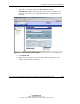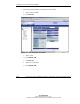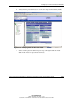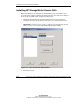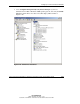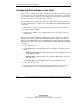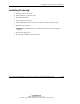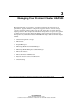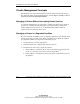HP ProLiant Cluster HA/F500 for Enterprise Virtual Array Setup and Installation Guide
Setting Up Your ProLiant Cluster HA/F500
Configuring Virtual Disks on the Host
After you have set up the virtual disks on the Enterprise Virtual Array and rescanned
or restarted the host, you need to follow the host-specific conventions for configuring
these new disk resources. These new virtual disk resources then become usable to the
host system just like any other disk or device resource.
Windows NT requires that disks be partitioned, formatted, and assigned drive letters.
Use Disk Administrator to configure these virtual disks using standard Windows NT
conventions.
•
•
•
Each partition needs its own drive letter. Drive letters typically run from E to Z.
Format each disk as NTFS.
Label the drive volumes as, for example, Drive E, Drive F, or Drive Z for easy
identification.
Windows Server 2003 and Windows 2000 require the same disk setup as Windows
NT (partition, format, and drive letters). Windows 2000 also requires selecting the
disk type (select Basic only). Use the Disk Management utility within the Computer
Management application to configure the virtual disks using standard Windows 2000
conventions.
1. Power down one server.
2. Use Disk Management or Disk Administrator to configure the newly discovered
drives:
— Windows Server 2003—Disk type (Basic only), partition, NTFS format, and
assign disk drive letters.
— Windows 2000—Disk type (Basic only), partition, NTFS format, and assign
disk drive letters.
— Windows NT—Partition, NTFS format, and assign disk drive letters.
3. Power down the first server.
4. Power up the second server to verify that all the disk drives are seen correctly.
Verify that both servers see the drives identically, in the same sequence.
2-28 HP ProLiant Cluster HA/F500 for Enterprise Virtual Array Setup and Installation Guide
HP CONFIDENTIAL
Writer: Bill Akers File Name: c-ch2
Codename: Part Number: 323454-001 Last Saved On: 3/20/03 10:51 AM