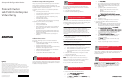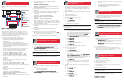Compaq ProLiant Cluster HA/F500 for Enterprise Virtual Array Quick Installation & Configuration Poster
4
3
268376- 002
1
2
Hardware Setup and Configuration
This poster provides quick installation steps for the ProLiant™
Cluster HA/F500 for Enterprise Virtual Array. Refer to the
ProLiant Cluster HA/F500 for Enterprise Virtual Array Setup and
Installation Guide for detailed instructions.
Verify that you have all the necessary hardware (minimum
setup):
> Two Compaq ProLiant servers
> Two Fibre Channel Adapter (FCA) cards for each server
> Two NIC cards for each server
> One StorageWorks™ Enterprise Virtual Array v.2 by
Compaq storage system
> Two Fibre Channel switches
> One SANworks™ Management Appliance by Compaq
Verify that you have all the necessary software:
> HSV Element Manager
> Compaq SmartStart™ CD
> Microsoft Windows 2000 Advanced Server, Windows
NT Server 4.0, Enterprise Edition, or Windows 2000
Datacenter Server
> KGPSA NT Device Driver and Download Utility or the
CD that came with the Windows NT and 2000 Kit for
Enterpise Virtual Array
> SANworks Secure Path Version 4.0 by Compaq for
Windows
Additional Resources
Refer to the following resources for detailed installation
instructions:
> ProLiant Cluster HA/F500 for Enterprise Virtual Array
Setup and Installation Guide
> Enterprise Virtual Array User Guide
> Windows NT and 2000 Kit for Enterprise Virtual Array
Installation and Configuration Guide
> SANworks Management Appliance documentation
> ProLiant server documentation
> Secure Path for Windows Installation Guide
Setting Up the Enterprise Virtual Array
Set up the Enterprise Virtual Array storage system. Refer to the
Enterprise Virtual Array hardware documentation for detailed
installation and setup instructions.
5
6
Setup and Configuration Poster
ProLiant Cluster
HA/F500 for Enterprise
Virtual Array
LL
LL
L
egeg
egeg
eg
al Noticesal Notices
al Noticesal Notices
al Notices
© 2002 Compaq Information Technologies Group, L.P.
Compaq, the Compaq logo, StorageWorks, ProLiant, SANworks, and SmartStart are
trademarks of Compaq Information Technologies Group, L.P. in the U.S. and/or other
countries. Microsoft, Windows, and Windows NT are trademarks of Microsoft Corporation
in the U.S. and/or other countries. All other product names mentioned herein may be
trademarks of their respective companies.
Compaq shall not be liable for technical or editorial errors or omissions contained herein.
The information is provided "as is" without warranty of any kind and is subject to change
without notice. The warranties for Compaq products are set forth in the express limited
warranty statements accompanying such products. Nothing herein should be construed
as constituting an additional warranty.
Second Edition (June 2002)
Part Number 268376-002
d. Click
HaHa
HaHa
Ha
vv
vv
v
e Disk.e Disk.
e Disk.e Disk.
e Disk.
e. Insert either the diskette labeled KGPSA NT Device
Driver and Download Utility or the CD that came
with the Windows NT and 2000 Kit for Enterprise
Virtual Array.
f. Specify the path to the Windows NT driver:
- Diskette method-Install from \I386 on the
diskette.
- CD method-Install from \driver and
firmware\driver\NT on the CD root.
g. Select
EmuleEmule
EmuleEmule
Emule
x LP6000/LP7x LP6000/LP7
x LP6000/LP7x LP6000/LP7
x LP6000/LP7
000/LP8000000/LP8000
000/LP8000000/LP8000
000/LP8000
,,
,,
,
P P
P P
P
CC
CC
C
I-FI-F
I-FI-F
I-F
ibribr
ibribr
ibr
ee
ee
e
Channel AdapterChannel Adapter
Channel AdapterChannel Adapter
Channel Adapter from the SCSI adapter list and click
OK.OK.
OK.OK.
OK.
h. Restart the server.
i. Repeat steps a through h for the second server.
2. Update the FCA Device Driver for Windows NT and
Windows 2000:
a. Insert the CD that came with the Enterprise kit into
the server CD-ROM drive. If autorun is enabled, the
installation program starts. Otherwise, navigate to
the root of the CD and double-click
install.bainstall.ba
install.bainstall.ba
install.ba
tt
tt
t
..
..
.
b. Click
Install Solution SoInstall Solution So
Install Solution SoInstall Solution So
Install Solution So
ff
ff
f
twtw
twtw
tw
arar
arar
ar
ee
ee
e
..
..
.
c. Click
PP
PP
P
erer
erer
er
ff
ff
f
orm Form F
orm Form F
orm F
ibribr
ibribr
ibr
e Channel Adapter Drive Channel Adapter Driv
e Channel Adapter Drive Channel Adapter Driv
e Channel Adapter Driv
er Updaer Upda
er Updaer Upda
er Upda
tete
tete
te
to start the Driver Update Utility. When the driver
installation finishes, a menu is displayed for
additional software installation.
d. Click
Install FInstall F
Install FInstall F
Install F
ibribr
ibribr
ibr
e Channel Soe Channel So
e Channel Soe Channel So
e Channel So
ff
ff
f
twtw
twtw
tw
arar
arar
ar
ee
ee
e to start the
Fibre Channel setup wizard for the additional
software installation.
e. Click
FF
FF
F
inishinish
inishinish
inish to restart the server when the setup
wizard completes.
f. Repeat steps a through e for the second server.
Setting the IP Addresses for the Fibre
Channel Switches
The IP address setting procedures must be performed on every
switch in the fabric. Refer to the switch documentation for
detailed instructions.
Verifying FCA Firmware
Verify that the FCA cards have the correct firmware. Run
lputilnlputiln
lputilnlputiln
lputiln
t,t,
t,t,
t, which is found in
WIWI
WIWI
WI
NN
NN
N
NN
NN
N
T\ST\S
T\ST\S
T\S
yy
yy
y
stem32\,stem32\,
stem32\,stem32\,
stem32\, and refer to
Appendix A in the ProLiant Cluster HA/F500 for Enterprise
Virtual Array Setup and Installation Guide for a list of the
correct firmware supported.
cc
cc
c
onon
onon
on
tinued on rtinued on r
tinued on rtinued on r
tinued on r
ee
ee
e
verseverse
verseverse
verse
Setting Up the SANworks Management
Appliance
Refer to the management appliance documentation for
detailed setup and configuration instructions. Perform the
following tasks:
1. Set up the management appliance.
2. Install the HSV Element Manager software.
Setting Up the ProLiant Servers
Refer to the server documentation and FCA documentation for
detailed installation instructions. Perform the following tasks:
1. Install the following hardware in the servers:
a. FCAs
IMPIMP
IMPIMP
IMP
OROR
OROR
OR
TT
TT
T
ANAN
ANAN
AN
TT
TT
T
::
::
: Record the FCA ID (12-digit IEEE address) and the
server and adapter slot where the adapter is installed. This
information will be needed when configuring switch zoning and
when creating the storage system and virtual disks. Use the
worksheet in Appendix B of the ProLiant Cluster HA/F500 for
Enterprise Virtual Array Setup and Installation Guide to record the
information.
b. Network cards
2. Cable the fibre connections to the servers, storage, and
management appliance.
3. Set up and cable the Ethernet network.
IMPIMP
IMPIMP
IMP
OROR
OROR
OR
TT
TT
T
ANAN
ANAN
AN
TT
TT
T
::
::
: You must have a working network to configure the
storage with the management appliance.
4. Configure the servers using the SmartStart CD.
5. Install one of the following operating systems:
a. Microsoft Windows 2000 Advanced Server with SP2
b. Microsoft Windows 2000 Datacenter Server
c. Microsoft Windows NT Server 4.0, Enterprise Edition
with SP6a
6. Verify that all the latest drivers and agents are loaded
using the SmartStart CD.
7. Configure the public and private network cards.
NONO
NONO
NO
TT
TT
T
E:E:
E:E:
E:
Refer to Chapter 4 of the ProLiant Cluster HA/F500 for
Enterprise Virtual Array Setup and Installation Guide for detailed
information on the Microsoft Q articles on networking.
8. Log on to the network domain controller.
Installing FCA Device Drivers
1. Install a Generic Driver for Windows NT 4.0:
a. Select
StarStar
StarStar
Star
t,t,
t,t,
t,
Settings Settings
Settings Settings
Settings
,,
,,
,
C C
C C
C
onon
onon
on
trtr
trtr
tr
ol Pol P
ol Pol P
ol P
anel.anel.
anel.anel.
anel.
b. Double-click
SCSI Adapters.SCSI Adapters.
SCSI Adapters.SCSI Adapters.
SCSI Adapters.
c. Click
AddAdd
AddAdd
Add on the
DrivDriv
DrivDriv
Driv
ersers
ersers
ers tab. The
Add DrivAdd Driv
Add DrivAdd Driv
Add Driv
ers ers
ers ers
ers dialog
box is displayed.