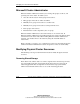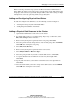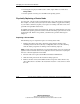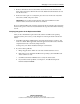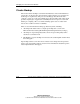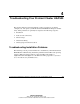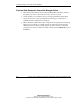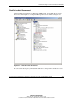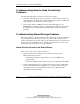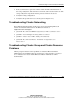Compaq ProLiant Cluster HA/F500 for Enterprise Virtual Array Setup and Installation Guide
Managing Your ProLiant Cluster HA/F500
3-12 ProLiant Cluster HA/F500 for Enterprise Virtual Array Setup and Installation Guide
COMPAQ CONFIDENTIAL
Writer: Woody Jernigan File Name: d-ch3
Codename: 49er Part Number: 268374-002 Last Saved On: 5/28/02 3:03 PM
12. To bring the new physical disk resource online, right-click its icon and select
Bring Online.
13. Power up Node A and log on to the Microsoft operating system.
Physically Replacing a Cluster Node
At some point, you may need to permanently replace one of the nodes in your cluster.
For example, over time you may slowly increase the number of applications running
on your cluster, which may require you to replace an existing node with a new, more
powerful and expandable cluster node.
To simplify integration of the new cluster node, Compaq recommends that you retain
the Microsoft operating system boot drive from the node being replaced for use in the
replacement node. If this is not possible, you will need to perform all the steps in
Chapter 2.
Replacing a Cluster Node
The following steps are required to replace an existing cluster node:
1. During replacement of the node, all cluster groups must be running on the
remaining cluster node. If not already accomplished, fail over to the remaining
node all cluster groups that are running on the node being replaced.
NOTE: Certain cluster-aware applications do not allow replacements of the node on which the
application was first installed. Remove these applications from the cluster before replacing the
first node on which the application was installed.
2. Evict the node to be replaced from Microsoft Cluster Administrator.
3. Shut down and power down the node that is being replaced.
4. Remove the interconnect, LAN, Fibre Channel, and power cables. Remove any
other cables that are attached to the node. If the node is in a rack, remove it from
the rack.