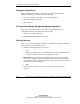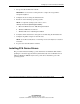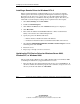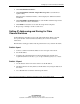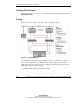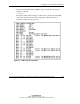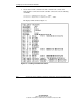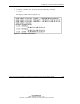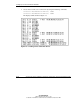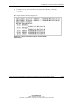HP ProLiant Cluster HA/F500 for Enterprise Virtual Array Setup and Installation Guide
Setting Up Your ProLiant Cluster HA/F500
2. Click Install Solution Software.
3. Click Perform Fibre Channel Adapter Driver Update to start the Driver
Update Utility.
When the driver installation finishes, a menu displays for additional software
installation.
4. Click Install Fibre Channel Software to start the Fibre Channel setup wizard
for the additional software installation.
5. Click Finish to restart the server when the setup wizard completes.
6. Repeat steps 1 through 5 for the second server.
Setting IP Addressing and Zoning for Fibre
Channel Switches
Set IP addressing and zoning to meet your SAN requirements. Refer to the HP
StorageWorks Fibre Channel SAN Switch Management Guide for detailed
instructions.
The IP address setting procedures must be performed on every switch in the fabric.
Switch: 8 port
1. Connect a terminal or terminal emulator to the serial port of the switch.
2. Set the IP address.
3. Verify that the switch firmware level meets the Enterprise Virtual Array
requirements. Refer to the Heterogeneous Open SAN Design Reference Guide.
Switch: 16 port
1. Use the buttons on the front of the switch to set the IP address.
2. Check the firmware level by Telnet to the IP address or by using the buttons on
the switch.
3. Use a Web browser to monitor and manage the switch.
HP ProLiant Cluster HA/F500 for Enterprise Virtual Array Setup and Installation Guide 2-5
HP CONFIDENTIAL
Writer: Bill Akers File Name: c-ch2
Codename: Part Number: 323454-001 Last Saved On: 3/20/03 10:51 AM