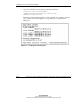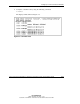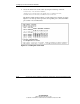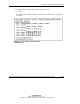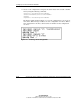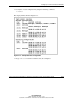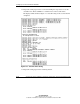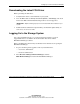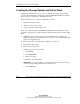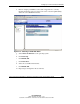HP ProLiant Cluster HA/F500 for Enterprise Virtual Array Setup and Installation Guide
Setting Up Your ProLiant Cluster HA/F500
Creating the Storage System and Virtual Disks
To begin the configuration process, create, or initialize, the storage system. When
you first view the Enterprise Virtual Array from the HSV Element Manager software,
the storage pool is presented as “uninitialized storage.”
Before the host servers can use the virtual disks, you must:
•
•
•
Initialize the storage system.
Add hosts to the storage system.
Create and present virtual disks to hosts.
Refer to the online help within the HSV Element Manager for information on these
procedures. All of these procedures must be completed for the hosts to use the virtual
disks.
1. Initialize the storage with a descriptive name. Decide how to configure the
disk groups during the initialization process. Choose to create either multiple disk
groups or a single disk group.
2. Enter a license key if the management appliance requests one.
3. Configure the disk groups.
4. Set the storage system time.
5. Add the hosts to the storage system:
a. Select Hosts.
b. Click Add a Host.
c. Enter a host name.
d. Enter the correct IP address.
IMPORTANT: If the wrong IP address is entered and saved at the end of this procedure,
it cannot be changed without deleting and recreating the host.
e. Click Next Step.
2-20 HP ProLiant Cluster HA/F500 for Enterprise Virtual Array Setup and Installation Guide
HP CONFIDENTIAL
Writer: Bill Akers File Name: c-ch2
Codename: Part Number: 323454-001 Last Saved On: 3/20/03 10:51 AM