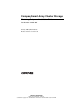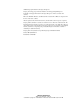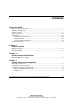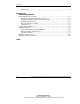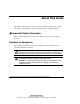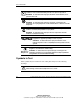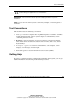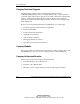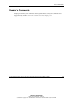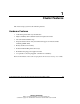Compaq Smart Array Cluster Storage Clustering Setup and Installation Guide Part Number 272402-001 January 2002 (First Edition) Product Version: Version 1.0 COMPAQ CONFIDENTIAL Writer: user File Name: a-frnt.
© 2002 Compaq Information Technologies Group, L.P. Compaq, the Compaq logo, ProLiant, SmartStart, and Compaq Insight Manager are trademarks of Compaq Information Technologies Group, L.P. in the U.S. and/or other countries. Microsoft, MS-DOS, Windows, and Windows NT are trademarks of Microsoft Corporation in the U.S. and/or other countries. All other product names mentioned herein may be trademarks of their respective companies.
Contents About This Guide Important Safety Information ............................................................................................. v Symbols on Equipment....................................................................................................... v Symbols in Text................................................................................................................. vi Text Conventions......................................................................................
Contents NetWare 6.0............................................................................................................ 3-12 Appendix A System Management Cluster Management Concepts........................................................................................A-1 Managing a Cluster in a Degraded Condition ..........................................................A-1 Managing Network Clients Connected to a Cluster .................................................
About This Guide This guide provides step-by-step instructions for setup and installation of a cluster, and reference information for operation, troubleshooting, and future upgrades. Important Safety Information Before installing this product, read the Important Safety Information document provided.
About This Guide This symbol indicates the presence of electric shock hazards. The area contains no user or field serviceable parts. Do not open for any reason. WARNING: To reduce the risk of injury from electric shock hazards, do not open this enclosure This symbol on an RJ-45 receptacle indicates a network interface connection. WARNING: To reduce the risk of electric shock, fire, or damage to the equipment, do not plug telephone or telecommunications connectors into this receptacle.
About This Guide CAUTION: Text set off in this manner indicates that failure to follow directions could result in damage to equipment or loss of information. IMPORTANT: Text set off in this manner presents clarifying information or specific instructions. NOTE: Text set off in this manner presents commentary, sidelights, or interesting points of information. Text Conventions This document uses the following conventions: • Italic type is used for complete titles of published guides or variables.
About This Guide Compaq Technical Support In North America, call the Compaq Technical Support Phone Center at 1-800-OK-COMPAQ. This service is available 24 hours a day, 7 days a week. For continuous quality improvement, calls may be recorded or monitored. Outside North America, call the nearest Compaq Technical Support Phone Center. Telephone numbers for worldwide Technical Support Centers are listed on the Compaq website, www.compaq.com.
About This Guide Reader’s Comments Compaq welcomes your comments on this guide. Please send your comments and suggestions by email to ServerDocumentation@compaq.com. Compaq Smart Array Cluster Storage Clustering Setup and Installation Guide COMPAQ CONFIDENTIAL Writer: user File Name: a-frnt.
1 Cluster Features The cluster storage system has the following features.
Cluster Features Software Features The cluster storage system supports the following operating systems: • Microsoft Windows NT Server 4.0, Enterprise Edition • Microsoft Windows 2000 Advanced Server • Novell NetWare 5.1 • Novell NetWare 6.0 • Linux OS Refer to the QuickSpecs document available at www.compaq.com for an up-to-date list of supported operating systems.
2 Cluster Setup and Installation For detailed information about placing servers and storage systems in a rack, see the rack, server, and storage system documentation. WARNING: To reduce the risk of personal injury or damage to equipment: 39 kg 85 lb • Use at least two people to lift the storage system or servers during installation and removal. • Install the storage system in the lowest available position in the rack. 1.
Cluster Setup and Installation d. Position the storage system on the rails. IMPORTANT: Do not power up the storage system at this time. Figure 2-1: Storage system installed in the rack 3. Install the servers in the rack directly above the storage system. Refer to the server rack mounting documentation for detailed instructions. IMPORTANT: Do not power up the servers at this time.
Cluster Setup and Installation Figure 2-2: Cluster installed in the rack NOTE: The servers shown in Figure 2-2 are for example only. Your servers might look different. 4. If necessary, install the internal server options (memory, processors, fans, and expansion boards). Refer to the appropriate option documentation for detailed instructions. a. Remove the server access panels. b. Install the internal server options. c. Replace the access panels on the servers. 5. Install the external server options.
Cluster Setup and Installation 7. Cable the system. NOTE: The servers shown in Figure 2-3 are for example only. Your servers might look different. a. Install the cable management arms (included in the server rail kit). Refer to the server hardware installation and configuration poster or the rack documentation for detailed instructions. b. Connect the VHDCI SCSI cables from the storage system to the servers.
Cluster Setup and Installation d. Connect peripheral devices, such as the keyboard, mouse, and monitor. NOTE: If you are using a KVM (keyboard, video, mouse) switchbox, refer to the switchbox documentation for detailed instructions. Compaq recommends that you use a KVM switchbox with the cluster. e. Connect the power cords. NOTE: Compaq recommends that you use an uninterruptible power supply (UPS) to allow for the proper shutdown of the cluster in the event of a power loss.
Cluster Setup and Installation 9. Power up the system as follows: a. Power up the storage system . IMPORTANT: You must power up the storage system before powering up the servers. After powering up the storage system, wait until a message is displayed indicating that storage system startup is complete before powering up the servers. It might take up to two minutes for the storage system to completely power up. b. Power up the servers, one at a time , .
Cluster Setup and Installation Uninterruptible Power Supply Uninterruptible power supplies (UPSes) offer a measure of security for businesscritical systems. When a power failure occurs, a UPS can provide backup power for a few minutes (to allow a graceful system shutdown) or up to several hours (to allow uninterrupted service). UPS units are available in rack-mountable or freestanding form. Compaq strongly recommends that you use at least one UPS for the cluster.
3 System Setup and Configuration If you are using the Linux operating system, refer to www.compaq.com for setup and configuration instructions. For other operating systems, verify that the following items are available before you begin configuring the cluster: • Compaq SmartStart for Servers CD 5.30 or later, or Compaq Smart Array Cluster Storage Support Software CD 5.
System Setup and Configuration Configuring the Servers 1. Power up one of the servers, either or . IMPORTANT: Do not power up the storage system at this time. 3 2 1 Figure 3-1: Storage and server power buttons A message is displayed that reads as follows: Slot 0 – Compaq Smart Array xxxx controller 1775 – Slot 0 drive array – ProLiant Storage Enclosure not responding. SCSI port 1: Check storage enclosure power switch and cables.
System Setup and Configuration 3. Continue to configure the server as described in the server documentation. IMPORTANT: Configure only one server at a time. Also: • Do not power up the storage system until instructed to do so. • Do not use the Option ROM Configuration for Arrays (ORCA) utility to configure the servers and the storage. The Array Configuration Utility (ACU) must be used. This utility can be found on the SmartStart for Servers CD and on the Smart Array Cluster Storage Support Software CD.
System Setup and Configuration Configuring the Storage System To configure the storage system: 1. Power down the servers. 2. Power up the cluster as follows: a. Power up the storage system . IMPORTANT: You must power up the cluster storage system before powering up the servers. After powering up the cluster storage system, wait until a message is displayed indicating that the storage system startup is complete before powering up the servers.
System Setup and Configuration NOTE: Compaq recommends creating a 100-MB quorum drive to store cluster information. The quorum drive can be a logical drive that is part of an array. NetWare 5.1 Load CPQONLIN and select the Smart Array Cluster Controller to configure the shared storage hard drives. Refer to the Compaq Smart Array Cluster Storage User Guide for detailed information. Configuration of your storage system is complete. NetWare 6.0 a.
System Setup and Configuration Windows 2000 a. After the storage system drives are configured, run Disk Management for Windows 2000 to create volumes out of the logical drives. Be sure to assign drive letters and format the volumes for NT File System. NOTE: Do not upgrade the logical drives from Basic to Dynamic. Cluster Service for Microsoft Windows 2000 Advanced Server does not support dynamic disks. b. Close Disk management for Windows 2000 and restart Windows 2000 Advanced Server.
System Setup and Configuration 3. Rerun the Support Paq for Windows 2000 to ensure that the latest Compaq drivers are not overwritten by the service pack. 4. Insert the Management CD and install the management agents. Refer to the Management CD documentation for detailed information. Your cluster is configured. Go to “Verifying Creation of the Cluster” for the next step. Verifying Creation of the Cluster To verify the creation of the cluster: 1.
System Setup and Configuration 6. Within several seconds, Cluster Administrator running on the surviving server brings online all of the predefined resources and groups that were previously owned by the powered-down server. If, after a minute, nothing seems to have happened, press the F5 key to refresh the screen. Verifying Network Client Failover After you have verified that each server node is running correctly as a part of the cluster, verify that network clients can interact with the cluster.
System Setup and Configuration — If the client successfully accesses the failed-over IP address, the other server node brings the cluster group online. A response similar to the one described in step 5 for a successful connection is displayed. The cluster is working. — If the client could not access the cluster resource, then either (a) the cluster was configured incorrectly; (b) the failover did not occur; or (c) the PING command was performed before the failover activity completed.
System Setup and Configuration Refer to NSSD.HLP on the SmartStart for Servers CD for additional assistance on creating fault-tolerant NICs. Installing NetWare Cluster Services The NetWare Cluster Services (NWCS) installation creates a new cluster object and installs NWCS software on the servers specified as part of the cluster. This installation is done from a remote client workstation machine. To install NWCS: 1.
System Setup and Configuration 1. Type in NWCONFIG from the system console. 2. Select NSS Disk Options, Storage, Assign Ownership, and all shared LUNs (logical units). 3. Select one LUN at a time and then click Yes to initialize. 4. Repeat steps 1 through 3 for each shared LUN. 5. Type in NWCONFIG from the system console. 6. Select NSS Disk Options, NSS Volume Creation, Create NSS Volume. 7. Select a LUN and give the LUN a name. 8. Click Yes. 9. Repeat steps 5 through 8 for each LUN.
System Setup and Configuration NetWare 6.0 Before installing Novell NetWare 6.0 Cluster Services: 1. Verify that all necessary NSPs and NSSDs are installed. 2. Verify that NetWare recognizes all the drives in the storage system by running the List Devices command on each server to be added to the cluster. If any of the drives in the storage system are not displayed in the list, consult the NetWare documentation or the storage system documentation for troubleshooting information. 3.
System Setup and Configuration — If upgrading software, specify the cluster name, directory tree, and context where the software will be upgraded. Click Next and go to step 7. 5. Enter the name of the server to add to the cluster, or browse and select one from the list, and then click Add to Cluster. When you add a server to a cluster, NCS automatically detects the server IP address. If the server you are adding has more than one IP address, select the IP address you want NCS to use.
System Setup and Configuration — If existing NCS software is being upgraded, the program upgrades clustering software on the servers. Creating Shared Disk Partitions The following information is also available from the Novell website at http://support.novell.com/index.html. IMPORTANT: Before creating disk partitions on a storage area network, you must install Novell Cluster Services.
System Setup and Configuration 6. Continue with Create NSS Pools. While on this screen, verify that these options are selected: — NSS (this is the default partition type) — Hot Fix and Mirror — Create New Mirror Group Creating NSS Pools The Storage Pools feature in NSS gives you flexibility in planning and configuring your storage to work with Novell Cluster Services.
System Setup and Configuration Creating Cluster Volumes If you plan to use a shared disk system in your cluster and need to create new NetWare pools or volumes after installing Novell Cluster Services, verify that the server used to create the volumes already has NSS installed and running. NSS is the default file system for NetWare 6. To create a cluster volume on shared storage: 1. In ConsoleOne, on the Property page of the server object, click the Media tab and select NSS Logical Volumes. 2.
System Setup and Configuration IMPORTANT: If you have a volume that is not being managed by Novell Cluster Services, the volume must be mounted manually before you can access it. The MOUNT ALL command in autoexec.ncf no longer mounts all NSS volumes by default. In the autoexec.nfc file of the server where the volume is to be mounted, add separate MOUNT commands followed by the volume name for each of the noncluster volumes that you want to mount.
System Setup and Configuration Using ConsoleOne 1. Browse and select the Cluster object. 2. Click File, New, Cluster, Cluster Volume. 3. Browse and select a volume on the shared disk system that you want to be cluster-enabled. 4. If this is the first volume to be cluster-enabled in the pool, enter an IP address for the volume. This IP address will be assigned to the pool where the volume resides. 5. To cause the volume to automatically mount after it is created, select Online Resource after Create. 6.
System Setup and Configuration Creating Cluster Resources Cluster resources must be created for every resource or application you run on servers in your cluster. Cluster resources can include websites, email servers, databases, and any other server-based applications or services that you want to make available to users at all times. Using ConsoleOne 1. Browse and select the Cluster object you want to create resources for. 2. Click File, New, Cluster, Cluster Resource. 3.
System Setup and Configuration 5. If you are using a template for this resource, the template performs remaining resource configuration tasks automatically. Your cluster is ready to use. If you are not using a template, you must manually perform the following tasks to complete the creation of the cluster resource: — Configure load and unload scripts. — Set failover and failback modes. — If necessary, change the node assignments for the resource.
A System Management Throughout the life of the cluster, you will encounter the need to improve performance, upgrade hardware components, upgrade software, increase storage capacity, restructure cluster groups, back up cluster data, or monitor ongoing activities. This appendix describes the utilities and programs used in the ongoing management of your system. Cluster Management Concepts It is likely that, at some time, you will need to perform a task on a server node that requires it to be powered down.
System Management Managing Network Clients Connected to a Cluster An important aspect of managing network clients is to inform the users that their applications are now running on a cluster. Because users will experience some disruption of service, and possibly performance degradation during failover, they might become concerned about the availability and stability of their applications.
System Management Remotely Managing a Cluster Compaq Insight Manager 7 and Microsoft Cluster Administrator can be run from network client machines. Each program allows monitoring of multiple clusters from a single remote client. Refer to the software documentation to determine how to set up and configure each of these programs to run remotely. Cluster Events Cluster events are logged in the Windows System Log. Use the Windows Event Viewer to view the data in the log.
System Management • Manage cluster configuration archives • Set policies for automatic cluster management • Analyze and track changes to a specific cluster configuration • Restore, update, or replicate cluster configurations To learn more about Compaq Cluster Management, go to the Compaq website at www.compaq.com/manage and Cluster Management. Microsoft Cluster Administrator Microsoft Cluster Administrator manages the groups, resources, and operating state of the cluster.
System Management • Control access to network resources • Access remote server consoles ConsoleOne also allows you to manage NetWare clusters by: • Creating cluster volumes, resources, and templates • Configuring load and unload scripts • Setting failover and failback modes • Bringing cluster resources offline and online • Assigning nodes to resources • Migrating resources between servers • Identifying cluster and resource states Refer to the ConsoleOne documentation for a thorough descri
System Management Detailed specifications for Compaq tape drives can be found at the Compaq Enterprise Storage website at www.compaq.com/storage. Tape backup software varies in its level of cluster awareness, integration, and operation. Contact your tape backup software vendor for more information regarding cluster implementation and support. Managing Cluster Performance As applications or resources transfer from one server to another, the performance of the clustered servers is likely to change.
System Management However, some applications, such as databases, should not be moved from one server to another during peak processing periods. When a database is moved from one server to another, the database must be shut down and restarted. During the time it takes the database to restart, users do not have access to the database. Move a database group to another server during nonpeak hours.
Index A adding IP address 3-8 nodes 3-12 servers to cluster 3-10, 3-13 applications, transferring A-6 Array Configuration Utility 3-3 array controller, configuring 3-3 B backup solutions A-6 C cable management arm, installing 2-4 cables, connecting 2-4 checking failover 3-7 network connection 3-8 cluster backing up A-5 configuring 2-1 creating 3-10, 3-12 creating resources 3-19 creating volumes 3-11, 3-16 degraded A-1 hardware features of 1-1 remote management of A-3 restructuring A-1 setup procedures 2
Index cluster volumes 3-11, 3-16 fault-tolerant NICs 3-9, 3-12 NSS pools 3-15 NSS volumes 3-10 shared disk partition 3-14 volumes in cluster 3-5 D Disk Administrator 3-5 Disk Management 3-6 drivers, Compaq 3-6, 3-7 drives See also storage system monitoring A-2 shared storage 3-8 dynamic load balancing A-7 E environment for setup 2-1 Ethernet crossover cables, connecting 2-4 F H help resources vii I installing Cluster Server for Windows NT 3-6 Cluster Service for Windows 2000 3-6 Compaq drivers 3-6, 3-
Index NetWare Cluster Services (NWCS) 3-9 NetWare Remote Manager cluster-enabling using 3-18 creating cluster resources using 3-19 network client access of, to cluster 3-8 managing A-2 Novell Cluster Services (NCS) 3-12 Novell ConsoleOne creating cluster volumes using 3-11 creating shared disk partitions using 3-14 description of A-5 NSS pools, creating 3-15 NSS volumes, creating 3-10 NSSD.
Index text conventions vii tracking system performance A-6 U uninterruptible power supply (UPS) 2-7 V validating the cluster 3-8 verifying cluster creation 3-7 server node failover 3-7 VHDCI SCSI cables, connecting 2-4 volume cluster-enabling 3-17 creating and naming 3-16 Index-4 W websites Compaq viii Novell 3-14 weight of storage system, as an installation factor 2-1 Windows 2000 creating volumes using 3-6 Disk Management in 3-6 Windows NT creating volumes using 3-5 Disk Administrator in 3-5 Windows