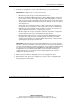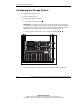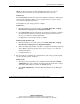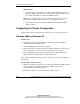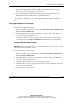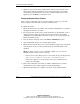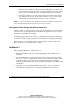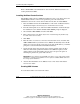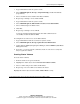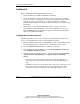Clustering setup and installation guide
System Setup and Configuration
Compaq Smart Array Cluster Storage Clustering Setup and Installation Guide 3-3
COMPAQ CONFIDENTIAL
Writer: John Turner File Name: d-ch3 system setup and configuration.doc
Codename: Voyager CL+ Part Number: 272402-001 Last Saved On: 1/3/02 10:59 AM
3. Continue to configure the server as described in the server documentation.
IMPORTANT: Configure only one server at a time. Also:
• Do not power up the storage system until instructed to do so.
• Do not use the Option ROM Configuration for Arrays (ORCA) utility to configure the
servers and the storage. The Array Configuration Utility (ACU) must be used. This
utility can be found on the SmartStart for Servers CD and on the Smart Array Cluster
Storage Support Software CD. A web-based version, ACU-XE, can also be found at
www.compaq.com.
At this stage of the configuration sequence, ACU configures the host Smart Array
Controller for the server hard drives. A list of approved controllers is available in the
QuickSpecs document available at www.compaq.com. Refer to the controller user
guide for additional information on configuring your controller.
• Do not configure the storage system drives at this time; they will be configured at a
separate stage. See the section “Configuring the Storage System.”
• Do not install the Cluster Service component of Windows 2000 Advanced Server
along with other components of the operating system on the first server. When
operating system installation is complete, add the Cluster Service component to the
operating system by using the Control Panel.
IMPORTANT: Windows NT Server 4.0, Enterprise Edition does not correctly detect the
presence of both network adapters in the cluster. When the operating system attempts to
set up the network adapters, information pertaining to only one adapter is displayed. Clear
the check box for the Intel 82557-based 10/100 Ethernet PCI Adapter and leave the
Compaq Ethernet or Fast Ethernet NIC adapters selected. Continue installing the
operating system. The correct settings for both network adapters in the cluster are
displayed on subsequent screens.
4. When you have finished configuring one server, configure the other.
5. When both of your servers are configured, go to the section “Configuring the
Storage System” in this guide.