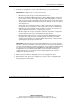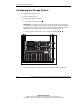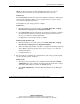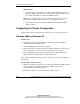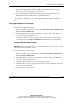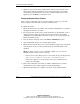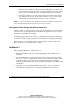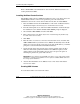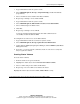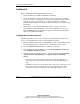Clustering setup and installation guide
System Setup and Configuration
Compaq Smart Array Cluster Storage Clustering Setup and Installation Guide 3-5
COMPAQ CONFIDENTIAL
Writer: John Turner File Name: d-ch3 system setup and configuration.doc
Codename: Voyager CL+ Part Number: 272402-001 Last Saved On: 1/3/02 10:59 AM
NOTE: Compaq recommends creating a 100-MB quorum drive to store cluster
information. The quorum drive can be a logical drive that is part of an array.
NetWare 5.1
Load CPQONLIN and select the Smart Array Cluster Controller to configure the
shared storage hard drives. Refer to the Compaq Smart Array Cluster Storage
User Guide for detailed information.
Configuration of your storage system is complete.
NetWare 6.0
a. From the desktop of one of the servers, select Start, Programs, Compaq
System Tools, Compaq Array Configuration Utility.
b. Load CPQONLIN and select the Smart Array Cluster controller to configure
the shared storage hard drives. Refer to the Compaq Smart Array Cluster
Storage User Guide for detailed information.
Configuration of your storage system is complete.
Windows 2000, Windows NT
a. From the desktop of one of the servers, select Start, Programs, Compaq
System Tools, Compaq Array Configuration Utility.
b. Select the Smart Array Cluster controller to configure the shared storage hard
drives. Refer to the Compaq Smart Array Cluster Storage User Guide for
detailed information.
c. Continue with step 4.
4. The procedure for completing the configuration of your storage system depends
on your operating system, as follows:
Windows NT
a. After the storage system drives are configured, run the Windows NT Disk
Administrator to create volumes out of the logical drives. Be sure to assign
drive letters and format the volumes for NT File System.
b. Close Disk Administrator and restart Windows NT Server 4.0, Enterprise
Edition.