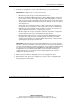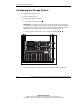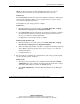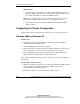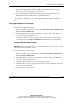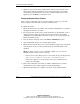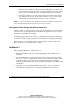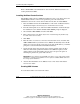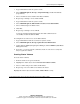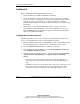Clustering setup and installation guide
System Setup and Configuration
Compaq Smart Array Cluster Storage Clustering Setup and Installation Guide 3-11
COMPAQ CONFIDENTIAL
Writer: John Turner File Name: d-ch3 system setup and configuration.doc
Codename: Voyager CL+ Part Number: 272402-001 Last Saved On: 1/3/02 10:59 AM
1. Type in NWCONFIG from the system console.
2. Select NSS Disk Options, Storage, Assign Ownership, and all shared LUNs
(logical units).
3. Select one LUN at a time and then click Yes to initialize.
4. Repeat steps 1 through 3 for each shared LUN.
5. Type in NWCONFIG from the system console.
6. Select NSS Disk Options, NSS Volume Creation, Create NSS Volume.
7. Select a LUN and give the LUN a name.
8. Click Yes.
9. Repeat steps 5 through 8 for each LUN.
A message is displayed indicating that the new NSS volume has been
successfully created and added to NDS.
To configure the second server to see the NSS volumes:
1. Type in NWCONFIG from the second server system console.
2. Select NSS Disk Options, Storage, Update Provider Information.
3. Update both the GSEG (Group/Segment Manager) and the MMPRV (NSS Media
Manager Provider).
4. Type NSS volumes from the command console on each server to verify that
they recognize the volumes.
Creating Cluster Volumes
To create cluster volumes:
1. From the client server open ConsoleOne.
2. Highlight the cluster object and click Create New Cluster Volume.
3. Select a volume and give the volume an IP address.
4. Repeat step 3 for each volume to be added to the cluster.
Highlight the cluster object and select View, Cluster State to verify.