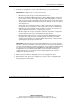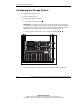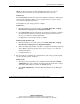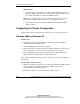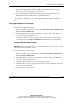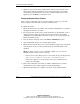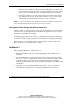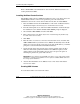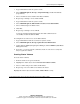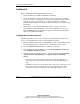Clustering setup and installation guide
System Setup and Configuration
3-12 Compaq Smart Array Cluster Storage Clustering Setup and Installation Guide
COMPAQ CONFIDENTIAL
Writer: John Turner File Name: d-ch3 system setup and configuration.doc
Codename: Voyager CL+ Part Number: 272402-001 Last Saved On: 1/3/02 10:59 AM
NetWare 6.0
Before installing Novell NetWare 6.0 Cluster Services:
1. Verify that all necessary NSPs and NSSDs are installed.
2. Verify that NetWare recognizes all the drives in the storage system by running
the List Devices command on each server to be added to the cluster. If any
of the drives in the storage system are not displayed in the list, consult the
NetWare documentation or the storage system documentation for troubleshooting
information.
3. Optionally, set up the redundant NIC in the cluster to connect to the main
network link. Use CPQANS.LAN to create fault-tolerant NICs in each server.
Refer to NSSD.HLP on the SmartStart for Servers CD for detailed information
about creating fault-tolerant NICs.
Installing Novell Cluster Services
The NCS installation creates a new cluster object and installs NCS software on the
servers. To install NCS from a remote client workstation machine:
1. Insert the NetWare 6.0 CD into the CD-ROM drive on the client workstation that
has administration rights to the directory tree on which the servers reside.
2. Execute NWDEPLOY.EXE from the root directory of the CD.
3. In the NetWare Deployment Manager, open the Post-Installation Tasks folder
and click Enable a NetWare Cluster.
4. Continue through the installation screens, and then click Create a New Cluster,
Add New Nodes to Existing Cluster, or Upgrade Software in Existing
Cluster.
— If creating a new cluster, enter the name for the cluster and specify the
directory tree and context where you want it created. Click Next and go to
step 5.
— If adding new nodes, specify the cluster name, directory tree and context, and
name of the cluster you will add servers to. If you do not know a cluster
name, browse and select one from the list. Click Next and go to step 5.