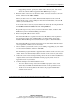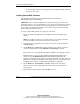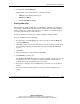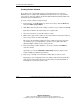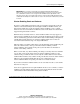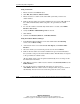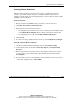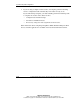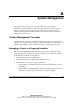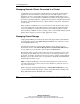Clustering setup and installation guide
System Setup and Configuration
Compaq Smart Array Cluster Storage Clustering Setup and Installation Guide 3-15
COMPAQ CONFIDENTIAL
Writer: John Turner File Name: d-ch3 system setup and configuration.doc
Codename: Voyager CL+ Part Number: 272402-001 Last Saved On: 1/3/02 10:59 AM
6. Continue with Create NSS Pools.
While on this screen, verify that these options are selected:
— NSS (this is the default partition type)
— Hot Fix and Mirror
— Create New Mirror Group
Creating NSS Pools
The Storage Pools feature in NSS gives you flexibility in planning and configuring
your storage to work with Novell Cluster Services. More than one cluster-enabled
volume can be part of a single cluster resource, and volumes can dynamically grow
as needed to take advantage of free disk space.
Storage pools must be created before creating and cluster-enabling volumes.
To create an NSS Pool on shared storage:
1. In ConsoleOne, on the Property page of the server object, click the Media tab
and select NSS Pools.
2. Click New, and then specify the name and type of pool you want to create. ZLSS
is the default pool (LSS) type and should be the type used with Novell Cluster
Services.
3. Click Next.
4. Select the partition you just created and click Next.
5. Click Finish to create the pool.
The Activate on Creation checkbox is selected by default, causing the pool to be
activated as soon as it is created. If you clear the checkbox, you will have to
manually activate the pool later before it can be used.
6. Repeat steps 1 through 5 for each additional pool you want to create on shared
storage.
7. Go to the “Creating Cluster Volumes” section to continue configuring your
cluster.