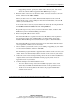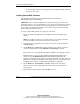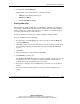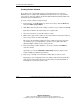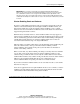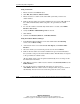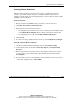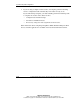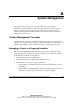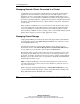Clustering setup and installation guide
System Setup and Configuration
3-18 Compaq Smart Array Cluster Storage Clustering Setup and Installation Guide
COMPAQ CONFIDENTIAL
Writer: John Turner File Name: d-ch3 system setup and configuration.doc
Codename: Voyager CL+ Part Number: 272402-001 Last Saved On: 1/3/02 10:59 AM
Using ConsoleOne
1. Browse and select the Cluster object.
2. Click File, New, Cluster, Cluster Volume.
3. Browse and select a volume on the shared disk system that you want to be
cluster-enabled.
4. If this is the first volume to be cluster-enabled in the pool, enter an IP address for
the volume. This IP address will be assigned to the pool where the volume
resides.
5. To cause the volume to automatically mount after it is created, select Online
Resource after Create.
6. Verify that Define Additional Properties is selected.
7. Click Create.
8. Continue with Set Start, Failover, and Failback Modes.
Using the NetWare Remote Manager
1. In the NetWare Remote Manager, in the left column under the Clustering
section, select Cluster Config.
2. At the bottom of the screen under Create New Objects, click Add Volume
Resource.
3. Select the volume you created in the previous section and click Select.
4. If this is the first volume to be cluster-enabled in the pool, enter the IP address
that you want to assign to the cluster-enabled volume. This IP address is assigned
to the pool where the volume resides.
All other fields on this screen are updated automatically. You can change or edit
the information in the fields.
5. Click Save to create the volume resource and then select Set Start, Failover, and
Failback Modes.
6. To cause the resource to automatically start after it is created, select
Auto-Online. When the volume resource is brought online, the pool is activated
automatically. You do not need to activate the pool at the server console.