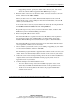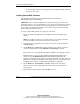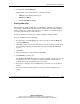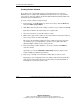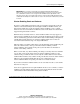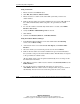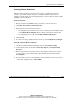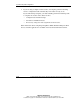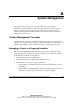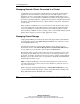Clustering setup and installation guide
System Setup and Configuration
Compaq Smart Array Cluster Storage Clustering Setup and Installation Guide 3-19
COMPAQ CONFIDENTIAL
Writer: John Turner File Name: d-ch3 system setup and configuration.doc
Codename: Voyager CL+ Part Number: 272402-001 Last Saved On: 1/3/02 10:59 AM
Creating Cluster Resources
Cluster resources must be created for every resource or application you run on
servers in your cluster. Cluster resources can include websites, email servers,
databases, and any other server-based applications or services that you want to make
available to users at all times.
Using ConsoleOne
1. Browse and select the Cluster object you want to create resources for.
2. Click File, New, Cluster, Cluster Resource.
3. Enter a name for the new cluster resource.
— If a template exists for the resource you are creating, enter the template name
in the Inherit From Template field, or browse and select it from the list.
— If a template does not exist, select Define Additional Properties.
4. Click Create.
5. If you are not using a template for the resources, click Configure Load Scripts.
Using the NetWare Remote Manager
1. On the left column under the Clustering section, click Cluster Config.
2. At the bottom of the screen under Create New Objects, click Add Normal
Resource.
3. Enter a name for the new cluster resource. If a template exists for the resource
you are creating, select it from the list. The default selection for this field is
No Template.
4. If you want the resource to automatically start on the master node as soon as it is
created and configured, select Auto Online.