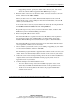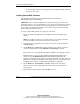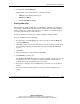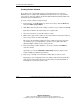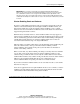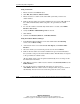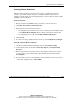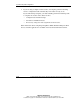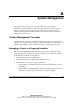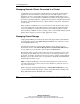Clustering setup and installation guide
System Management
A-2 Compaq Smart Array Cluster Storage Clustering Setup and Installation Guide
COMPAQ CONFIDENTIAL
Writer: John Turner File Name: e-appa system management.doc
Codename: Voyager CL+ Part Number: 272402-001 Last Saved On: 1/3/02 9:56 AM
Managing Network Clients Connected to a Cluster
An important aspect of managing network clients is to inform the users that their
applications are now running on a cluster. Because users will experience some
disruption of service, and possibly performance degradation during failover, they
might become concerned about the availability and stability of their applications. As
the cluster is initially brought into a production environment, it might be beneficial to
describe in a memorandum the effects a cluster will have on the users’ information
systems needs.
When a failover or failback event occurs, the users are only aware that they cannot
access their application or data. When users have been properly forewarned of the
effects of operating in a clustered environment, they will more readily recognize
when a failover or failback event is occurring or has occurred. Most will wait several
minutes before trying to reconnect to their application or data.
Managing Shared Storage
Compaq Insight Manager 7 monitors the cluster. The physical drives and hardware
are monitored by means of the Mass Storage Overview screen, which is accessed
from the Device View screen.
The shared logical drives (as well as other cluster resources and services) are
monitored by means of the Cluster Management and Cluster Shared Resources
screens, which are accessed from a cluster folder in the Device List.
Because this storage system is shared, either server node could be the owner of any
shared logical drive. While only one server node can own the logical drive at any
given time, ownership can switch from one server node to another. Compaq Insight
Manager 7 reports the current owner of a logical drive and updates this information
dynamically if a failover occurs.
NOTE: Compaq Insight Manager 7 shows the shared logical drives as cluster resources
owned by a particular server node. It shows the cluster hardware as a physical resource of
both servers in the cluster.
When viewing the Compaq Insight Manager 7 Cluster Shared Resources screen,
you can determine which logical drive contains a particular drive by looking at the
Physical ID field under the Shared Resources heading.