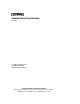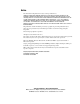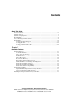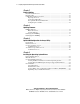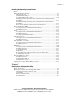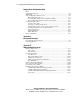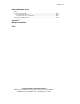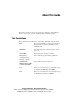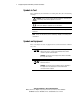Integrated Smart Array Controller User Guide First Edition (September 1999) Part Number 153236-001 Compaq Computer Corporation Compaq Confidential – Need to Know Required Writer: Cynthia Dresden Project: Compaq Integrated Smart Array Controller User Guide Comments: Part Number: 153236-001 File Name: a-frnt.
Notice The information in this publication is subject to change without notice. COMPAQ COMPUTER CORPORATION SHALL NOT BE LIABLE FOR TECHNICAL OR EDITORIAL ERRORS OR OMISSIONS CONTAINED HEREIN, NOR FOR INCIDENTAL OR CONSEQUENTIAL DAMAGES RESULTING FROM THE FURNISHING, PERFORMANCE, OR USE OF THIS MATERIAL.
Contents About This Guide Text Conventions .................................................................................................. ix Symbols in Text ..................................................................................................... x Symbols on Equipment........................................................................................... x Rack Stability........................................................................................................
iv Compaq Integrated Smart Array Controller User Guide Chapter 2 External Cabling External SCSI Connectors ................................................................................... 2-1 External Cables ................................................................................................... 2-2 Cabling External Storage Systems ....................................................................... 2-2 Preparing the Server ..................................................................
Contents v Installing the Operating System Drivers continued Microsoft Windows NT 4.0 ................................................................................. 5-9 Materials Needed.......................................................................................... 5-9 Additional Information ................................................................................. 5-9 General Installation Procedures...................................................................
vi Compaq Integrated Smart Array Controller User Guide Compaq Array Configuration Utility continued Configuration Wizards ........................................................................................ 6-4 Online Help......................................................................................................... 6-4 Array Configuration Utility Screens..................................................................... 6-5 Main Configuration Screen .......................................
Contents vii Understanding Drive Arrays continued Replacing a Failed Drive ...................................................................................B-23 Automatic Data Recovery ...........................................................................B-24 Automatic Data Recovery Failure ...............................................................B-25 Compromised Fault Tolerance ...........................................................................
About This Guide This guide is designed to be used as step-by-step instructions for installation and as a reference for operation, troubleshooting, and future upgrades. Text Conventions This document uses the following conventions to distinguish elements of text: Keys Keys appear in boldface. A plus sign (+) between two keys indicates that they should be pressed simultaneously. USER INPUT User input appears in a different typeface and in uppercase. FILENAMES File names appear in uppercase italics.
x Compaq Integrated Smart Array Controller User Guide Symbols in Text These symbols may be found in the text of this guide. They have the following meanings. WARNING: Text set off in this manner indicates that failure to follow directions in the warning could result in bodily harm or loss of life. CAUTION: Text set off in this manner indicates that failure to follow directions could result in damage to equipment or loss of information.
About This Guide xi Any surface or area of the equipment marked with these symbols indicates the presence of a hot surface or hot component. If this surface is contacted, the potential for injury exists. WARNING: To reduce the risk of injury from a hot component, allow the surface to cool before touching. Power supplies or systems marked with these symbols indicate the equipment is supplied by multiple sources of power.
xii Compaq Integrated Smart Array Controller User Guide Getting Help If you have a problem and have exhausted the information in this guide, you can get further information and other help in the following locations. Compaq Technical Support In North America, call the Compaq Technical Phone Support Center at 1 1-800-OK-COMPAQ . This service is available 24 hours a day, 7 days a week. Outside North America, call the nearest Compaq Technical Support Phone Center.
About This Guide xiii Compaq Website The Compaq website has information on this product as well as the latest drivers and Flash ROM images. You can access the Compaq website by logging on to the Internet: http://www.compaq.com Compaq Authorized Reseller For the name of your nearest Compaq authorized reseller: ■ In the United States, call 1-800-345-1518. ■ In Canada, call 1-800-263-5868. ■ Elsewhere, see the Compaq website for locations and telephone numbers.
Chapter 1 Controller Features The Compaq Integrated Smart Array Controller is a dual-channel, 32-bit PCI controller supporting RAID technology. It also supports Wide Ultra2 SCSI technology for faster data transfer rates and is backward compatible with Wide-Ultra SCSI-3 devices. The Integrated Smart Array Controller supports SCSI drives either through the external Wide-SCSI connector or the internal 68-pin Wide-SCSI connector, with a maximum of two supported channels.
1-2 Compaq Integrated Smart Array Controller User Guide ■ Tagged command queuing ■ Multiple logical drives and drive arrays ■ 32-bit PCI Bus Master interface ■ 16-MB total memory; 8-MB read-ahead cache ■ Array transfer capability to the Compaq Smart Array 3200, 4200, or 5300 Controllers ■ Online capacity expansion ■ Logical drive extension ■ RAID level migration ■ Stripe-size migration ■ Easy-to-use Array Configuration Utility (ACU) ■ Option ROM Configuration for Arrays Utility NOTE: I
Controller Features 1-3 Figure 1-1. Integrated Smart Array Controller Drive Array Technology Drive array technology distributes data across a series of hard drives to unite physical drives into one or more logical drives. Distributing data allows concurrent access to data from multiple drives in the array, yielding faster input/output rates than nonarrayed drives.
1-4 Compaq Integrated Smart Array Controller User Guide Fault Tolerance Fault tolerance relies on various methods for protecting data from loss in the event of a hardware failure somewhere in the storage system. Each method has its advantages, so choosing one requires careful planning for your particular requirements.
Controller Features 1-5 Expanding and Extending Capacity The Compaq Array Configuration Utility (ACU) makes changing your storage configuration simple, even in fault-tolerant configurations, without requiring a data backup-and-restore cycle. If you are using Microsoft Windows NT or Novell NetWare operating systems with hot-plug drives, storage expansion or extension can be performed online without shutting down the server or exiting the operating system.
1-6 Compaq Integrated Smart Array Controller User Guide Wide-Ultra SCSI-3 Compatibility In addition to using Wide Ultra2 SCSI technology, the Integrated Smart Array Controller complies with ANSI SCSI-3 standards and can support 16-bit Wide-Ultra SCSI-3 devices.
Controller Features 1-7 Option ROM Configuration for Arrays Features Use the Option ROM Configuration for Arrays utility to create your first logical drive before installing your operating system. CAUTION: Back up all data stored on existing drives before installing the Integrated Smart Array Controller. All data stored on nonarray drives will be destroyed when the new array controller is installed.
1-8 Compaq Integrated Smart Array Controller User Guide ■ Supports separate fault-tolerance configurations on an individual logical drive basis ■ Supports easy capacity expansion and logical drive extension ■ Supports RAID and stripe-size migration NOTE: Items with asterisks (*) are not supported in the NetWare online version of ACU. Chapter 6 provides detailed instructions for using ACU features.
Controller Features 1-9 Installing the Integrated Smart Array Controller If you purchased the Integrated Smart Array Controller as an option for your server, you must install the controller before performing any configuration operations. For additional information about installing hardware options in your server, refer to the user documents provided on the Documentation CD provided with your server. CAUTION: Back up all data stored on existing drives before installing the controller.
1-10 Compaq Integrated Smart Array Controller User Guide 6. Insert the tab end of the controller into the slot at an angle below. as shown NOTE: The controller is keyed to fit the controller slot with the notch toward the bracket wall. If the controller does not snap into place, check the direction of the notch. 7. Press down evenly on both sides of the controller place. until it clicks into 2 1 Figure 1-2. Inserting the controller into the system board NOTE: Your system board may look different.
Chapter 2 External Cabling This chapter provides instructions for cabling an external storage system to your server with the Integrated Smart Array Controller. The cabling guidelines provided below use Compaq storage systems. For additional cabling and setup information, refer to the documentation provided with your external storage system.
2-2 Compaq Integrated Smart Array Controller User Guide External Cables Cables provided with these Compaq storage systems are equipped with external 68-pin Wide SCSI connectors requiring a 6-foot or 12-foot VHDCI-to-Wide SCSI cable, depending on the configuration for your system. In Compaq systems: ■ Rack models of the U1, U2, and UE and the Models 4214R and 4214T use a 12-foot VHDCI-to-Wide SCSI cable. ■ Tower models of the U1, U2, and UE use the 6-foot VHDCI-to-Wide SCSI cable.
External Cabling 2-3 Use the following general procedure to connect your server to a mass storage SCSI device: 1. Place the server in Standby mode and disconnect the AC cords. 2. Remove the access panel. 3. Disconnect all devices, including the terminated SCSI cables (if any) from the internal SCSI port that is located on the same SCSI channel as the external SCSI port. (To remove the cable, see your server installation documentation on SCSI channel configuration procedures.) 4. Replace the access panel.
2-4 Compaq Integrated Smart Array Controller User Guide StorageWorks Enclosure Model 4214 External storage systems available from Compaq authorized resellers include the StorageWorks Enclosure Model 4214. The external cabling configuration for the Model 4214 is shown in the illustration below. Figure 2-2. Connecting the external SCSI connector to a StorageWorks Enclosure Model 4214 Configuring the Controller After external connections to the storage system are secure, power up the server.
Chapter 3 Updating Firmware The ROMs on all Compaq servers and most Compaq options can be updated easily by flashing the ROM. To flash a ROM, Compaq ROMPaq replaces the existing contents of the ROM with an updated version stored in a disk file. This method is a convenient way to distribute new firmware and to keep Compaq products up-to-date with the latest capabilities. There are two ROMPaq utilities: ■ System ROMPaq Update the system ROM in all Compaq servers supporting Flash ROM.
3-2 Compaq Integrated Smart Array Controller User Guide ROMPaq Diskettes The latest version of ROMPaq is stored on the SmartStart and Support Software CD and should be used to create the diskettes for ROMPaq utilities to support the Integrated Smart Array Controller. The latest ROMPaqs may also be downloaded from the Compaq website: http://www.compaq.com At the website, locate your software in the Support area.
Updating Firmware 3-3 3. From the Diskette Builder screen, scroll through the list and select one of the following ROMPaq options: NOTE: Click on the small + symbol to open the Compaq folder. G G System ROMPaq Firmware Upgrade Diskette for your server Options ROMPaq 4. Once you have chosen the diskette set you want to create, select the Next button in the lower right-hand corner of your screen. 5. Follow the instructions displayed on the screen to create ROMPaq diskettes.
3-4 Compaq Integrated Smart Array Controller User Guide 5. At the Select A Device screen, select the server from the list of the programmable devices. There may be only one item in the list. 6. Press Enter. 7. At the Select An Image screen, the following is displayed: Device to reprogram: Current ROM revision: Select Firmware Images: your server date of existing ROM version date of latest ROM version 8. Press Enter. 9.
Updating Firmware 3-5 Running Options ROMPaq Options ROMPaq is used to update the firmware on Compaq options including Integrated Smart Array Controller. Use this utility to update the controller and drives whenever updated versions become available. Because it is difficult to determine when to update the firmware, keep current with the latest revisions through the Compaq website: http://www.compaq.com At the website, click Support and navigate the options for software.
3-6 Compaq Integrated Smart Array Controller User Guide 9. Review the information on the Caution screen: Device to reprogram: Current ROM revision: Selected ROM revision: COMPAQ Integrated Smart Array Controller COMPAQ Integrated Smart Array Controller x.xx COMPAQ Integrated Smart Array Controller y.yy 10. Perform one of the following steps: G Press Esc to discontinue the reprogramming and return to the Select An Image screen. OR G Press Enter to reprogram the Integrated Smart Array Controller ROM.
Chapter 4 Option ROM Configuration for Arrays Utility After installing the Integrated Smart Array Controller, you must configure the controller before configuring the first array and logical drive. The Option ROM Configuration for Arrays utility supports only controllers that require a single-boot device. Requirements The Option ROM Configuration for Arrays utility streamlines the controller software’s complex functions and its interaction with other configuration utilities.
4-2 Compaq Integrated Smart Array Controller User Guide ■ The software runs only when six or fewer physical drives (total) are attached to the supported SCSI buses and only one logical drive is configured. ■ The software is available in an English language version only. ■ The software does not support any input devices, such as the mouse or trackball.
Option ROM Configuration for Arrays Utility 4-3 Create Logical Drive Screen The Create Logical Drive screen allows you to select the new configuration. This screen appears when no logical drives are configured. The number of available physical drives is shown in the menu box. Option ROM Configuration for Arrays, version x.
4-4 Compaq Integrated Smart Array Controller User Guide Confirmation Screen After you select a logical-drive configuration, the Confirmation screen appears as a pop-up panel on top of the screen. You have selected a logical drive with a total data size of 8.6GB and RAID 5 fault tolerance. An Online Spare has also been selected. Press to save the configuration and exit Press to cancel Figure 4-3.
Option ROM Configuration for Arrays Utility 4-5 View/Delete Logical Drive Screen The View/Delete Logical Drive screen allows you to delete the logical drive. This screen appears when only one logical drive is configured. Option ROM Configuration for Arrays, version x.x Copyright 1999, COMPAQ Computer Corporation Compaq Integrated Smart Array Controller Detected Logical Drive Configuration 8.
4-6 Compaq Integrated Smart Array Controller User Guide Confirmation Screen After you select a logical drive to delete, another confirmation screen appears as a pop-up panel on top of the screen. You have selected to delete the configured logical drive. This will result in complete data loss for this logical drive. Press to delete the logical drive Press to cancel Figure 4-5.
Chapter 5 Installing the Operating System Drivers This chapter outlines the driver installation steps to set up the Integrated Smart Array Controller in an existing server running the following operating systems: ■ Novell NetWare 3.2, 4.2, and 5.0 ■ Microsoft Windows NT 4.0 and Windows 2000 ■ Linux ■ SCO OpenServer 5.0.4 and 5.0.5 ■ SCO UnixWare 2.X and 7.X ■ IBM OS/2 Warp Server Family ■ Banyan VINES 7.
5-2 Compaq Integrated Smart Array Controller User Guide Before Installing Drivers Before installing the drivers, you should have: ■ Updated your system firmware by running System ROMPaq ■ Installed the Integrated Smart Array Controller ■ Configured the hardware by running the System Configuration Utility ■ Used an array configuration utility to configure at least one drive array Materials Needed If you did not use SmartStart to install your operating system, assemble the following materials before
Installing the Operating System Drivers 5-3 Creating Installation Diskettes for Common Operating Systems Use the following general procedure to create installation diskettes with drivers for the following operating systems: ■ Novell NetWare (driver CPQARRAY.HAM, version 2.05 or later) ■ Microsoft Windows NT and Windows 2000 ■ Linux ■ SCO OpenServer 5 and UnixWare ■ IBM OS/2 NOTE: If you are using the Banyan VINES operating system, proceed to the next section to create installation diskettes.
5-4 Compaq Integrated Smart Array Controller User Guide Creating Banyan VINES Peripheral Adapter Support (PAS) Diskettes The Banyan VINES, version 7.0 or later, driver for the Integrated Smart Array Controller is located on the Compaq SmartStart and Support Software CD. To install the driver, create the Compaq installation for Banyan VINES diskettes. These diskettes contain the latest drivers and documentation for using Compaq equipment in a Banyan VINES environment.
Installing the Operating System Drivers 5-5 Creating Banyan VINES PAS Diskettes from SoftPaq If you do not have access to the Compaq SmartStart and Support Software CD, create Banyan VINES installation diskettes as follows: 1. Obtain two formatted 1.44-MB diskettes. 2. Locate and download the SoftPaq file called SPXXX.EXE to your hard drive. 3. Run the downloaded file from your hard drive by typing the following: C:\DIR\SPXXXX.exe where C:\dir\ is the directory path on your hard drive.
5-6 Compaq Integrated Smart Array Controller User Guide Novell NetWare Use the instructions in this section to install the driver for the new Integrated Smart Array Controller or to upgrade the driver in an existing Novell NetWare server. If you did not use SmartStart to install the NetWare operating system and drivers, create the Novell SSD diskettes as described in the section in this chapter called “Creating Installation Diskettes for Common Operating Systems.
Installing the Operating System Drivers 5-7 Installation Procedure The following steps outline the procedure to install the Integrated Smart Array Controller driver for Novell NetWare on your server. 1. If the server is not running, start the server from the boot hard drive. 2. Insert the Novell SSD diskette three created from SmartStart into the diskette drive. 3. Copy CPQARRAY.HAM, CPQARRAY.DDI, and CPQSHD.CDM from the Novell SSD diskette to C:\NWSERVER.
5-8 Compaq Integrated Smart Array Controller User Guide Optimizing Array Controller Performance To increase the performance of your disk subsystems under Novell NetWare versions 3.2, 4.2, and 5.0, perform the following steps before installing NetWare volumes or partitions: ■ If you selected a fault-tolerance option, such as mirroring or distributed data guarding when using the Compaq System Configuration Utility, do not select mirroring while using NetWare INSTALL.NLM.
Installing the Operating System Drivers 5-9 Microsoft Windows NT 4.0 This section includes instructions for installing the initial driver for a first-time Integrated Smart Array Controller installation or for upgrading the driver for an installed Smart Array Controller in an existing Windows NT server. If you used SmartStart to install Windows NT and drivers on a new server, you do not need to make the Support Server Diskette (SSD) utility diskettes and can continue with the procedure below.
5-10 Compaq Integrated Smart Array Controller User Guide To read the NTREADME.HLP file, you need a server running Microsoft Windows NT or a workstation running Windows. Perform the following steps: 1. Insert the Compaq SSD for Windows NT diskettes, beginning with diskette 1, into the diskette drive. 2. At a command prompt, make A: the current drive and type: README.BAT or From the File pull-down menu in Windows Program Manager, select Run and type: A:\README.BAT 3. Select help topics to read or print.
Installing the Operating System Drivers 5-11 Installing the Integrated Smart Array Controller Driver During Windows Installation This section describes how to install the Smart Array driver during the initial installation of the Windows NT 4.0 operating system. The driver can be installed from files on the Compaq SSD for Windows NT diskettes. Instructions for creating these diskettes are provided earlier in this chapter in “Creating Installation Diskettes for Common Operating Systems.
5-12 Compaq Integrated Smart Array Controller User Guide NOTE: For the command line, the letter A denotes the diskette drive. The letter for the diskette drive on your server may be different. 4. Select Custom Setup. 5. Select the Integrated Smart Array Controller as your device. 6. Click Update. 7. The setup program updates the driver on your system from the Compaq SSD diskettes. 8. Select Close to exit the setup program or select other components to install, update, or remove drivers. 9.
Installing the Operating System Drivers 5-13 6. Select the Compaq Integrated Smart Array Controller component. If you have previously installed this driver on your system, Setup prompts you to update the driver. a. Select Install. b. Insert the SSD diskettes as needed. c. When the driver is updated, exit and return to the Setup menu. 7. Install other components through Setup, or select Close to exit. 8.
5-14 Compaq Integrated Smart Array Controller User Guide Microsoft Windows 2000 This section provides instructions for retrieving the latest files and information necessary to install the initial driver for a new Integrated Smart Array Controller or to upgrade the driver in an existing Microsoft Windows 2000 environment with an installed integrated array controller. Consult your software user documentation for additional Windows 2000 installation guidelines.
Installing the Operating System Drivers 5-15 Linux Consult your software user documentation for additional Linux installation guidelines.
5-16 Compaq Integrated Smart Array Controller User Guide Installing the Driver Driver installation procedures vary between Linux distributions. For specific instructions about your distribution, read the README file on the support diskette. Locating Additional Information Additional information about installing, using, and tuning Linux on Compaq products can be found on Compaq’s ActiveAnswers website: http://www.compaq.
Installing the Operating System Drivers 5-17 SCO OpenServer 5 This section does not contain the information for setting up the Integrated Smart Array Controller in a server running SCO OpenServer 5, but it outlines the procedure to get the required information. If your system has an older SCO operating system or if you are setting up a new system with SCO OpenServer 5, you are encouraged to use SmartStart to upgrade your operating system.
5-18 Compaq Integrated Smart Array Controller User Guide Compaq SCO OpenServer 5 To access the driver installation information for systems running Compaq SCO OpenServer 5: 1. Place the diskette labeled SCO Installation Notes for Compaq Servers into the diskette drive of a server or workstation capable of reading a DOS text file. 2. Use a text editor or other DOS utility to read the INSTALL.TXT file on the diskette. 3.
Installing the Operating System Drivers 5-19 SCO UnixWare 2.1 or Later Locating the Driver and Installation Information This section provides instructions for retrieving the latest files and information necessary to install the initial driver for a new Integrated Smart Array Controller or to upgrade the driver in an existing SCO UnixWare environment with an installed integrated array controller.
5-20 Compaq Integrated Smart Array Controller User Guide IBM OS/2 Locating the Driver and Installation Information This section provides instructions for retrieving the latest files and information necessary to install the initial driver for a new Integrated Smart Array Controller or to upgrade the driver in an existing IBM OS/2 environment with an installed integrated array controller.
Installing the Operating System Drivers 5-21 Installing the Driver Install the driver file to the OS/2 directory on your boot drive: 1. Place the Compaq SSD for IBM OS/2 installation diskette labeled System and Storage Drivers into the diskette drive. 2. From the OS/2 command prompt, type: A: Ddinstal 3. Click Change to change the source directory to A:/ADD. 4. Select Compaq Array Driver for OS/2 from the list of drivers. 5. Click OK to continue. The CPQARRAY.
5-22 Compaq Integrated Smart Array Controller User Guide Controller Ordering Two factors determine controller ordering in a system operating in an IBM OS/2 environment: ■ The order of ADD drivers specified in the CONFIG.SYS file determines the order of types of controllers relative to other types of controllers. A single ADD driver groups all of the controllers in its array together. Among a group of ADD drivers, the first ADD driver to appear in the CONFIG.
Installing the Operating System Drivers 5-23 Partitioning Observe the following limitations for IBM OS/2 on any computer system: ■ The maximum allowed partition size on FAT is 2 GB (2048 MB). ■ It is recommended that you do not exceed 8 GB for an HPFS boot partition. If you exceed this size, the disk may run out of working room for the OS/2 system files and prevent the ROM from loading system files on start up. ■ This driver has been tested with HPFS partition sizes of up to 40 GB.
5-24 Compaq Integrated Smart Array Controller User Guide Command Line Switches There are several command line switches available for modifying the standard behavior of the Compaq ADD driver. The syntax for command line switches is: ■ /V The Verbose Mode command line switch is a standard command line switch that instructs the driver to print information to the screen as it loads. The screen displays the current driver name and version number along with information about associated adapters and drives.
Installing the Operating System Drivers 5-25 ■ /I Ignore The Ignore command line instructs the controller to ignore the specified adapter, bypass controlling the adapter with the specified drive, or prevent the ADD driver from recognizing the specified adapter. Use this command to allow another driver to control the specified adapter. CAUTION: Do not use this command line to ignore the primary, or boot, controller. If the boot controller is ignored, your server will not start.
5-26 Compaq Integrated Smart Array Controller User Guide Banyan VINES 7.0 or Later Installing the Driver Use the instructions in this section to install the initial driver for a new Integrated Smart Array Controller installation or to upgrade the driver in an existing Banyan VINES 7.0 or later version server with an installed Integrated Smart Array Controller. Consult your software user documentation for additional Banyan VINES installation guidelines.
Installing the Operating System Drivers 5-27 Updating the Compaq Insight Manager Agents If you are using Compaq Insight Manager, update the Insight Agents to support the new Integrated Smart Array Controller. If you used SmartStart 4.4 or later to install the operating system on a new Integrated Smart Array Controller installation or to upgrade your driver for an existing installation, the agents were updated for you automatically by SmartStart and do not have to be manually updated.
Chapter 6 Compaq Array Configuration Utility This section provides instructions for using the Compaq Array Configuration Utility (ACU) and describes methods or wizards you can use to configure your controller quickly and easily. This section is divided into seven subsections, listed below. Read the first five subsections and use the last two as reference material when needed.
6-2 Compaq Integrated Smart Array Controller User Guide The Array Configuration Utility provides the following configuration benefits: ■ Easy-to-understand graphical format for controller configuration ■ Descriptions of various configuration errors ■ Configuration wizards that walk you through the configuration process ■ Prompts for optimal configuration and fault-tolerance profiles for unconfigured controllers Before You Begin Complete the following tasks during a first-time installation and confi
Compaq Array Configuration Utility 6-3 3. Follow the onscreen instructions to configure the Integrated Smart Array Controller. 4. After completing configuration, remove the CD from the CD-ROM drive and restart the server. ACU Online If the server you are configuring is running Microsoft Windows NT or Novell NetWare, you can install and run the Array Configuration Utility online.
6-4 Compaq Integrated Smart Array Controller User Guide Configuration Wizards When you start the Array Configuration Utility, the software checks the configuration of the Integrated Smart Array Controller board and its drive arrays. If the arrays are unconfigured or if the configuration is less than optimal, the configuration wizard takes over to guide you through the configuration process.
Compaq Array Configuration Utility 6-5 Array Configuration Utility Screens This section discusses the various screens and options you can use to navigate the Compaq Array Configuration Utility. Main Configuration Screen The main configuration screen is the first screen displayed after the configuration wizards have been completed. As you select certain items, some areas are highlighted while others appear gray.
6-6 Compaq Integrated Smart Array Controller User Guide ■ Array buttons ■ Logical Drive button Menu Bar The menu bar contains the following pull-down menus: ■ Controller G G G G ■ Exit the program Delete the capacity of an array Change the capacity of an array Create logical drives Delete logical drives Modify logical drives Extend logical drives Migrate RAID/Stripe Size of a logical drive View drive information View G G ■ Create an array Drive G G G G G ■ Save a configuration Array G G G
Compaq Array Configuration Utility 6-7 Controller Selection Frame The Controller Selection frame is located in the upper left corner of the Main Configuration screen. A drop-down menu lists all the controllers that are installed in the present system and available to view or configure. Highlighting the controller you want to view or configure activates the option buttons on the right side of the screen. Figure 6-2.
6-8 Compaq Integrated Smart Array Controller User Guide Figure 6-3. Physical Configuration View screen More Information Bar The More Information bar is located at the lower right side of the screen. Select this option to display a list of the controller, drive, and array configuration details available for the selected items. Drive View Buttons This area, shown below, is located at the lower left side of the screen. The Drive View frame lets you switch between logical and physical drive views.
Compaq Array Configuration Utility 6-9 Figure 6-5. Controller buttons Select the Settings button to display the Controller Settings screen. Select the Create Array button to display the Create Array screen. Detailed information about the two controller option screens is provided later in this chapter. Array Buttons The Array frame is located on the right side of the screen, under the Controller frame. It becomes active after you select an array in the Physical Configuration View frame.
6-10 Compaq Integrated Smart Array Controller User Guide Controller Settings Screen The Controller Settings screen contains three configuration elements: ■ Operating System ■ Rebuild Priority ■ Accelerator Ratio If you have installed and configured your operating system with SmartStart or manufacturer software, the current operating system is shown in the Operating System frame. Use the pull-down menu to load a different operating system.
Compaq Array Configuration Utility 6-11 Create Drive Array Screen In the Create Drive Array screen, all available drives attached to the selected controller are listed in the left window and drives assigned to the current array appear in the right window. A port number and SCSI ID identify each drive. To create an array, select the logical drives from the drive frame to use in the array and move them into the array frame by selecting the Assign Drive to Array button in the center of the screen.
6-12 Compaq Integrated Smart Array Controller User Guide Create Logical Drive Screen From the Create Logical Drive screen, you can select the fault-tolerance method, enable or disable the array accelerator, set the logical drive size, and set the stripe size. The Integrated Smart Array Controller supports four fault-tolerance levels: ■ RAID 5 ■ RAID 1 ■ RAID 0+1 ■ RAID 0 The Fault Tolerance frame allows you to select the appropriate RAID level. Figure 6-10.
Compaq Array Configuration Utility 6-13 The purple (left) band on the scale indicates the fraction of the total that is available for data. The striped red (right) band indicates the fraction required for storing the parity or mirrored information depending on the fault-tolerance method used. The red (right) band is only needed for RAID 1, RAID 0+1, or RAID 5. This area displays the maximum-sized logical drive that can be created for your drive array.
6-14 Compaq Integrated Smart Array Controller User Guide Table 6-1 Stripe Size Fault Tolerance Fault-Tolerance Level Default (KB) Valid Stripe Sizes (KB) Raid 0 128 8, 16, 32, 64, 128, 256 RAID 1/RAID 0+1 128 8, 16, 32, 64, 128, 256 RAID 5 16 8, 16, 32, 64* * RAID 5 does not support stripe sizes larger than 64KB per drive.
Compaq Array Configuration Utility 6-15 Figure 6-12. NetWare autoconfiguration wizard using RAID 1 fault tolerance Custom Configuration Custom configuration allows you to create arrays and to assign fault tolerance one array at a time. To custom configure an array, make selections from the main configuration screen. Highlight the controller, array, or logical drive you want to configure. Make a selection from the Options menu located on the right side of the screen.
6-16 Compaq Integrated Smart Array Controller User Guide Figure 6-13. NetWare Main Configuration screen Use online help for instructions to complete configurations. The following sections discuss CPQONLIN functions. Compaq Confidential – Need to Know Required Writer: CDresden Project: Compaq Integrated Smart Array Controller User Guide Comments: Part Number: 153236-001 File Name: g-ch6 Compaq Array Configuration Utility.
Compaq Array Configuration Utility 6-17 Drive Rebuild, Expand Priority and Accelerator Ratio To set the drive rebuild priority, expand priority, or accelerator ratio for a controller, highlight the controller at the main configuration screen and select the Controller Settings option listed below Controller Options. Figure 6-14. NetWare Controller Settings screen NOTE: The figures in this section represent typical NetWare screen displays.
6-18 Compaq Integrated Smart Array Controller User Guide Priority Settings To set the drive rebuild priority, highlight the Integrated Smart Array Controller in Controller Options frame and select Controller Settings. If you choose low priority for a drive rebuild, drive rebuilding takes place when the drive is idle. If you choose high priority, drive rebuilding takes place while the drive is active, at the expense of normal I/O operations.
Compaq Array Configuration Utility 6-19 Online RAID and Stripe Migration Using CPQONLIN, you can modify both the RAID level and stripe size of an existing logical drive while online. To migrate a drive, select the drive setting option under the logical drive menu for the drive you wish to modify. Select the new RAID level and/or stripe size from the choices presented to you. If the new settings are valid, the migration begins when you save your changes.
6-20 Compaq Integrated Smart Array Controller User Guide ■ Rebuilding The array is operating and rebuilding a replacement drive or an online spare, if one was assigned. ■ Logical Drive Failed If you have one or more logical drives in an array that are not protected by fault tolerance, the data on those logical drives are lost. The Array Configuration Utility status window shows the logical drives as Failed.
Compaq Array Configuration Utility 6-21 3. Remove the failed drive and replace it with a drive that is of the same capacity. For hot-plug drives, after you secure the drive in the bay, the LEDs on the drive each light once in an alternating pattern to indicate that the connection was successful. The online LED blinks, indicating that the controller recognized the drive replacement and began the recovery process. 4. Ensure that server power is on.
6-22 Compaq Integrated Smart Array Controller User Guide Configuration Procedures Creating a New Array This section provides instructions for creating or modifying new arrays after you have installed your operating system. If you are configuring a new array, the configuration wizard leads you through the process. If you want to bypass the wizard, use the following procedures to create your array.
Compaq Array Configuration Utility 6-23 Choosing a Controller for the Array Start the Array Configuration Utility from the SmartStart and Support Software CD. From the Main Configuration Screen, select the Controller Selection frame. You can also select Controller/Select from the main menu. 1. Select one of the controllers listed in the Controller Selection frame. Figure 6-16. Controller Selection frame 2. Select the Settings button shown below. Figure 6-17. Controller buttons 3.
6-24 Compaq Integrated Smart Array Controller User Guide Grouping Physical Drives of the Same Size into an Array This procedure creates two new arrays: Array B and Array C. Array A contains the operating system and will not be used or modified. 1. In the Controller Selection frame, select the Smart Array Controller, Embedded Slot. 2. Select the Create Array button. The Create Drive Array screen is displayed. Figure 6-19. Create Drive Array screen 3. Select the four 9.
Compaq Array Configuration Utility 6-25 4. Select the Assign Drive(s) to Array button. 5. Select the drive at Port 2:SCSI ID 3 and select the Assign Spare to Array button. The right side of the Create Array screen should now look similar to the figure below. Figure 6-20. Example Array B NOTE: The same spare drive may be assigned to multiple arrays. However, spare drives must have the same or greater capacity as the drives in the array.
6-26 Compaq Integrated Smart Array Controller User Guide 6. Select the Done button to return to the main configuration screen. The Logical Configuration View frame should now look similar to the following figure. Figure 6-21. Logical Configuration View frame with one configured array 7. Select your controller from the pull-down menu in the Controller Selection frame. 8. Select the Create Array button to create Array C. 9. Assign both 4.3-GB drives to the array. 10.
Compaq Array Configuration Utility 6-27 Creating Logical Drives Across Physical Drives When creating a logical drive, you can select a fault-tolerance (RAID level) option and provide information regarding the drive size and array accelerator. 1. Select Array B or the Unused Space icon under Array B in the Logical Configuration View. 2. Select the Create Logical Drive button. A screen similar to the following figure displays. Figure 6-22. Create Logical Drive screen 3.
6-28 Compaq Integrated Smart Array Controller User Guide NOTE: Because the size of the logical drive depends on the number and size of drives used in the array, there is no right or wrong logical drive size. 5. Select the Done button. 6. Select Array C or the Unused spare icon under Array C in the Logical Configuration View. 7. Repeat Steps 2 through 5 to create a single logical drive across Array C, this time selecting the RAID 1 fault-tolerance option. 8.
Compaq Array Configuration Utility 6-29 Expanding Capacity Expanding array capacity involves adding storage capacity to an array that has already been configured without disturbing the existing data by adding new physical drives to the array. When you run the Array Configuration Utility, the program checks the drive hardware and configuration.
6-30 Compaq Integrated Smart Array Controller User Guide 3. Create a new logical drive to use the extra space on the expanded array. For this example, assume a configuration similar to the previous example, except that the fourth 9.1-GB drive is added later and Array B does not have a spare. Expand Array B to include the fourth drive. In the following figure, a single 9.1-GB drive is shown as unassigned in the main configuration screen. Figure 6-24.
Compaq Array Configuration Utility 6-31 5. Select the Next button at the bottom of the screen to advance to the Create Logical Drives screen, as shown below. Figure 6-25. Create Logical Drives screen 6. Select the Create Logical Drive button. 7. Set the fault tolerance, array accelerator, stripe size, and size for the new logical drive. 8. Select the Done button to return to the main configuration screen. 9.
6-32 Compaq Integrated Smart Array Controller User Guide Capacity Extension Logical drive extension allows you to increase the size of existing logical drives without disturbing the data on those logical drives. If an existing logical drive is full of data, you can extend the logical drive when there is free space on the array. If there is no free space on the array, you can add drives to the array and proceed to extend the logical drive.
Compaq Array Configuration Utility 6-33 Extending Logical Drives To extend the capacity of a logical drive: 1. Select the logical drive that you want to extend. 2. Pull down the Drive menu. 3. Select Extend Logical Drive. The Extend Logical Drive screen, similar to figure below, displays the current capacity and RAID overhead of the selected logical drive. Figure 6-26. Extend Logical Drive screen 4. Move the slider control to increase or change the size of the logical drive.
6-34 Compaq Integrated Smart Array Controller User Guide Make the extended space of the logical drive available for use by your operating system by one of the following methods: ■ Create a new partition in the extended space of the logical drive by using the operating system partitioning software. ■ Increase the size of existing partitions in the extended logical drive by using the operating system partitioning software or using third-party partitioning tools.
Compaq Array Configuration Utility 6-35 Figure 6-27. Migrate RAID/Stripe Size screen Online Stripe Size Migration 1. Select a logical drive from the Logical Configuration View in the main configuration screen. 2. Pull down the Drive menu. 3. Select Migrate RAID/Stripe Size. A screen similar to the figure above is displayed. 4. Select the appropriate value for stripe size. 5. Select Done to finish.
6-36 Compaq Integrated Smart Array Controller User Guide Errors and Warnings When you start the Array Configuration Utility, the software checks each controller to detect errors in its configuration. If a problem is found, the Array Configuration Utility displays an error or warning message that describes the problem. Error and warning messages include instructions for correcting the configuration errors.
Appendix A Electrostatic Discharge A discharge of static electricity from a finger or other conductor may damage printed circuit boards or other static-sensitive devices. This type of damage may reduce the life expectancy of the device. Preventing Electrostatic Damage To prevent electrostatic damage, observe the following precautions: ■ Avoid hand contact by transporting and storing parts in static-safe containers.
A-2 Compaq Integrated Smart Array Controller User Guide Grounding Methods There are several methods for grounding. Use one or more of the following measures when handling or installing electrostatic-sensitive parts: ■ Use a wrist strap connected by a ground cord to a grounded workstation or the computer chassis. Wrist straps are flexible straps with a minimum of 1 megohm +/- 10 percent resistance in the ground cords. ■ Use heel straps, toe straps, or bootstraps at standing workstations.
Appendix B Understanding Drive Arrays This chapter provides explanations of drive array concepts, data protection methods, including fault-tolerance options, and data reliability features of the Integrated Smart Array Controller. Before you configure your Integrated Smart Array Controller, review the following general information so that you are familiar with the terms and concepts required for configuration.
B-2 Compaq Integrated Smart Array Controller User Guide Physical Drive 1 Physical Drive 2 Physical Drive 3 Logical Drive 1 Logical Drive 2 Drive Array Figure B-1. Drive array with two logical drives and three physical drives Physical Drive 1 Physical Drive 2 Physical Drive 3 Logical Drive 1 Drive Array Figure B-2.
Understanding Drive Arrays B-3 Drive 1 Drive 2 Physical Drives Drive 3 Drive 4 Drive 5 Drive 6 Logical Drive 1 Logical Drive 2 Drive Array Figure B-3. Drive array with two logical drives and six physical drives The same physical drives may also be arranged into separate arrays as illustrated in the figure below. Both arrays can be managed by the same controller.
B-4 Compaq Integrated Smart Array Controller User Guide Drive Arrays Drive arrays on the Integrated Smart Array Controller have several important attributes: ■ A single array cannot span more than one Integrated Smart Array Controller. ■ A single Integrated Smart Array Controller can control multiple arrays. ■ Arrays must have at least one and may have up to 15 physical drives. ■ Arrays consist of at least one and may have up to 32 logical drives with a maximum of 32 logical drives per controller.
Understanding Drive Arrays B-5 Drive Array Benefits Using drive arrays with the Integrated Smart Array Controller has several important benefits: ■ Data protection ■ Performance enhancement ■ Capacity changes ■ Drive movement ■ Data reliability Data Protection The Integrated Smart Array Controller provides several options for producing data redundancy in a more reliable system, including distributed data, fault-tolerance methods, assigning online spares, and rebuilding data automatically to onlin
B-6 Compaq Integrated Smart Array Controller User Guide The fault-tolerance method you choose affects the amount of available disk storage capacity and the performance of your drive array. The following table lists all supported RAID levels for Integrated Smart Array Controller, and it illustrates how the fault-tolerance method you select affects performance and capacity.
Understanding Drive Arrays B-7 CAUTION: RAID 0 has no data protection. You must rely on backups in case of hardware failure on drives with no fault tolerance. Distributed Data Guarding (RAID 5) Distributed data guarding, also called RAID 5, stores parity data across all the drives in the array. Spreading the parity across all the drives allows simultaneous read. If a drive fails, the controller uses the parity data and the data on the remaining drives to reconstruct data from the failed drive.
B-8 Compaq Integrated Smart Array Controller User Guide Drive Mirroring and Striping (RAID 1 and RAID 0+1) Drive mirroring, also called RAID 1, is the highest performance and highest fault-tolerance RAID method. RAID 1 is the only option offering fault-tolerance protection if only two drives are installed or selected for an array. Drive mirroring creates fault tolerance by storing two sets of duplicate data on a pair of disk drives.
Understanding Drive Arrays B-9 No Fault Tolerance (RAID 0) RAID 0 does not provide fault tolerance. This level of RAID stripes data across all the drives of the array, but it does not incorporate a method to create redundant data. Therefore, if you choose this RAID option for any of your logical drives, you will experience complete data loss for that logical drive if one physical drive fails.
B-10 Compaq Integrated Smart Array Controller User Guide Performance Enhancement Drive arrays allow data access performance to be enhanced dramatically over nonarrayed drives. In addition, the Integrated Smart Array Controller has several other performance enhancement features that are discussed here. Distributing Data and Data Striping Distributing data makes it possible to access data concurrently from multiple drives in an array. This yields I/O rates many times faster than nonarrayed drives.
Understanding Drive Arrays B-11 Concurrent I/O Request Servicing The Integrated Smart Array Controller has the capability to service hundreds of I/O requests at a time. For example, if you request data that resides on the first drive and another user requests data that resides on the second drive, the controller can deliver both pieces of information concurrently. The following figure illustrates concurrent request servicing. User 1 Request User 2 Request User 3 Request User 4 Request Figure B-8.
B-12 Compaq Integrated Smart Array Controller User Guide Bus Master Data Transfers The Integrated Smart Array Controller is a bus master device that takes control of the PCI bus during high-speed transfers. This allows the system processor to handle application processing or other types of tasks. Data transfer occurs at rates of up to 132 MB/s on the PCI bus.
Understanding Drive Arrays B-13 Adding Storage Capacity Storage capacity can be increased in two ways: ■ Capacity Expansion–Adding physical drives and creating new logical drives. ■ Capacity Extension–Adding physical drives and growing the existing logical drive (without adding new logical drives). Array Configuration Utility will allow users to extend (increase) the size of existing logical drives under any operating system. However, only Windows NT 4.
B-14 Compaq Integrated Smart Array Controller User Guide When initiated by the Array Configuration Utility, the Integrated Smart Array Controller automatically redistributes the data in the original logical drive to a logical drive that spans all of the physical drives in the array, including the added drives. The room left over is used to increase the size of a logical drive or create additional logical drives, also spanning all physical drives. The extended logical drive is within the larger drive array.
Understanding Drive Arrays B-15 It is not necessary for all logical drives in an array to be the same size or even have the same fault-tolerant configuration. Each logical drive is treated as a separate entity no matter how many physical drives it crosses. Each may be configured as best suits your needs.
B-16 Compaq Integrated Smart Array Controller User Guide Disk Drive Capacity Upgrades Additional storage space may be obtained with the same number of physical drives in a fault-tolerant configuration by replacing these drives with others of higher capacity. By replacing the drives one at a time, the data on the new drive is re-created from redundant information on the remaining drives. After each new drive has been rebuilt, the next can be replaced.
Understanding Drive Arrays B-17 Dynamic Sector Repairing Using the dynamic sector repairing process, the controller automatically remaps any sectors with media faults it detects either during normal operation or during auto reliability monitoring. Drive Parameter Tracking Drive parameter tracking monitors more than 15 drive operational parameters and functional tests.
B-18 Compaq Integrated Smart Array Controller User Guide Automatic Data Recovery After you replace a failed drive, automatic data recovery reconstructs the data and places it on the replaced drive. This allows a rapid recovery to full operating performance without interrupting normal system operations. In general, the time required for a rebuild is approximately 15 minutes per gigabyte.
Understanding Drive Arrays B-19 Drive Indicators OK to remove drive if not part of fault-tolerant configuration OK to remove failed drive DO NOT remove drive DO NOT remove drive DO NOT remove drive DO NOT remove drive OFF Online Drive Access Drive Failure Figure B-11.
B-20 Compaq Integrated Smart Array Controller User Guide Software-Based Drive Mirroring IMPORTANT: Compaq strongly recommends using hardware-based fault tolerance instead of software-based fault tolerance. Hardware-based fault tolerance provides a much more robust and controlled environment for fault-tolerance protection. Some operating systems support software-based drive mirroring as a fault-tolerance feature.
Understanding Drive Arrays B-21 Recognizing a Drive Failure A drive failure can be recognized by the system operator in one of several ways: ■ Amber LED will be illuminated on failed drives in a hot-plug tray. This, however, assumes the storage system is powered on and the SCSI cable is working. Note that the amber LED may be illuminated briefly when a hot-plug drive is inserted; this is normal.
B-22 Compaq Integrated Smart Array Controller User Guide Fault Tolerance and Drive Failure In case of a drive failure, the condition of the logical drive will vary depending upon the fault-tolerance method used. Because a single array of physical drives can contain multiple logical drives with different fault-tolerance methods, conditions of each logical drive on the same array are not necessarily the same.
Understanding Drive Arrays B-23 A RAID 5 (Distributed Data Guarding) Logical Drive RAID 5 logical drives: ■ Can sustain a single drive failure. The logical drive will be in a “regenerating” condition if one drive is failed. ■ Will be in a “failed” condition if more than one drive is failed. ■ Will be in a “rebuilding” condition if a previously failed drive has been replaced and the replacement drive is rebuilding.
B-24 Compaq Integrated Smart Array Controller User Guide Before replacing non-hot-plug drives, ensure that system power is Off. On all non-hot-plug drives, be sure to check the SCSI ID jumpers to make sure that the correct drive is being replaced. CAUTION: Replacing the wrong physical drive may compromise fault tolerance and result in data loss. Also, be sure that the SCSI ID jumpers are set to the same SCSI ID on the replacement drive.
Understanding Drive Arrays B-25 In general, the time required for a rebuild is approximately 15 minutes per gigabyte. The actual rebuild time, however, is dependent upon the Rebuild Priority set, the amount of I/O activity occurring during the rebuild operation, the number of drives in the array (RAID 5) and the disk drive speed.
B-26 Compaq Integrated Smart Array Controller User Guide In cases of legitimate drive failure, once copies of important data have been made (if possible), replace any drives that have failed to prevent further drive problems in the future. After these (multiple) drives are replaced, the fault tolerance may again be compromised, power may need to be cycled, and the 1779 POST message may again be displayed. Press F2 to reenable the logical drives, re-create your partitions, and restore all data from backup.
Appendix C Questions and Answers This section contains several common questions and answers about the Integrated Smart Array Controller. Where indicated, use the Documentation CD, SmartStart and Support Software CD, and other user documentation provided with your server or option kit as reference sources. Additional information about Compaq hardware and services is available on the Compaq website: http://www.compaq.com Q.
C-2 Compaq Integrated Smart Array Controller User Guide Q. I have several hard drives in my hot-plug drive cage. What SCSI IDs do I assign for these drives? A. Each hard drive must have a unique SCSI ID for each controller port. If your drives are installed in a Compaq ProLiant Server, a Rack-Mountable Compaq ProLiant Server, a Compaq ProLiant Storage System/U (Models U1, U2, or UE), or Enclosure 4214R/4214T, the SCSI IDs do not need to be set manually.
Questions and Answers C-3 Q. What must I do if I do not understand the POST error message referring to the Integrated Smart Array Controller? A. First, copy down the POST error message for later reference. A list of POST error messages and definitions is available in the maintenance and service guide for your server or at Compaq’s website: http://www.compaq.com At the website, locate your software in the Support area. After you have defined the error, take the required corrective steps.
Index A accelerator ratio 6-10, 6-17, 6-18 ADD driver, command line switches 5-24 array See drive arrays array buttons, function 6-9 Array Configuration Utility accessing online 6-3 benefits 6-2 definition 1-6, 1-7, 6-1 description 1-3 drive capacity, recognizing B-16 errors and warnings 6-36 fault-tolerance methods supported 1-4 features 1-7 for NetWare description 5-7 version 5-7 functions assigning drives 6-25 assigning spare drives 6-25 choosing a controller 6-23 creating a new array 6-22 creating logi
2 Compaq Integrated Smart Array Controller User Guide automatic data recovery description B-24 failure B-25 unrecoverable disk errors B-25 auto-reliability monitoring (ARM), description B-16 B Banyan VINES additional information, obtaining 5-26 creating diskettes 5-4 installation procedures 5-26 installing 5-26 boot error, after installing new controller 3-3 bus master data transfers, description B-12 buttons Array 6-9 Controller 6-8 Drive View 6-8 Logical Drive 6-9 More Information 6-8 Settings 6-9 C ca
Index 3 benefits B-5 booting OS/2 5-23 capabilities, accessing 3-3 components illustrated 1-3 configuration wizard 6-4 configuring 6-1 connecting external storage systems 2-1 data protection B-5 transfer rate 1-1, 1-6 data reliability features B-16 disk drive capacity upgrades B-16 drive capacity upgrades B-16 failure alert features B-17 maximum supported 1-1 parameter tracking B-17 types supported C-1 drive array associated with 6-7 drivers installation procedure 5-7 installing 5-7 installing, during Wind
4 Compaq Integrated Smart Array Controller User Guide protection B-5 RAID levels supported B-5 transfer rate 1-1, 1-6 data recovery automatic, description B-18 interim, description B-17 data reliability, features B-16 data striping description B-10 illustrated B-10 disk drive failures, instructions 6-20 diskettes EFS creating for SCO OpenServer 5 5-17 creating for SCO UnixWare 5-19 installation See installation diskettes ROMPaq, creating 3-2 SSD accessing Readme files 5-6 creating for common operating syst
Index 5 drivers controller installing 5-1 removing 5-13 Windows NT server or Integrated Smart Array Controller, installing or upgrading 5-9 Windows NT, materials 5-9 installing, steps prior to 5-2 obtaining latest 5-14, 5-15, 5-17 SCO OpenServer, accessing 5-17 drives activity lights, description C-3 arrays See drive arrays capacity, recognizing additional B-16 disk drive failures, steps 6-20 failed rebuild time B-25 replacing B-23 failure alert, description B-17 condition of logical drive B-22 recognizing
6 Compaq Integrated Smart Array Controller User Guide fault tolerance choosing method B-6 considerations, (RAID 0) B-9 description, (RAID 0) B-9 improving with online spare B-9 methods supported by the Compaq Array Configuration Utility 1-4 the Smart Array Controller 1-4 fault-management features, described B-16 firmware, upgrading 1-9, 3-1 G getting help xii grounding methods A-2 procedures A-1 H hard drives See also drives failed, rebuild time B-25 logical, reenabling B-26 heel straps, using A-2 help a
Index 7 for Microsoft Windows NT 5-3 for Novell NetWare 5-3 for SCO OpenServer 5 5-3 for SCO UnixWare 5-3 interim data recovery, description B-17 interim recovery mode 6-19 L LEDs, drive activity, description C-3 logical drives attributes B-4 buttons, function 6-9 creating 6-27 creating multiple 6-13 data preservation 6-33 description B-4 extending capacity 6-33 extension defined 6-32 space availability 6-34 maximum size 6-13 non-fault-tolerant B-22 number supported B-4 RAID 1, description B-22 RAID 5, de
8 Compaq Integrated Smart Array Controller User Guide Novell SSD diskettes, creating 5-3, 5-6 NTREADME.
Index 9 connecting SCSI cables 2-2 creating installation diskettes for drivers 5-3, 5-4 ROMPaq diskettes 3-2 decoding POST error messages C-3 installing controller driver after Windows NT installation 5-12 during Windows NT installation 5-11 for Banyan VINES 5-26 for IBM OS/2 5-21 for Linux 5-16 for NetWare 5-7 for SCO OpenServer 5 5-17 for SCO UnixWare 5-19 for Windows 2000 5-14 installing the array controller 1-9 reading NetWare Readme files 5-6 Windows NT Readme files 5-10 removing controller drivers in
10 Compaq Integrated Smart Array Controller User Guide S SCO OpenServer 5 accessing 5-17 driver 5-17 installing 5-17 required information 5-17 SCO UnixWare 2.
Index 11 utilities Array Configuration See also Array Configuration Utility accessing online 6-3 benefits 6-2 definition 1-6, 1-7, 6-1 description 1-3 features 1-7 menu bar 6-6 NetWare, description 5-7 online, definition 1-6 preinstallation steps 6-2 RAID levels supported 1-4 running from SmartStart 6-2 screens, described 6-6 starting 6-2 wizards 6-4 Option ROM Configuration for Arrays 1-6, 1-7 Confirmation screen 4-4, 4-6 Create Logical Drive screen 4-3 definition 1-7 features 1-7 Initial Start screen 4-2