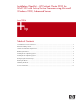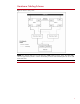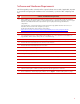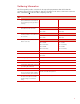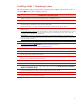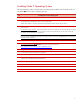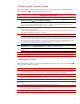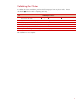Installation Checklist - HP ProLiant Cluster F200 for MSA1500 with Active/Active Firmware using MicrosoftWindows 2000, Advanced Server
8
Configuring the Shared Storage
The following table provides a checklist of the steps necessary to configure the MSA1500 storage.
Place a checkmark (3) in the box after completing each step.
3
Configuring the Shared Storage
Power on Node 1 and log into the domain.
From the desktop of Node 1, select Start Æ Programs Æ Compaq/HP System Tools Æ hp Array
Configuration Utility Æ hp Array Configuration Utility.
Note: The Internet Connection Wizard pop-up screen may appear. Internet Explorer must be configured appropriately in
order to use the HP Array Configuration Utility. Also, be sure to read the security alert pop-up screen. The Internet
Explorer security level may need to be modified in order to use ACU.
Select the MSA1500 controller to configure the shared storage hard drives. Refer to the user guide for the MSA1500
storage system for additional details.
If sharing an MSA1500 between multiple clusters, Selective Storage Presentation (SSP) is required for configuration. Refer
to the ACU documentation for information on using SSP.
Configure the shared storage drives.
IMPORTANT: Create a logical drive using ACU on one of the MSA1500 arrays with at least 510MB of space.
Microsoft recommends at least 500MB for the cluster Quorum drive. The extra space for the logical drive size specified
in ACU is to account for internal disk size calculations used by ACU. Specifying 510MB will ensure that this size of this
disk will be at least 500MB of formatted drive space for use as the Quorum drive. Refer to Microsoft Knowledge Base
Article – 280345 or the help documentation on the cluster node for more information on cluster disk sizes.
http://support.microsoft.com/default.aspx?scid=kb;EN-US;280345
After the shared storage drives are configured, select Start Æ Programs Æ Administrative Tools Æ Computer
Management. Then select Disk Management to create volumes out of the logical drives.
Important: DO NOT upgrade the logical drives from Basic to Dynamic. Microsoft Cluster Services does not support
dynamic disks.
Be sure to assign drive letters and format the volumes as NTFS.
Close Disk Management for Microsoft Windows 2000 Advanced Server.
Creating the Cluster
The following table provides a checklist for creating the cluster from Node 1. Place a checkmark (3)
in the box after completing each step.
3
Creating the Cluster
Install the Microsoft Cluster Services (MSCS) component of Microsoft Windows 2000 Advanced Server on Node 1.
Refer to the Microsoft Windows 2000 Advanced Server documentation for details on installing MSCS.
Install Microsoft Windows 2000 Service Pack and reboot Node 1 when prompted.
Rerun the ProLiant Support Pack for Windows 2000 to ensure that the latest HP drivers were not overwritten by the
service pack installation. Reboot if prompted.
Power on Node 2.
Install and configure the Microsoft Cluster Services (MSCS) component of Microsoft Windows 2000 Advanced Server on
Node 2.
Install Microsoft Windows 2000 Service Pack and reboot the node when prompted.
Rerun the ProLiant Support Pack for Windows 2000 to ensure that the latest HP drivers were not overwritten by the
service pack installation. Reboot if prompted.
Restart the agents when prompted.