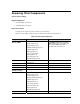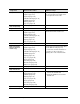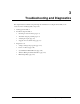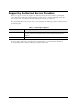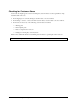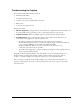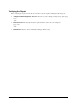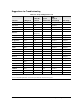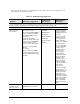Maintenance and Service Guide
Table Of Contents
- Contents
- Introduction
- Product Information
- Removal and Replacement
- Disassembly Flowchart
- Removing the Battery
- Removing an SDRAM Module
- Removing the Wireless LAN Mini PCI Card
- Removing the Hard Disk Drive
- Recovering the Factory Software
- Replacing Small Parts
- Removing the Keyboard Cover
- Removing the Speaker Assembly
- Removing the Keyboard
- Removing the Switchboard PCA
- Removing the CD/DVD Drive
- Removing the Display Assembly
- Removing the Top Case
- Removing the Floppy Drive
- Removing the Infrared (I/R) PCA
- Removing the Audio PCA
- Removing the Heat Sink (with Fan)
- Removing the CPU Module
- Removing the RJ11/1394 Connector Module
- Removing the Motherboard
- Replacing Components on a Bottom Case
- Repairing the BIOS IC
- Removing Other Components
- Troubleshooting and Diagnostics
- Replaceable Parts
- Reference Information

3-8 Troubleshooting and Diagnostics Service Manual
If you cannot isolate the cause of a problem using the above diagnostic tools, use the suggestions in the
following table to help find the problem.
Table 3-3. Troubleshooting Suggestions
Symptom Call Center: Suggestions
Repair Center:
Likely Causes
Repair Center:
Comments
To help determine likely causes of a problem, determine which replaceable modules are involved in the system
function and what roles they play. See the figure on page 1-24 and the table on page 1-25.
Startup
Does not boot on
AC or battery
Check power source.
Press and hold power button
to turn notebook off, and then
press power button to turn
notebook on.
Unplug the AC adapter,
remove the battery and any PC
cards, press the reset button
to turn notebook off, and
reconnect power and try again.
Do not use touch pad while
booting
or resuming.
Remove all but one SDRAM
module and try again. Reinsert
any other SDRAM module and
try again.
AC adapter
SDRAM module.
CPU module
Switchboard PCA
Motherboard
Display assembly
Hard drive
Check AC adapter.
Remove all but one
SDRAM module and
try again.
If the power status
light does not turn
on, reprogram the
BIOS, and replace
the top case, replace
the motherboard.
If power status light
turns on but display
remains off, try
external monitor. If
monitor shows
successful boot,
replace display
assembly. If monitor
shows activity but
BIOS does not
complete, replace
display assembly.
If monitor is blank,
replace switchboard
PCA, replace
motherboard.
If power status light
and display turn on,
BIOS completes, but
OS does not start
from hard disk or
floppy drive, replace
CPU module, replace
motherboard. If OS
starts from floppy
drive, reload hard
drive, replace hard
drive.
Beeps once, spins
hard disk, repeats,
but does not boot
Make sure at least one
SDRAM module is installed.
SDRAM module