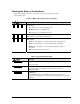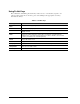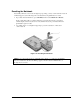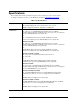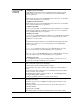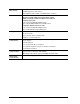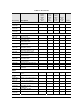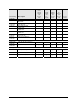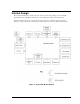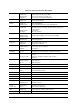Maintenance and Service Guide
Table Of Contents
- Contents
- Introduction
- Product Information
- Removal and Replacement
- Disassembly Flowchart
- Removing the Battery
- Removing an SDRAM Module
- Removing the Wireless LAN Mini PCI Card
- Removing the Hard Disk Drive
- Recovering the Factory Software
- Replacing Small Parts
- Removing the Keyboard Cover
- Removing the Speaker Assembly
- Removing the Keyboard
- Removing the Switchboard PCA
- Removing the CD/DVD Drive
- Removing the Display Assembly
- Removing the Top Case
- Removing the Floppy Drive
- Removing the Infrared (I/R) PCA
- Removing the Audio PCA
- Removing the Heat Sink (with Fan)
- Removing the CPU Module
- Removing the RJ11/1394 Connector Module
- Removing the Motherboard
- Replacing Components on a Bottom Case
- Repairing the BIOS IC
- Removing Other Components
- Troubleshooting and Diagnostics
- Replaceable Parts
- Reference Information
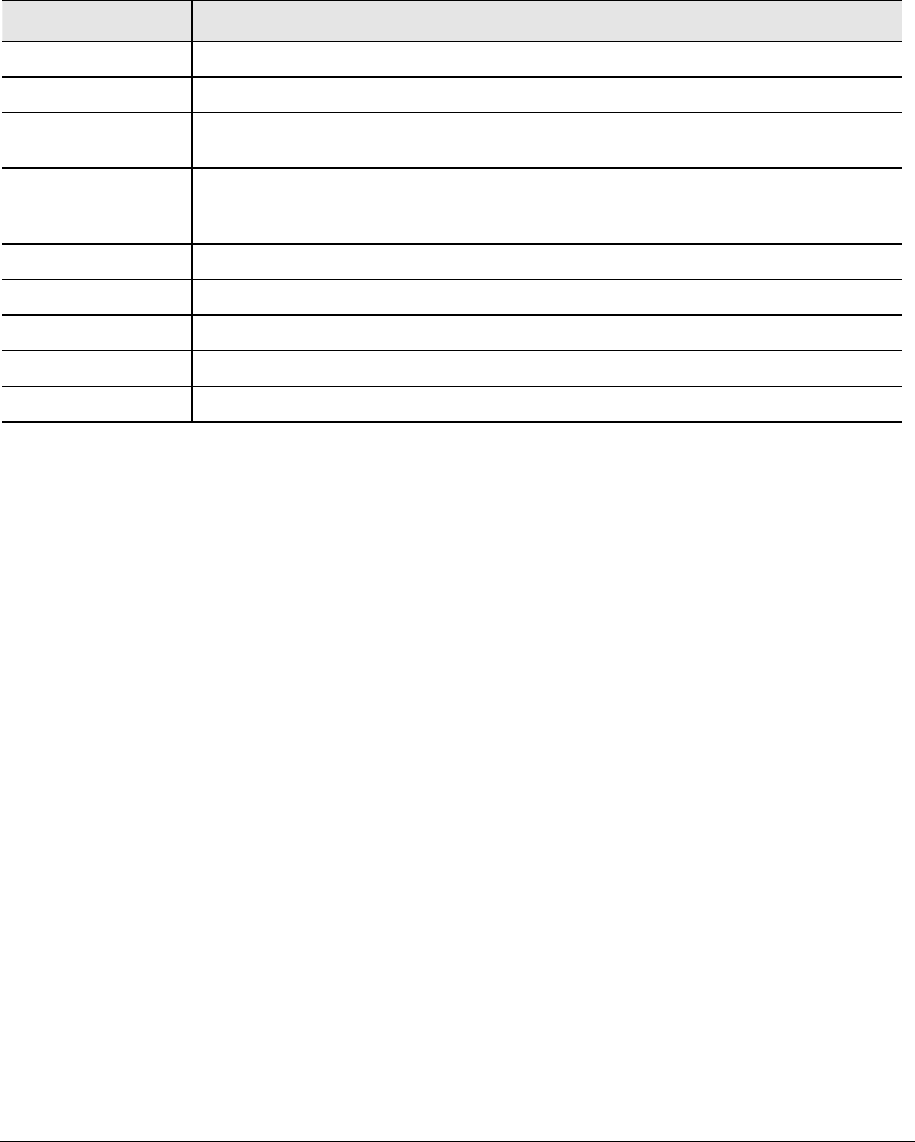
1-16 Product Information Service Manual
Using Fn Hot Keys
The combination of the Fn key plus another key creates a hot key—a shortcut key sequence—for
various system controls. To use a hot key, press and hold
Fn, press the appropriate second key,
then release both keys.
Table 1-5. Fn Hot Keys
Hot Key Effect
Fn+F1
Decreases the display brightness
Fn+F2
Increases the display brightness
Fn+F5
Toggles among the built-in display, an external display, and simultaneous
display on both.
Fn+F8
Toggles the built-in keypad on and off. Does not affect an external keyboard.
If Num Lock is on, then the numeric functions are active; otherwise, cursor control
is active (as marked on an external keyboard).
Fn+F12
Enters Hibernation mode
Fn+NumLock
Toggles Scroll Lock on and off
Fn+Page Up
Increases the audio volume and cancels the mute setting
Fn+Page Down
Decreases the audio volume
Fn+Backspace
Audio mute