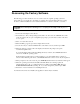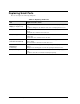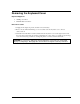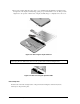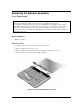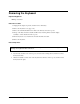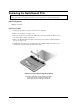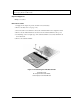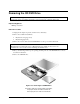Maintenance and Service Guide
Table Of Contents
- Contents
- Introduction
- Product Information
- Removal and Replacement
- Disassembly Flowchart
- Removing the Battery
- Removing an SDRAM Module
- Removing the Wireless LAN Mini PCI Card
- Removing the Hard Disk Drive
- Recovering the Factory Software
- Replacing Small Parts
- Removing the Keyboard Cover
- Removing the Speaker Assembly
- Removing the Keyboard
- Removing the Switchboard PCA
- Removing the CD/DVD Drive
- Removing the Display Assembly
- Removing the Top Case
- Removing the Floppy Drive
- Removing the Infrared (I/R) PCA
- Removing the Audio PCA
- Removing the Heat Sink (with Fan)
- Removing the CPU Module
- Removing the RJ11/1394 Connector Module
- Removing the Motherboard
- Replacing Components on a Bottom Case
- Repairing the BIOS IC
- Removing Other Components
- Troubleshooting and Diagnostics
- Replaceable Parts
- Reference Information
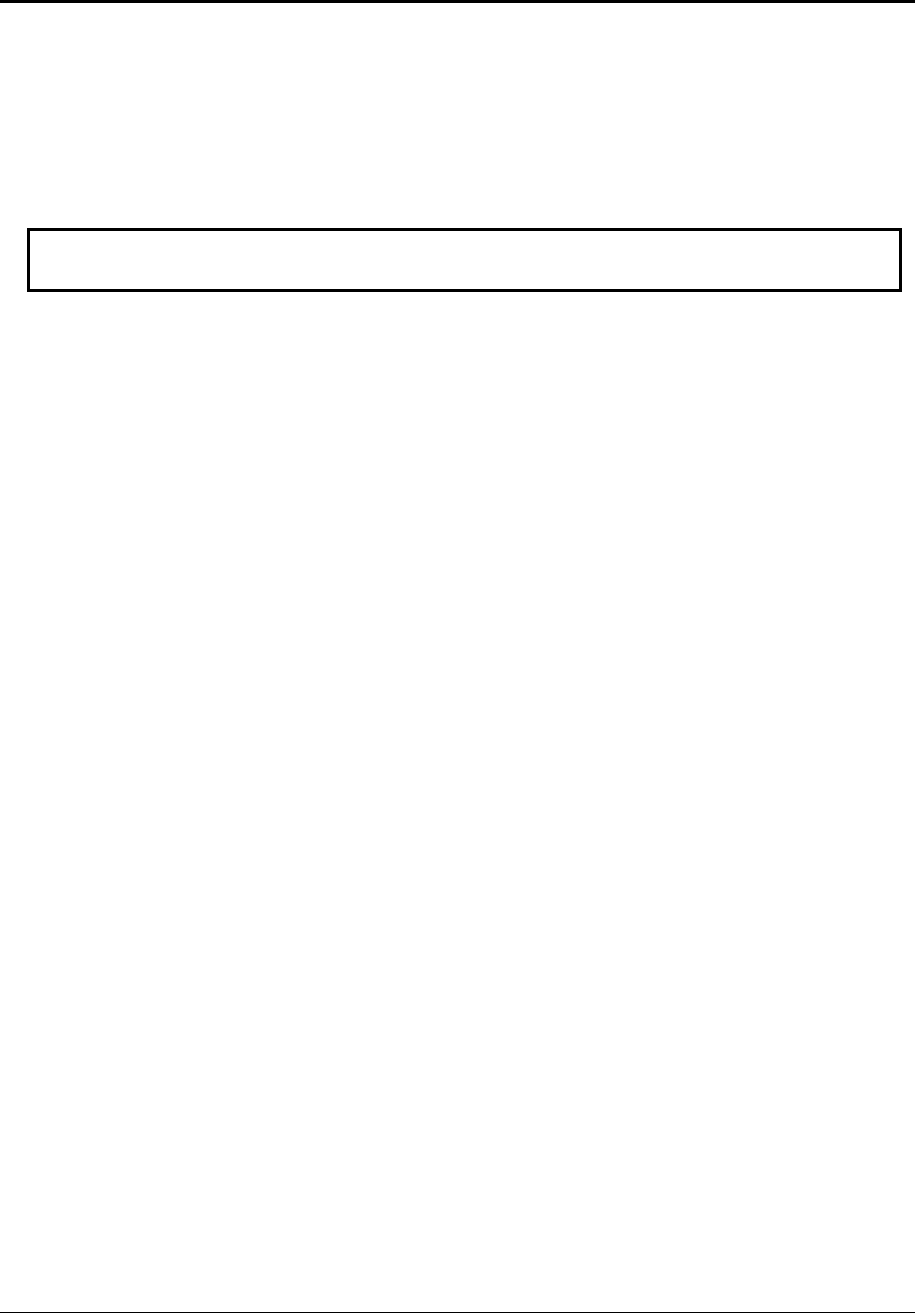
Service Manual Removal and Replacement 2-11
Recovering the Factory Software
The following procedure describes how to recover the notebook’s original operating system and
drivers. This process can take up to 15 minutes to complete. (For more information about recovering
the factory software installation, see the readme.txt file in the root directory of the Recovery CDs.)
CAUTION: Do not interrupt the following process or unplug the AC adapter until the process
completes.
1. Connect the AC adapter to the notebook.
2. Insert the Restore CD (or the Operating System) disk 1 into the notebook’s CD/DVD drive. If the
notebook is turned off, use a pin or straightened paper clip to press the release switch on the drive
door to open it.
3. Turn on or restart the notebook.
4. When the HP logo appears, press esc to display the Boot menu.
5. Use the arrow keys to select the CD/DVD drive as the first boot device, and then press enter.
6. When the dialog box appears, follow the displayed instructions. If prompted, accept the
recommended partition size.
To create the Utility partition without installing the factory software, select Advanced, and then
select not to install the operating system.
If the hard disk is partitioned into several logical drives, you can install the factory software on
drive C without affecting other drives. select Advanced and then select to restore only the C partition.
7. When prompted to reboot the notebook, press ctrl+alt+del, and then follow any instructions that appear.
8. When the operating system has been installed and while Windows is running, replace the
OS CD with the Driver Recovery CD. If autorun is not enabled, select Start > Run. Then type
D:\SWSETUP\APPINSTL\SETUP.EXE (assuming “D:” is your drive designation), and then press enter.
9. Follow the on-screen instructions for installing the drivers.
10. After the drivers have been installed, the application software may be installed.