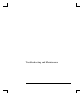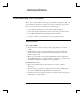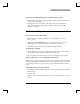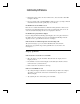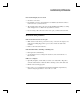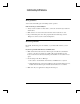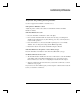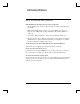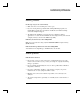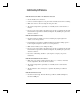Reference Guide
Troubleshooting and Maintenance
Troubleshooting Your Notebook
Reference Guide 69
If an external display does not work
• Check the connections.
• Press Fn+F5 in case the external monitor was disabled. (Do this three times to
return to the state you started from.)
• The external monitor may not be detected. In the BIOS Setup utility, try setting
Video Display Device to Both in the System Devices menu.
• If you’re using a TV connected to the S-video port, you must activate the TV.
Hard disk drive problems
If the notebook hard drive doesn’t spin
• Make sure the notebook has power. If necessary, connect the AC adapter, and
make sure it is fully plugged into a power source and into the back of the
notebook.
• Remove and reinsert the hard drive.
If the hard disk makes a buzzing or whining noise
• Back up the drive immediately.
• See whether the noise is coming from elsewhere, such as from the fan or a
PC Card drive.
If files are corrupted
• Open My Computer, and the disk you want to scan. Select File > Properties.
Select the Check Now box under the Error-checking section of the Tools tab.
• Run the virus-scanning program.
• If necessary, you can format the hard disk and reinstall the original factory
software using the QuickRestore System Recovery CD.