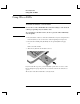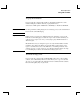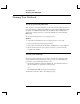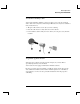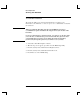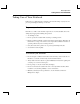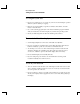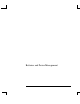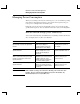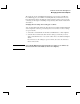Startup Guide Compaq Notebook Series
Table Of Contents
- Important Safety Information
- Software Product License Agreement
- Contents
- Getting Started with Your Notebook
- Basic Operation
- Batteries and Power Management
- Modem and Network Connections
- Add-On Devices
- Troubleshooting and Maintenance
- Troubleshooting Your Notebook
- Audio problems
- CD-ROM and DVD problems
- Display problems
- Hard drive problems
- Heat problems
- Infrared problems
- Keyboard and pointing device problems
- Local area network (LAN) problems
- Memory problems
- Modem problems
- PC Card (PCMCIA) problems
- Performance problems
- Power and battery problems
- Printing problems
- Serial, parallel, and USB problems
- Startup problems
- Wireless problems
- Configuring the Notebook
- Reinstalling and Updating Software
- Troubleshooting Your Notebook
- Reference Information
- Index
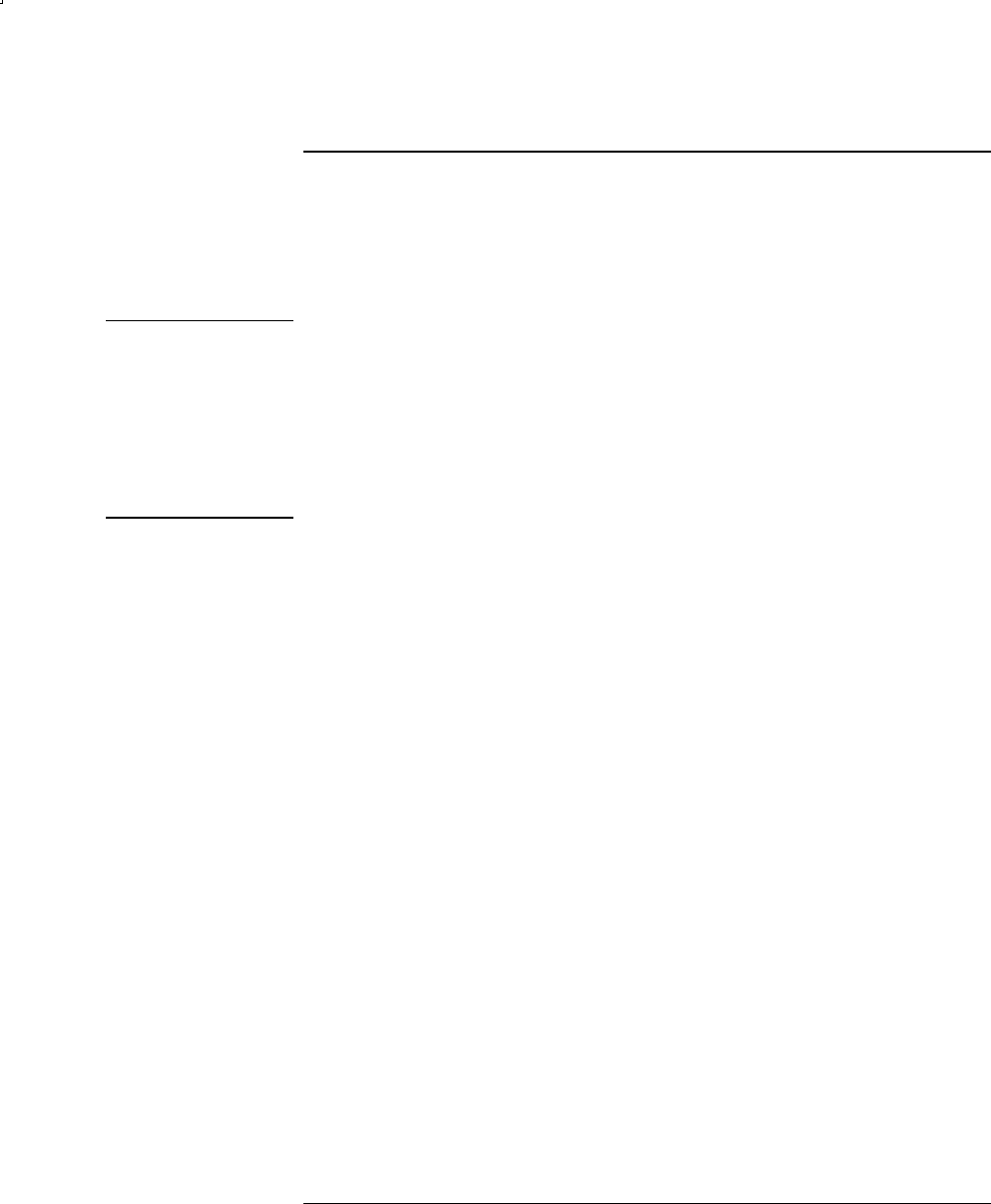
Basic Operation
Securing Your Notebook
26 Reference Guide
To lock the hard drive
The notebook enables you to lock its internal hard drive to help keep your
information secure. Hard drive lock does not protect a second hard drive installed in
the module bay.
CAUTION
When you enable the hard drive lock, the current BIOS user password
(or administrator password if that is the only password set) is encoded on the
hard drive.
If you move the hard drive to another notebook, you cannot access the drive until
you set the user (or administrator) password to match the drive password. After
you match the drive password, you can change the notebook (and drive)
password. If you forget the password, you cannot recover your data.
1. Select Start > Turn Off Computer > Restart.
2. When the logo screen appears, press F2 to enter the BIOS Setup utility.
3. From the Security menu, enable Password Required to Boot.
4. From the Security menu, enable Internal hard drive lock.
5. Press F10 to save and exit BIOS Setup.