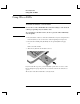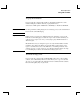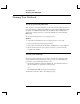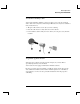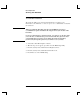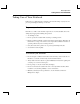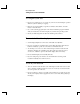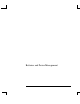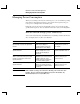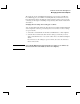Startup Guide Compaq Notebook Series
Table Of Contents
- Important Safety Information
- Software Product License Agreement
- Contents
- Getting Started with Your Notebook
- Basic Operation
- Batteries and Power Management
- Modem and Network Connections
- Add-On Devices
- Troubleshooting and Maintenance
- Troubleshooting Your Notebook
- Audio problems
- CD-ROM and DVD problems
- Display problems
- Hard drive problems
- Heat problems
- Infrared problems
- Keyboard and pointing device problems
- Local area network (LAN) problems
- Memory problems
- Modem problems
- PC Card (PCMCIA) problems
- Performance problems
- Power and battery problems
- Printing problems
- Serial, parallel, and USB problems
- Startup problems
- Wireless problems
- Configuring the Notebook
- Reinstalling and Updating Software
- Troubleshooting Your Notebook
- Reference Information
- Index
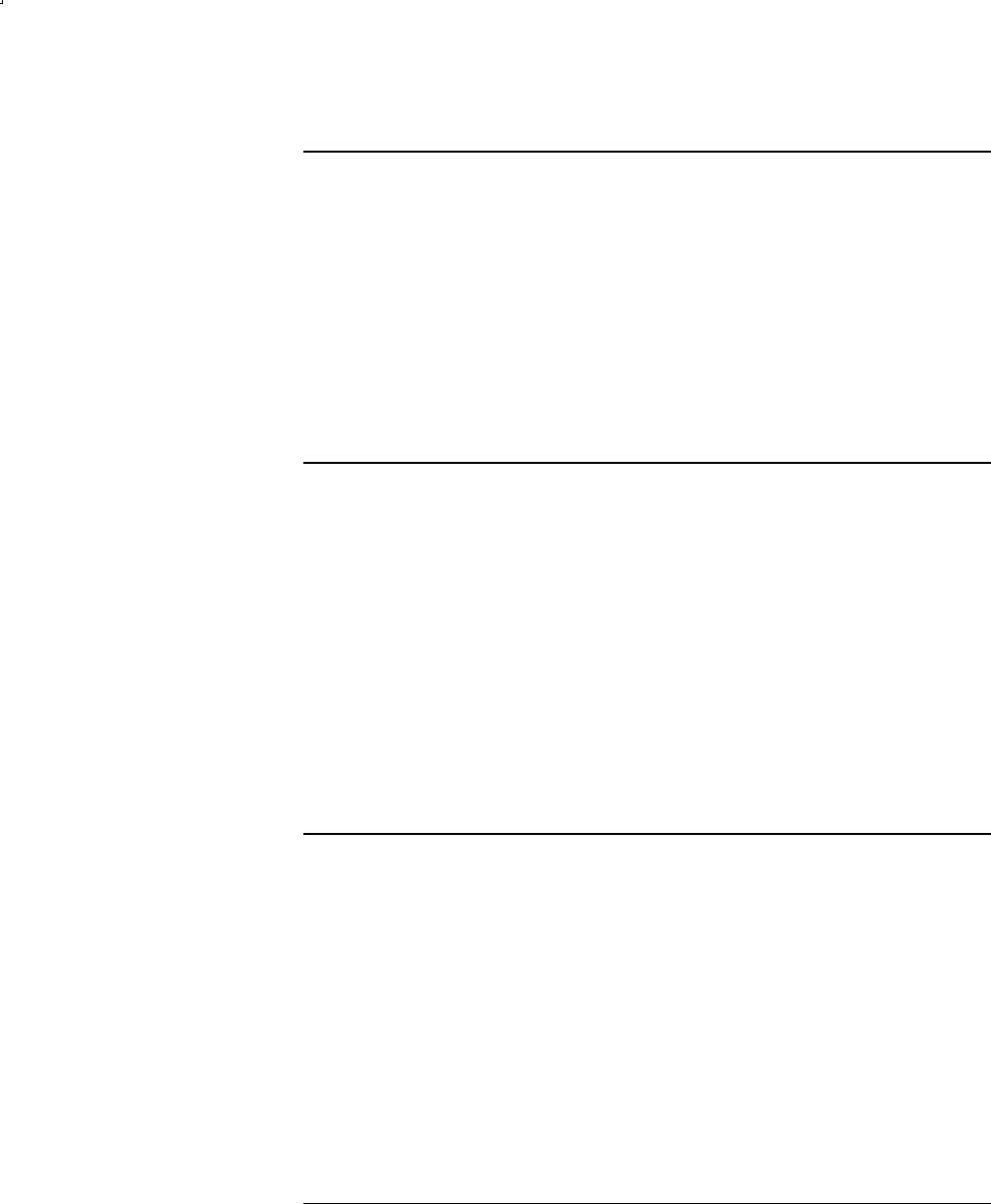
Basic Operation
Taking Care of Your Notebook
28 Reference Guide
To safeguard your data
• Do not use a pointing device or activate any other device that interrupts operation
while the system is starting or stopping.
• Back up your work regularly. Copy files to diskettes, CDs, DVDs, and other
media, or network drives.
• Use a virus-scanning program (such as the Norton AntiVirus program included
with your notebook) to check the integrity of your files and operating system.
• Check your disk using the Tools tab in the disk Properties window.
To extend the life of the display
• Set the display brightness to the lowest comfortable level (Fn+F1).
• If you are not using an external monitor, set the Turn off monitor timeouts (for
both AC and battery operation) to the shortest comfortable interval.
• Avoid using a screen saver or other software that prevents the notebook from
changing to Display-off or Standby mode after a timeout period. If you use a
screen saver, enable the option to shut off the display after a time delay.
• Do not disable Display-off or Standby timeouts.
• If you are using AC power and have no external monitor attached, put the
notebook in Standby mode when not in use.
To clean your notebook
• You can clean the notebook with a soft cloth dampened with clean water or with
water containing a mild detergent. Do not use an excessively wet cloth, and take
care to keep water out of the case.
• Do not use abrasive cleaners, especially on the display. Do not apply any cleaner
directly to the display. Instead, apply the cleaner to a soft cloth, then gently wipe
the display.