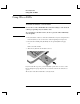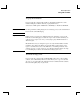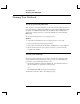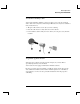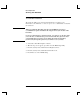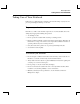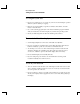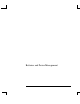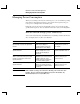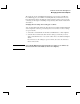Startup Guide Compaq Notebook Series
Table Of Contents
- Important Safety Information
- Software Product License Agreement
- Contents
- Getting Started with Your Notebook
- Basic Operation
- Batteries and Power Management
- Modem and Network Connections
- Add-On Devices
- Troubleshooting and Maintenance
- Troubleshooting Your Notebook
- Audio problems
- CD-ROM and DVD problems
- Display problems
- Hard drive problems
- Heat problems
- Infrared problems
- Keyboard and pointing device problems
- Local area network (LAN) problems
- Memory problems
- Modem problems
- PC Card (PCMCIA) problems
- Performance problems
- Power and battery problems
- Printing problems
- Serial, parallel, and USB problems
- Startup problems
- Wireless problems
- Configuring the Notebook
- Reinstalling and Updating Software
- Troubleshooting Your Notebook
- Reference Information
- Index
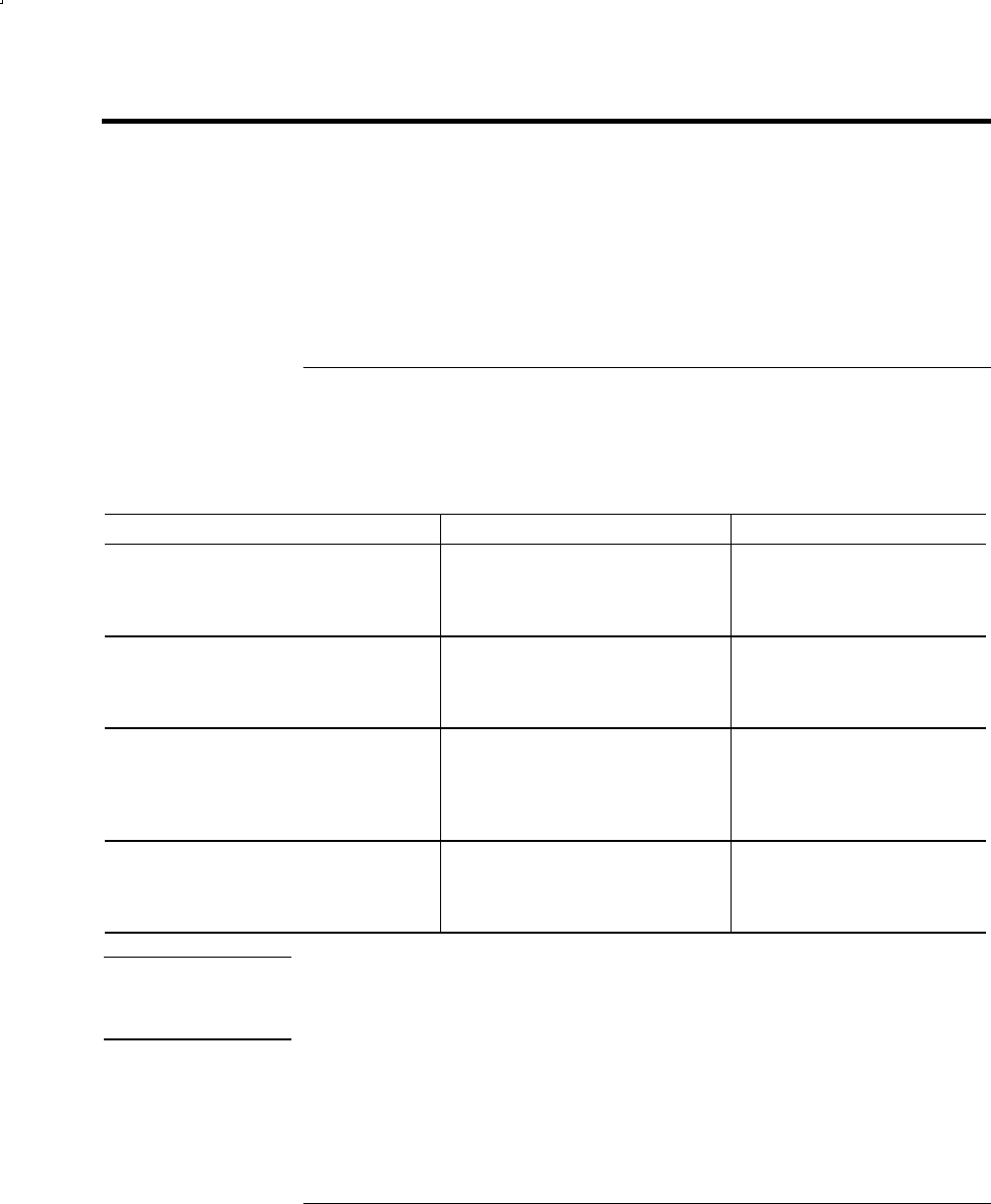
Batteries and Power Management
Managing Power Consumption
30 Reference Guide
Managing Power Consumption
When you are running your notebook on battery power, you can maximize operating
time without compromising performance. Your notebook is designed to help you
reduce power consumption and extend battery life.
During idle periods, the notebook automatically enters power-saving modes after
specified timeout periods. You can adjust these timeouts to suit your working habits.
How the notebook manages power automatically
Your notebook automatically enters Hibernation and Standby, and turns off the hard
drive and display based on values set in Windows.
When this occurs The result is To resume
No keyboard, pointing device, or other
input activity occurs for the specified
interval
Display turns off.
Turns off the display to
conserve battery power and
extend the life of the display.
Press any key or move a
pointing device to turn on
the display.
The hard drive is not accessed for a
specified interval
Hard drive turns off.
This is usually set to occur
shortly after the display is
turned off.
Begin using the notebook,
and the hard drive turns on.
No pointing devices are used, no disk
drive is accessed, and no port (serial,
parallel, or infrared) is active for the
specified interval
Standby is initiated.
Maintains your current session
in RAM, and turns off the
display and other components
to conserve battery power.
Briefly press the power
button to return to your
current session.
The notebook stays in Standby for the
specified interval
Hibernation is initiated.
Saves your current session to
the hard drive, and turns off the
notebook.
Briefly press the power
button to return to your
previous session.
CAUTION
Make a habit of saving your work before allowing your notebook to enter
Standby. If power is interrupted while the notebook is in Standby, any
information that was not saved will be lost.