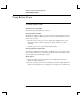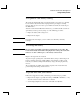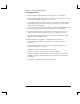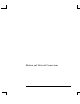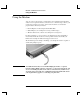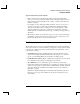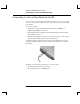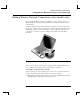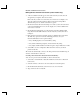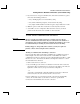Startup Guide Compaq Notebook Series
Table Of Contents
- Important Safety Information
- Software Product License Agreement
- Contents
- Getting Started with Your Notebook
- Basic Operation
- Batteries and Power Management
- Modem and Network Connections
- Add-On Devices
- Troubleshooting and Maintenance
- Troubleshooting Your Notebook
- Audio problems
- CD-ROM and DVD problems
- Display problems
- Hard drive problems
- Heat problems
- Infrared problems
- Keyboard and pointing device problems
- Local area network (LAN) problems
- Memory problems
- Modem problems
- PC Card (PCMCIA) problems
- Performance problems
- Power and battery problems
- Printing problems
- Serial, parallel, and USB problems
- Startup problems
- Wireless problems
- Configuring the Notebook
- Reinstalling and Updating Software
- Troubleshooting Your Notebook
- Reference Information
- Index
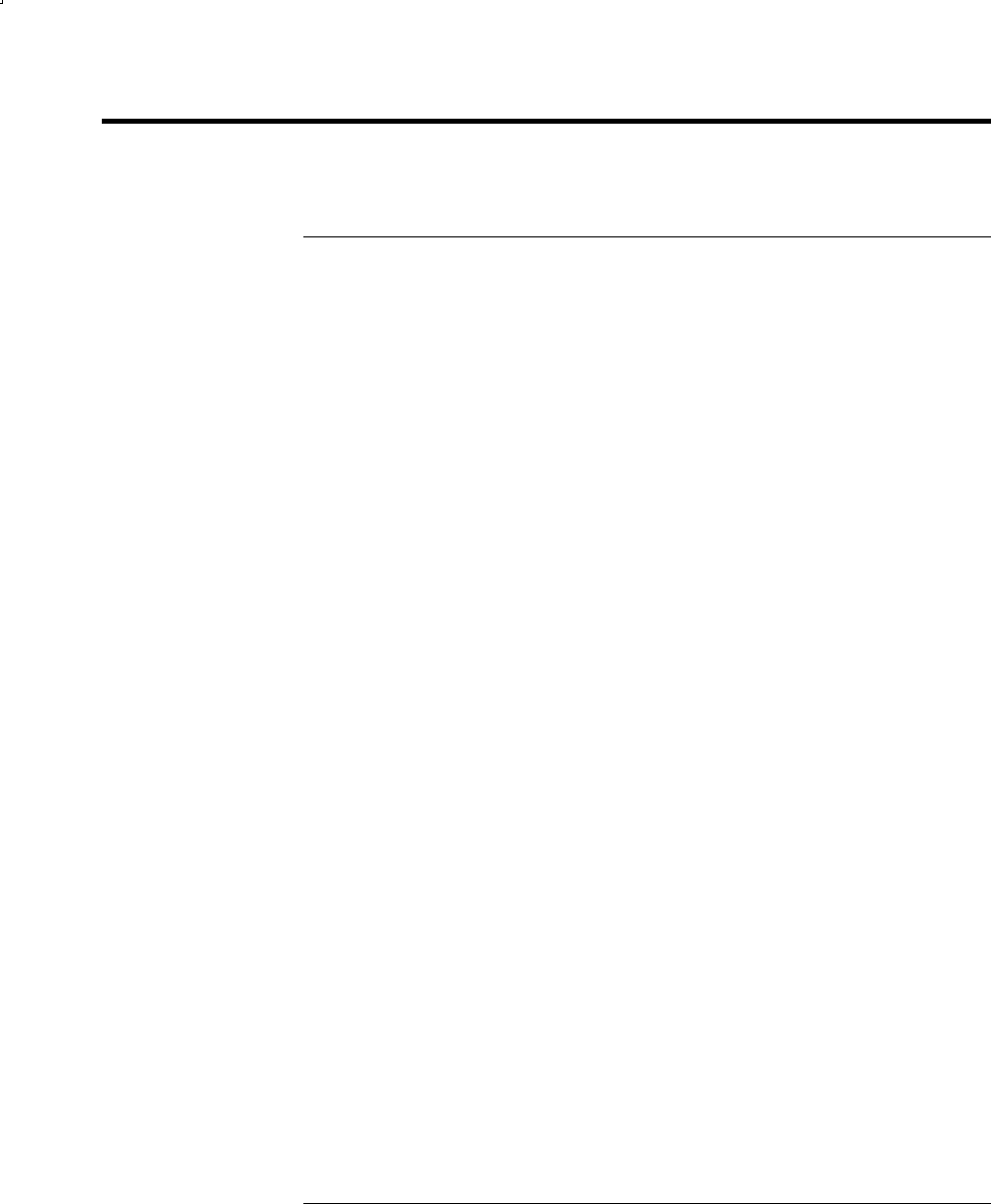
Batteries and Power Management
Using Battery Power
32 Reference Guide
Using Battery Power
To check battery status
From the battery status light
Check the battery status light on the notebook.
From the Windows taskbar
The Windows taskbar can display a power icon that provides detailed battery status
information (see Windows Help for details). The icon resembles a battery when AC
power is not connected.
• Place the pointer over the power icon to display the remaining battery charge.
This value is shown as either a percentage of charge remaining, or as time
remaining.
• Select the power icon to open the Battery Meter window.
From the Windows Control Panel
Select Start > Control Panel > Performance and Maintenance > Power Options, then
select the Power Meter tab to see the battery status. The Alarms and Advanced tabs
provide additional power-information options.
On the battery
1. Remove the battery from the notebook. See the “Getting Started with Your
Notebook” chapter in this guide.
2. Press the contact pad on the side of the battery. The number of lights that turn on
indicates the remaining charge (each light represents 20 percent of a full charge).