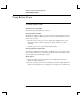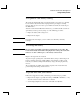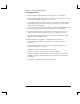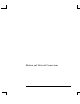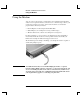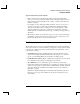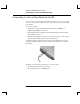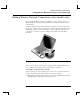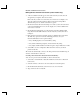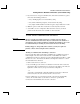Startup Guide Compaq Notebook Series
Table Of Contents
- Important Safety Information
- Software Product License Agreement
- Contents
- Getting Started with Your Notebook
- Basic Operation
- Batteries and Power Management
- Modem and Network Connections
- Add-On Devices
- Troubleshooting and Maintenance
- Troubleshooting Your Notebook
- Audio problems
- CD-ROM and DVD problems
- Display problems
- Hard drive problems
- Heat problems
- Infrared problems
- Keyboard and pointing device problems
- Local area network (LAN) problems
- Memory problems
- Modem problems
- PC Card (PCMCIA) problems
- Performance problems
- Power and battery problems
- Printing problems
- Serial, parallel, and USB problems
- Startup problems
- Wireless problems
- Configuring the Notebook
- Reinstalling and Updating Software
- Troubleshooting Your Notebook
- Reference Information
- Index
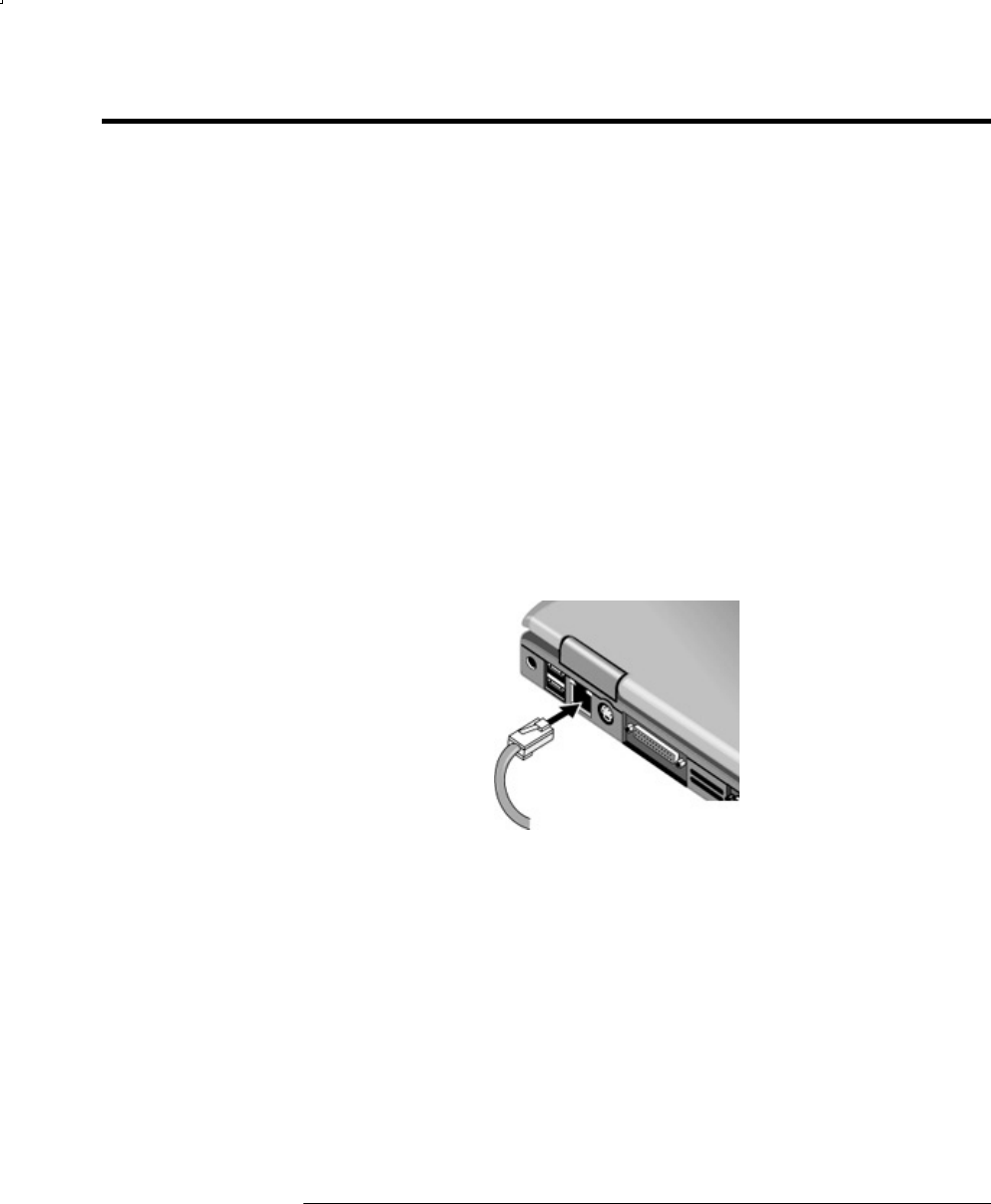
Modem and Network Connections
Connecting to a Local Area Network (LAN)
38 Reference Guide
Connecting to a Local Area Network (LAN)
You can connect to local area networks (LANs). LANs give you access to network
resources, such as printers and file servers on your corporate network, and possibly
to the Internet.
To connect to a LAN:
1. Check that the existing LAN supports Ethernet 10Base-T (10 Mbps) or
100Base-TX (100 Mbps) connections.
2. Plug the LAN cable (not supplied) into the built-in LAN port. The cable must
have an RJ-45 connector.
3. Windows automatically detects and sets up a LAN connection. To edit settings,
open Network and Dial-up Connections in Control Panel.
See Windows Help for information about setting up and using LAN connections.
Select Start > Help and Support. Contact your network administrator for network
information.
Two lights next to the LAN port indicate the connection status:
• The yellow light indicates network activity.
• The green light indicates a 100 Mbps link.