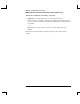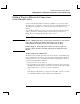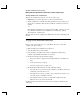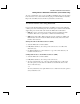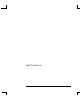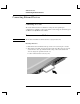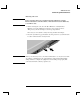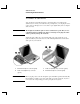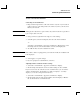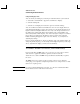Startup Guide Compaq Notebook Series
Table Of Contents
- Important Safety Information
- Software Product License Agreement
- Contents
- Getting Started with Your Notebook
- Basic Operation
- Batteries and Power Management
- Modem and Network Connections
- Add-On Devices
- Troubleshooting and Maintenance
- Troubleshooting Your Notebook
- Audio problems
- CD-ROM and DVD problems
- Display problems
- Hard drive problems
- Heat problems
- Infrared problems
- Keyboard and pointing device problems
- Local area network (LAN) problems
- Memory problems
- Modem problems
- PC Card (PCMCIA) problems
- Performance problems
- Power and battery problems
- Printing problems
- Serial, parallel, and USB problems
- Startup problems
- Wireless problems
- Configuring the Notebook
- Reinstalling and Updating Software
- Troubleshooting Your Notebook
- Reference Information
- Index

Modem and Network Connections
Making Wireless Bluetooth Connections (select models only)
Reference Guide 45
To create your business card, you can open Microsoft Outlook, then open the address
book and create a new contact. After entering your personal information, select File,
Export To vCard File, and store the file in your business card directory.
To send or receive files using Bluetooth
If your notebook includes Bluetooth wireless capabilities, it supports the following
common protocols for transferring data. To use either protocol, both notebooks must
support that protocol. Check the other notebook’s Bluetooth documentation.
• FTP. Files can be copied into and out of shared directories (folders) by both
notebooks. This service is equivalent to common network file sharing.
• OPP (object push profile). Both notebooks can send certain types of Microsoft
Outlook data to the other notebook’s Bluetooth inbox, but cannot retrieve files
from the other notebook.
Sharing files with another Bluetooth device (FTP)
1. Select the Bluetooth icon in the taskbar.
2. In My Bluetooth Places, select and open the other device to view files in its
shared directory.
3. Use Windows Explorer or other software to copy or move files between your
notebook and other device.
Sending Outlook data to another Bluetooth device (OPP)
1. Select the Bluetooth icon in the taskbar.
2. In My Bluetooth Places, select and open the other device.
3. To send a calendar item, note, or message, right-click the device’s inbox and
select the option you want, then select the file to send. The file arrives in the
device’s inbox directory.
–or–
To send your business card, right-click the device’s inbox and select the option to
send your business card.