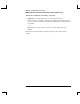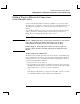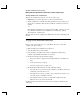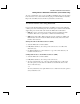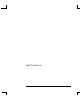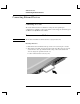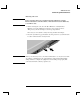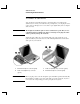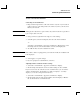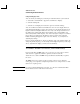Startup Guide Compaq Notebook Series
Table Of Contents
- Important Safety Information
- Software Product License Agreement
- Contents
- Getting Started with Your Notebook
- Basic Operation
- Batteries and Power Management
- Modem and Network Connections
- Add-On Devices
- Troubleshooting and Maintenance
- Troubleshooting Your Notebook
- Audio problems
- CD-ROM and DVD problems
- Display problems
- Hard drive problems
- Heat problems
- Infrared problems
- Keyboard and pointing device problems
- Local area network (LAN) problems
- Memory problems
- Modem problems
- PC Card (PCMCIA) problems
- Performance problems
- Power and battery problems
- Printing problems
- Serial, parallel, and USB problems
- Startup problems
- Wireless problems
- Configuring the Notebook
- Reinstalling and Updating Software
- Troubleshooting Your Notebook
- Reference Information
- Index
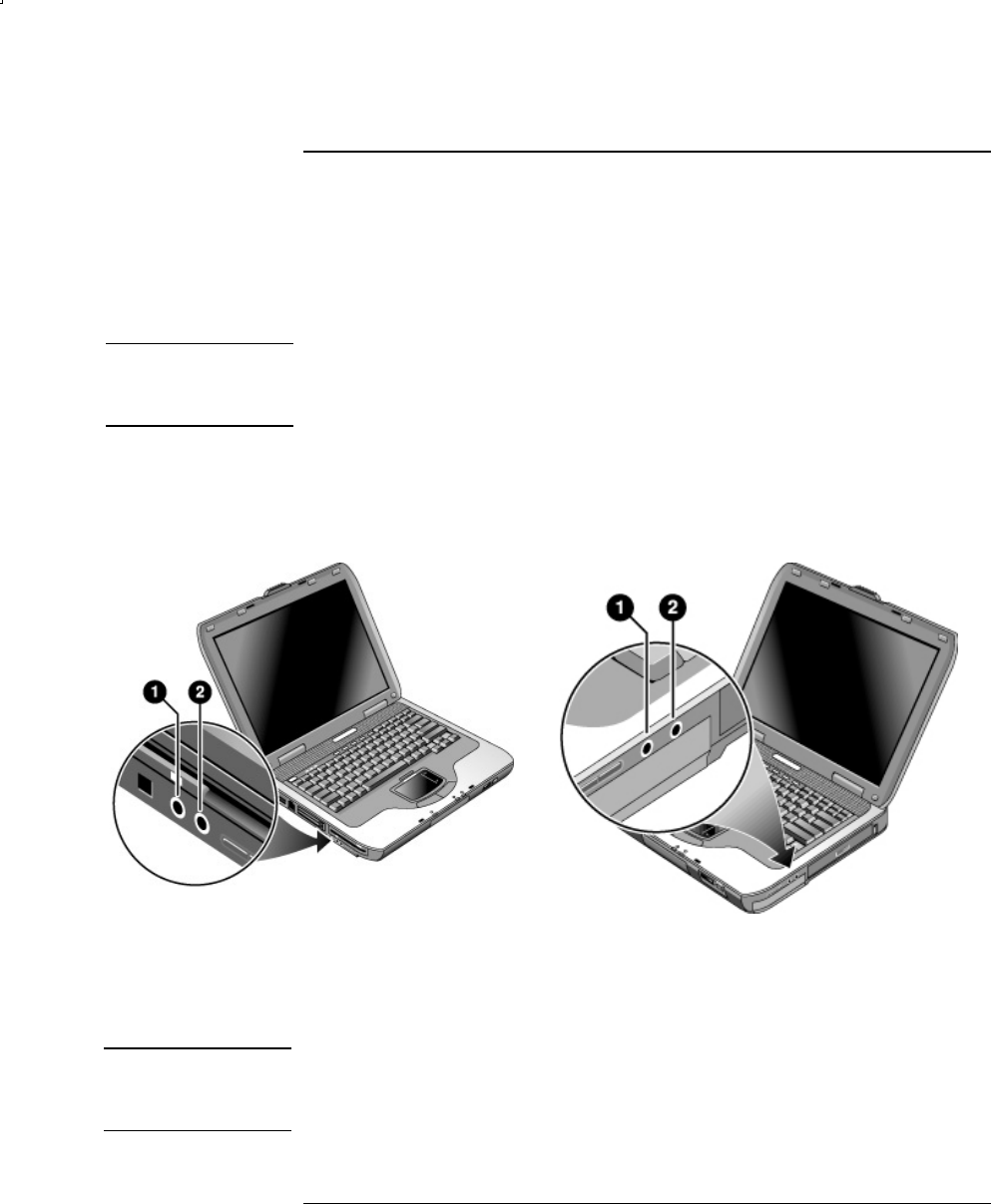
Add-On Devices
Connecting External Devices
50 Reference Guide
To connect an audio device
You can plug in an external microphone, external speakers, or headphones. In
addition, if you connect your notebook to the port replicator, you can plug in a stereo
source (such as a CD player) or a device that accepts digital audio (such as a digital
audio recorder).
CAUTION
The headphone and line-in jacks are three-terminal stereo jacks. They are not
compatible with two-terminal mono plugs. Connecting a mono plug into either
of these jacks may damage the notebook.
Attach the audio cable to the corresponding audio port on the notebook or port
replicator. Match your notebook to one of the following illustrations and locate the
audio ports on your notebook.
1 External microphone connector (pink)
2 Audio out (headphones) connector
(green)
1 Audio out (headphones) connector (green)
2 External microphone connector (pink)
Note
When you plug a device into the headphone port, the built-in speakers automatically
turn off. When you plug a device into either audio port on the notebook, any device
connected to the corresponding port on the port replicator is ignored.