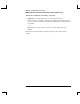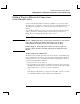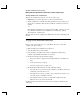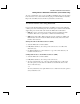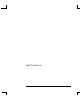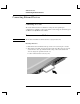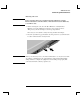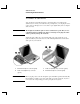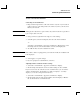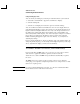Startup Guide Compaq Notebook Series
Table Of Contents
- Important Safety Information
- Software Product License Agreement
- Contents
- Getting Started with Your Notebook
- Basic Operation
- Batteries and Power Management
- Modem and Network Connections
- Add-On Devices
- Troubleshooting and Maintenance
- Troubleshooting Your Notebook
- Audio problems
- CD-ROM and DVD problems
- Display problems
- Hard drive problems
- Heat problems
- Infrared problems
- Keyboard and pointing device problems
- Local area network (LAN) problems
- Memory problems
- Modem problems
- PC Card (PCMCIA) problems
- Performance problems
- Power and battery problems
- Printing problems
- Serial, parallel, and USB problems
- Startup problems
- Wireless problems
- Configuring the Notebook
- Reinstalling and Updating Software
- Troubleshooting Your Notebook
- Reference Information
- Index
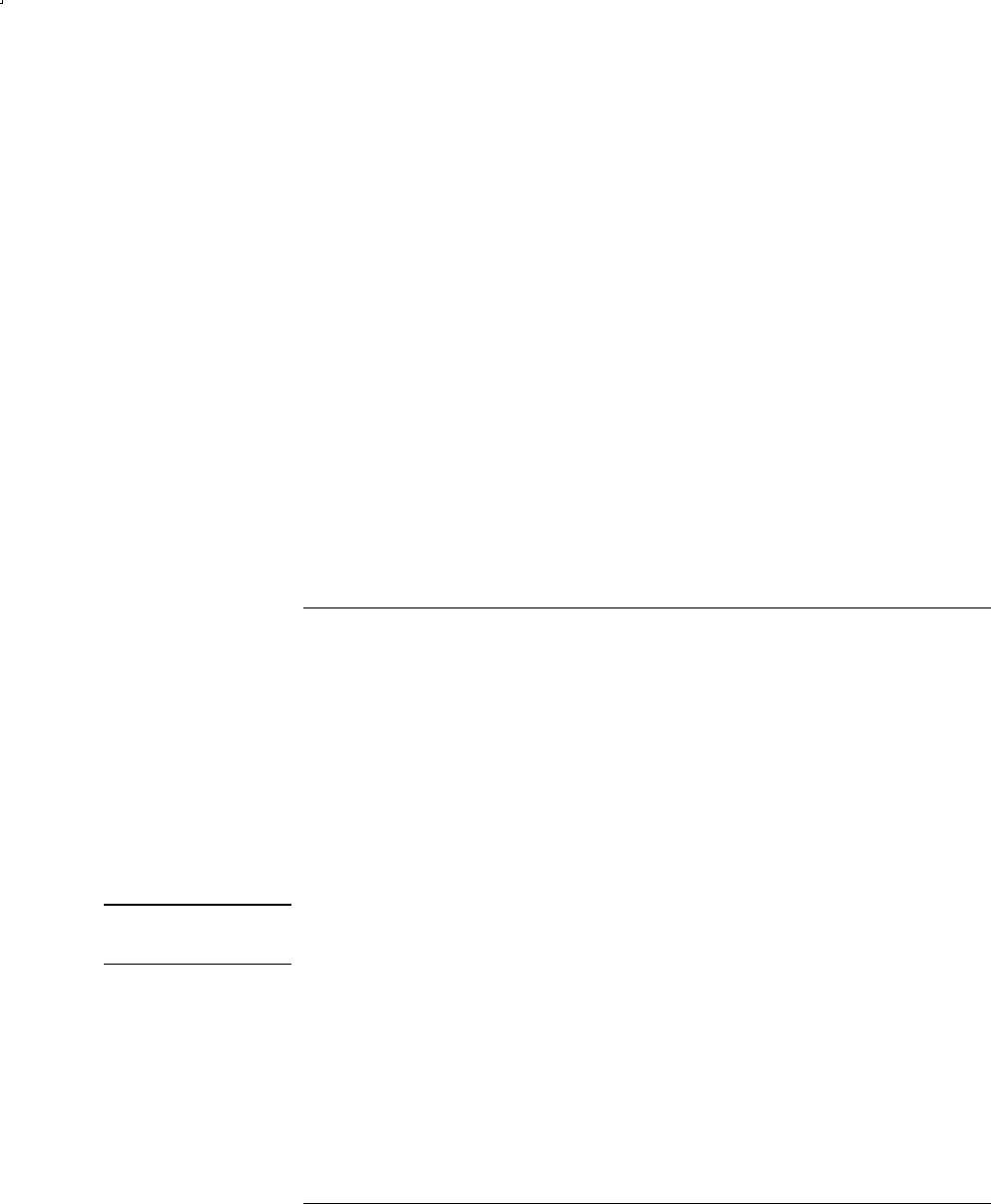
Add-On Devices
Connecting External Devices
52 Reference Guide
Using dual display mode
You can extend your desktop by connecting an external monitor to your notebook.
1. Select Start > Control Panel > Appearance and Themes > Display.
2. Select the Settings tab.
3. Select the second display, then select the option to extend the desktop.
You can set different resolutions and numbers of colors for each display. However,
using the Extended Desktop requires video memory for each display. For this reason,
higher resolutions and higher numbers of colors may cause unexpected behavior on
the displays. Try starting with 1024 × 768 resolution on the external display and
64 K colors (16-bit) on both displays. You can then try higher settings to see whether
they work for your applications. In addition, certain operations such as playing
DVDs and running 3D graphics require extra video memory, so you may have to
adjust display settings.
If you’re playing a DVD movie, the movie will show only on the primary display. To
change the primary display, go to the Settings tab of Display Properties (see the steps
above), right-click the display you want, and select Primary.
To connect an IEEE 1394 device (select models only)
If your notebook has an IEEE 1394 port, you can use it to connect devices such as
audio and video equipment, disk drives, printers, and other notebooks.
Attach the device cable to the IEEE 1394 port. Windows automatically recognizes
the device.
The IEEE 1394 port is a 4-wire port. If you want to connect a device that has a
6-wire plug, you can purchase a simple adapter (if the device is unpowered) or a hub
(if the device requires power).
Note
If you have problems making this connection, go to the device manufacturer Web
site for the latest version of the driver for the device.