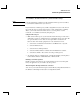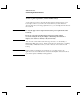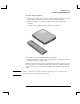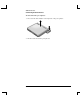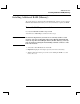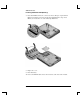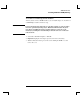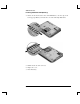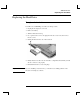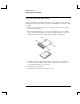Startup Guide Compaq Notebook Series
Table Of Contents
- Important Safety Information
- Software Product License Agreement
- Contents
- Getting Started with Your Notebook
- Basic Operation
- Batteries and Power Management
- Modem and Network Connections
- Add-On Devices
- Troubleshooting and Maintenance
- Troubleshooting Your Notebook
- Audio problems
- CD-ROM and DVD problems
- Display problems
- Hard drive problems
- Heat problems
- Infrared problems
- Keyboard and pointing device problems
- Local area network (LAN) problems
- Memory problems
- Modem problems
- PC Card (PCMCIA) problems
- Performance problems
- Power and battery problems
- Printing problems
- Serial, parallel, and USB problems
- Startup problems
- Wireless problems
- Configuring the Notebook
- Reinstalling and Updating Software
- Troubleshooting Your Notebook
- Reference Information
- Index
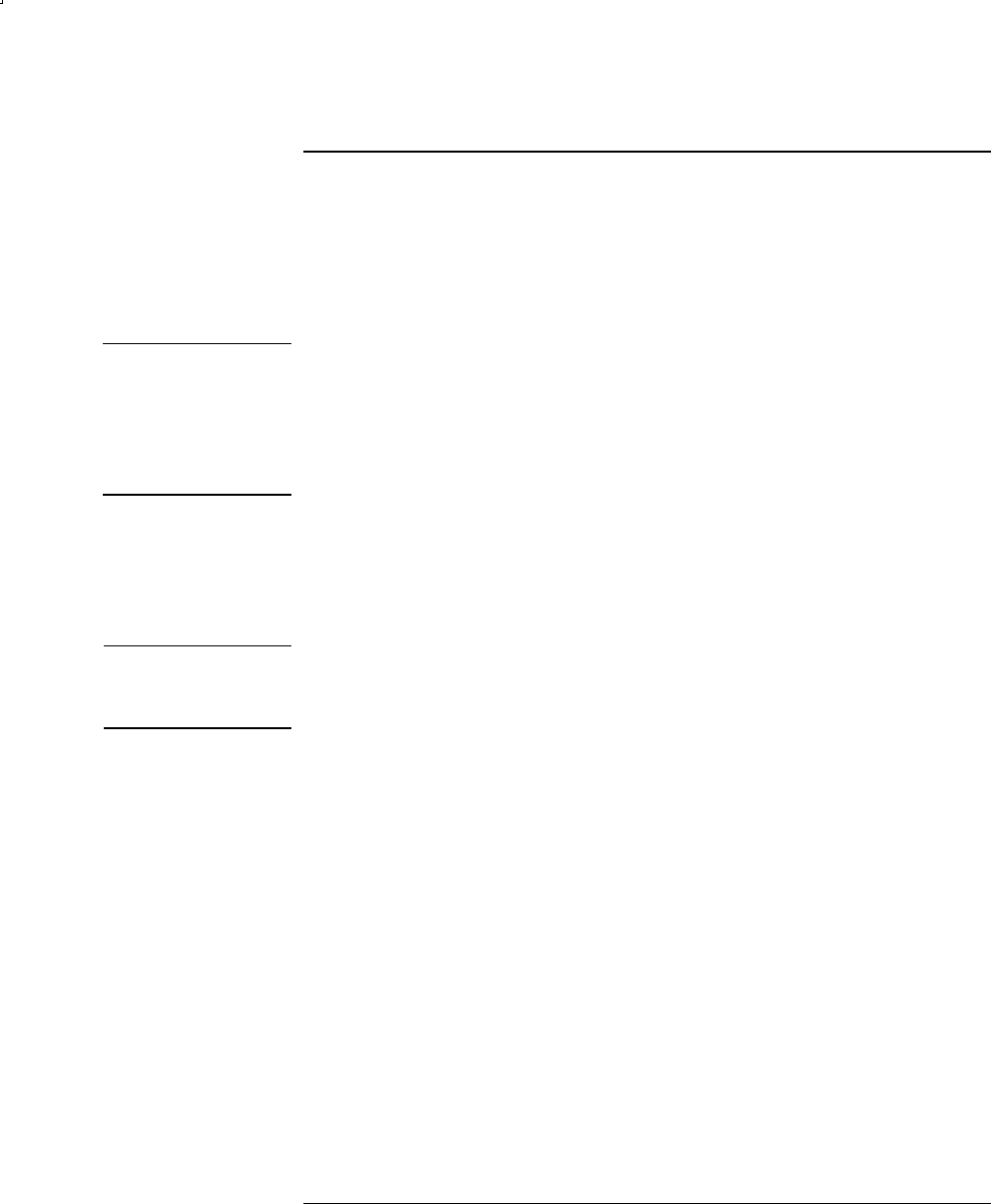
Add-On Devices
Connecting External Devices
54 Reference Guide
To use a port replicator (select models only)
A port replicator provides your notebook with external connections that you can
leave in place whenever you remove the notebook from your desk. Instead of
disconnecting and reconnecting peripheral devices, you can simply undock and dock
the notebook.
CAUTION
Use only the approved AC adapter that meets the power requirements of the
notebook).
Do not use a 60-watt, 3.16-amp adapter, and do not use DC adapter
accessories. Using the wrong AC adapter could damage the notebook or
adapter, cause data loss, and may void your warranty.
You can dock or undock the notebook in any power state: on, off, Standby, or
Hibernation. Make sure, however, that the notebook is not entering into or resuming
from Standby or Hibernation when you dock or undock, or the notebook could
lock up.
Hint
Before docking or undocking your notebook, save your data and close any
applications associated with external connections that might be affected. Do this as
a precaution against an unlikely docking problem.