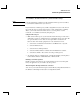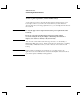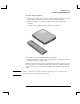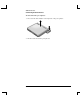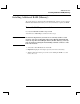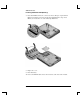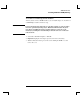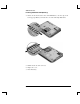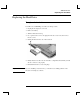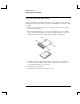Startup Guide Compaq Notebook Series
Table Of Contents
- Important Safety Information
- Software Product License Agreement
- Contents
- Getting Started with Your Notebook
- Basic Operation
- Batteries and Power Management
- Modem and Network Connections
- Add-On Devices
- Troubleshooting and Maintenance
- Troubleshooting Your Notebook
- Audio problems
- CD-ROM and DVD problems
- Display problems
- Hard drive problems
- Heat problems
- Infrared problems
- Keyboard and pointing device problems
- Local area network (LAN) problems
- Memory problems
- Modem problems
- PC Card (PCMCIA) problems
- Performance problems
- Power and battery problems
- Printing problems
- Serial, parallel, and USB problems
- Startup problems
- Wireless problems
- Configuring the Notebook
- Reinstalling and Updating Software
- Troubleshooting Your Notebook
- Reference Information
- Index
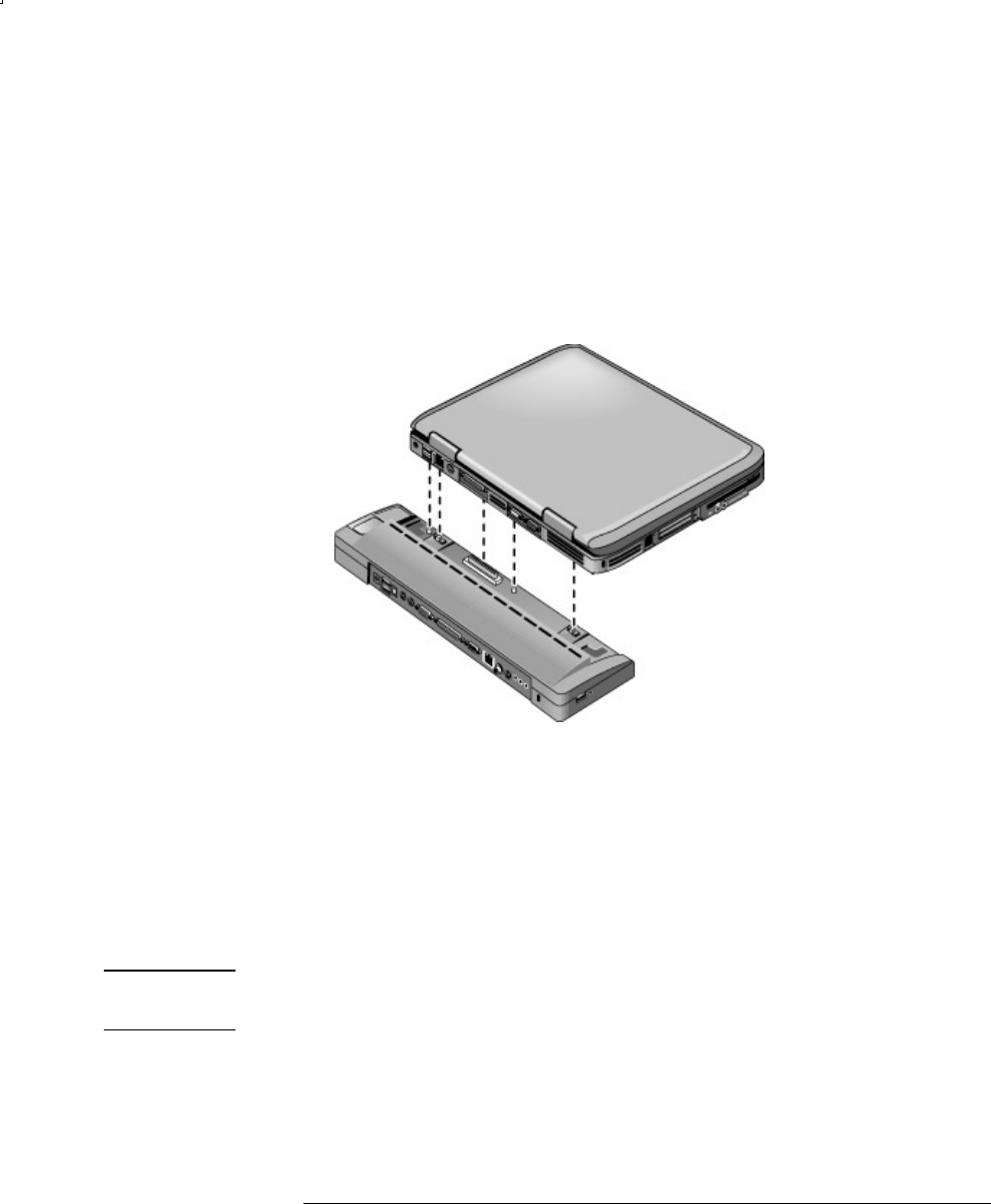
Add-On Devices
Connecting External Devices
Reference Guide 55
To dock to the port replicator
1. Plug in the AC adapter, then connect it to the back of the port replicator. You can
also operate the port replicator using power from the notebook battery.
2. Remove the rubber cover from the docking connector on the bottom of the
notebook.
3. Align the notebook with the locator posts on the port replicator.
4. Press the notebook down until both sides snap into place.
5. If the notebook is off, open the notebook and press the power button to turn it on.
The lights on the port replicator turn on.
When the notebook is docked, you can use the notebook security connector to secure
the notebook. To secure both the notebook and port replicator, install the cable lock
in the security connector next to the undock button. This will also lock the undock
button.
Note
If a device is connected to an audio port on the notebook, any device connected to the
corresponding port on the port replicator is ignored.