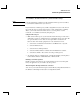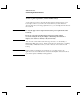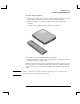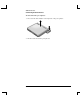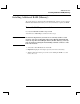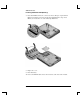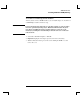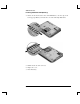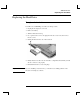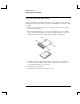Startup Guide Compaq Notebook Series
Table Of Contents
- Important Safety Information
- Software Product License Agreement
- Contents
- Getting Started with Your Notebook
- Basic Operation
- Batteries and Power Management
- Modem and Network Connections
- Add-On Devices
- Troubleshooting and Maintenance
- Troubleshooting Your Notebook
- Audio problems
- CD-ROM and DVD problems
- Display problems
- Hard drive problems
- Heat problems
- Infrared problems
- Keyboard and pointing device problems
- Local area network (LAN) problems
- Memory problems
- Modem problems
- PC Card (PCMCIA) problems
- Performance problems
- Power and battery problems
- Printing problems
- Serial, parallel, and USB problems
- Startup problems
- Wireless problems
- Configuring the Notebook
- Reinstalling and Updating Software
- Troubleshooting Your Notebook
- Reference Information
- Index

Add-On Devices
Installing Additional RAM (Memory)
Reference Guide 57
Installing Additional RAM (Memory)
The notebook has two slots that hold two RAM modules. At least one slot contains a
RAM module installed at the factory. You can use both slots to expand your RAM.
To install a RAM expansion module
Use only PC2100 DDR-266 MHz or higher RAM.
You will need a small Phillips screwdriver for these steps.
CAUTION
The internal components in your notebook are extremely sensitive to static
electricity, and can be permanently damaged by it. Handle the RAM module
only by its edges. Before installing the memory module, discharge your body’s
static electricity by touching the metal shielding around the connectors on the
back of the notebook.
1. Select Start > Turn Off Notebook > Turn Off.
2. Important: unplug the AC adapter, if present, and remove the battery.
3. Turn the unit bottom-side up, loosen the screws holding the RAM cover, and
remove the cover.