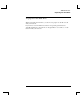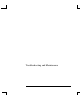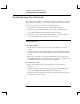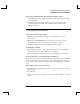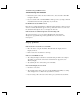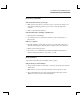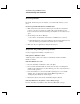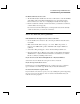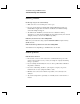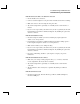Startup Guide Compaq Notebook Series
Table Of Contents
- Important Safety Information
- Software Product License Agreement
- Contents
- Getting Started with Your Notebook
- Basic Operation
- Batteries and Power Management
- Modem and Network Connections
- Add-On Devices
- Troubleshooting and Maintenance
- Troubleshooting Your Notebook
- Audio problems
- CD-ROM and DVD problems
- Display problems
- Hard drive problems
- Heat problems
- Infrared problems
- Keyboard and pointing device problems
- Local area network (LAN) problems
- Memory problems
- Modem problems
- PC Card (PCMCIA) problems
- Performance problems
- Power and battery problems
- Printing problems
- Serial, parallel, and USB problems
- Startup problems
- Wireless problems
- Configuring the Notebook
- Reinstalling and Updating Software
- Troubleshooting Your Notebook
- Reference Information
- Index
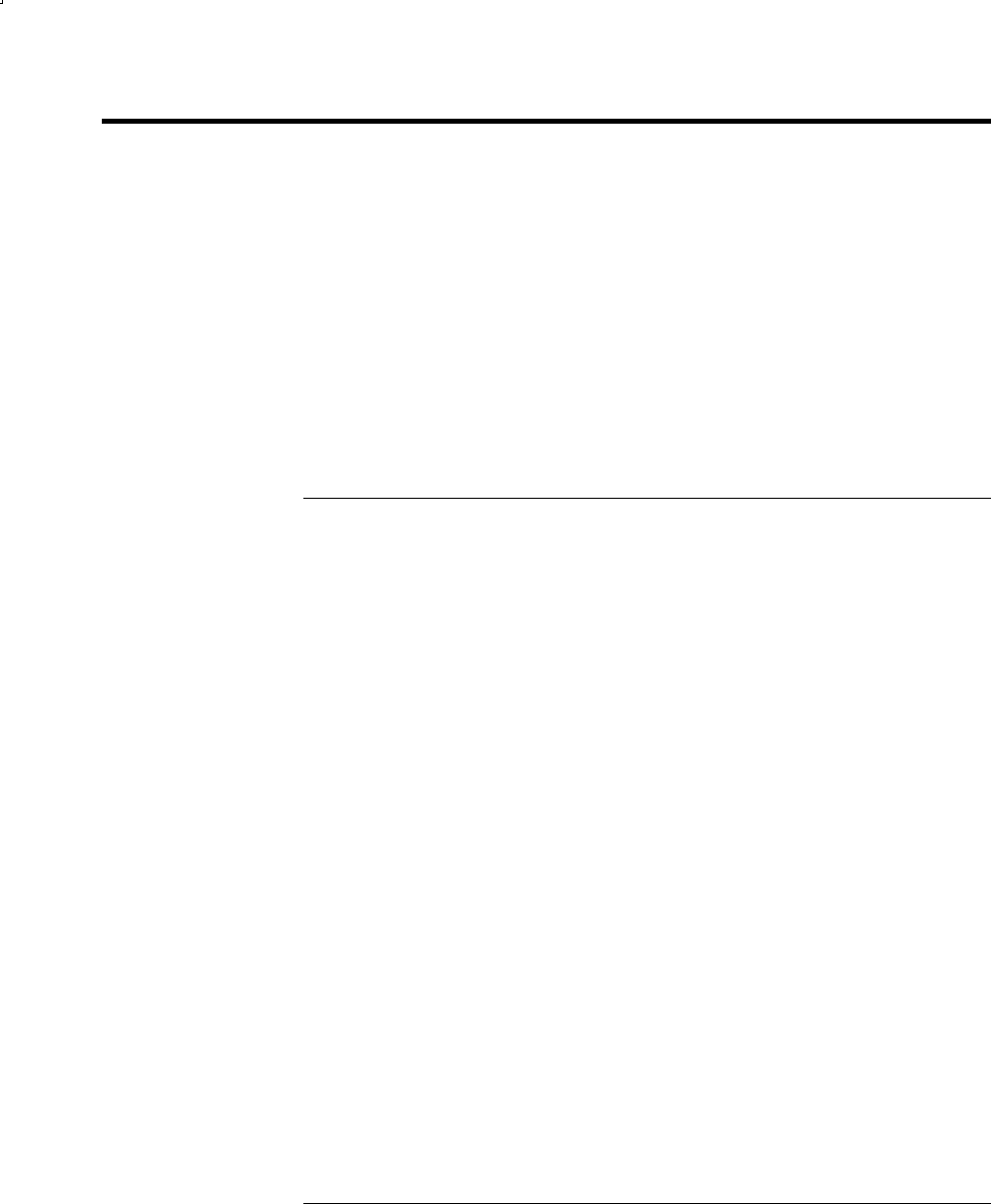
Troubleshooting and Maintenance
Troubleshooting Your Notebook
66 Reference Guide
Troubleshooting Your Notebook
This chapter contains solutions to many types of problems you might have with your
notebook. Try the solutions one at a time, in the order in which they are presented.
Here are some other sources of information for troubleshooting:
• Use the Windows troubleshooters. Select Start > Help and Support.
• Select the question mark One-Touch key located at the top of the keyboard.
• See the Microsoft Windows manual shipped with the notebook.
• Forcustomerservice,refertotheWorldwide Telephone Numbers booklet to
contact an authorized dealer, reseller, or service provider.
Audio problems
If no sound is audible
• If your model has a volume control, press the + (plus) button to increase the
volume.
• Select the speaker icon on the taskbar (if present). Clear the Mute all checkbox if
selected. If your model has an audio mute button, press it so the indicator light
goes off.
• When you are operating your notebook in MS-DOS mode (for example, when
running MS-DOS games), you may find that the sound does not operate properly.
Use Windows applications for full use of sound capabilities.
If sound does not record
• Plug in an external microphone. The notebook does not have a built-in
microphone.
• Check the software controls for recording sound. Select Start > All Programs >
Accessories > Multimedia (or Entertainment) > Sound Recorder.
• In Volume Control, select Option > Properties, and make sure the microphone is
enabled in the recording controls.