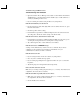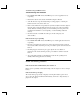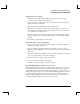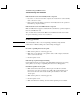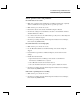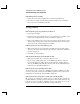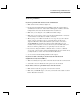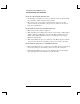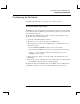Startup Guide Compaq Notebook Series
Table Of Contents
- Important Safety Information
- Software Product License Agreement
- Contents
- Getting Started with Your Notebook
- Basic Operation
- Batteries and Power Management
- Modem and Network Connections
- Add-On Devices
- Troubleshooting and Maintenance
- Troubleshooting Your Notebook
- Audio problems
- CD-ROM and DVD problems
- Display problems
- Hard drive problems
- Heat problems
- Infrared problems
- Keyboard and pointing device problems
- Local area network (LAN) problems
- Memory problems
- Modem problems
- PC Card (PCMCIA) problems
- Performance problems
- Power and battery problems
- Printing problems
- Serial, parallel, and USB problems
- Startup problems
- Wireless problems
- Configuring the Notebook
- Reinstalling and Updating Software
- Troubleshooting Your Notebook
- Reference Information
- Index

Troubleshooting and Maintenance
Troubleshooting Your Notebook
Reference Guide 75
PC Card (PCMCIA) problems
If the notebook doesn’t recognize a PC Card
• Remove and reinsert the PC Card.
• Restart the notebook. Select Start > Turn Off Computer > Restart.
• Try the card in another notebook to see whether the card functions properly.
• Zoomed Video is not supported.
• If the card requires an IRQ, make sure one is available. Open the hardware
Device Manager. Select Start > Control Panel > Performance and Maintenance >
System.
If a network PC card stops communicating properly
• The card may have been reset if the notebook entered Standby or shut off. Exit
any applications, then remove and reinsert the card.
• Check settings in the Control Panel.
If a PC card modem is not working
Disable the internal modem:
1. Open the hardware Device Manager. Select Start > Control Panel > Performance
and Maintenance > System.
2. Select Modem to list the current modem devices.
3. Select the internal modem, then select the option to disable the modem.
Performance problems
For best performance, your notebook should have at least 128 MB of
memory (RAM).
If the notebook pauses or runs sluggishly
• This may be normal Windows behavior. Background processing can affect
response time.
• Certain background operations (such as a virus-scanning program) can affect
performance.