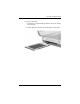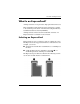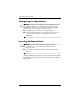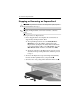System information
5–6 Hardware and Software Guide
Drives
Displaying Optical Disc Contents
Your AutoPlay settings determine how the notebook responds
when you insert an optical disc or use software to access an
optical disc. For example, AutoPlay can be set to display the
contents of discs as soon as they are inserted.
For information about setting AutoPlay preferences, refer to
“Setting AutoPlay Preferences” in Chapter 4, “Multimedia.”
If AutoPlay is not set to display disc contents at the time a disc
is inserted, you can display disc contents manually:
1. Select Start > Run.
2. In the Open text field, type
x:
where x is the drive designation of the drive containing the
disc.
3. Select OK.
✎
A drive designation is a letter of the alphabet that the notebook
uses to identify a drive. To display the drive designation of
every drive in the system, select Start > My Computer.
Avoiding Standby or Hibernation
To prevent the loss of playback or playback quality, do not initiate
standby or hibernation while playing a drive medium such as a
CD or DVD.
If standby or hibernation is initiated while a drive medium is in
use, you may see the warning message “Putting the computer into
hibernation or standby might stop the playback. Do you want to
continue?” If the message is displayed, select No.