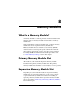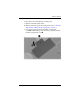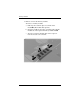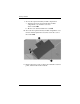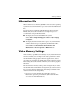System information
8–2 Hardware and Software Guide
Memory Modules
Selecting a Memory Module
For optimal performance, it is recommended that you install only
memory modules approved for use with your notebook model.
■ To access information about approved memory modules,
select Start > Help and Support.
■ When you turn on the notebook after inserting a module that
is not supported by your notebook, the power/standby lights
blink and the notebook beeps 4 times.
Removing or Inserting a Memory Module
Å
WARNING: To prevent exposure to electric shock, access only the
expansion memory module compartment during this procedure. The
expansion memory module compartment and the battery bay are the
only user-accessible internal compartments on the notebook. All other
areas that require a tool to access should be opened only by a service
partner.
Å
WARNING: To prevent exposure to electric shock and damage to the
notebook, shut down the notebook, unplug the power cord, and remove
the battery pack before installing a memory module.
Ä
CAUTION: To prevent electrostatic discharge from damaging electronic
components: before beginning this procedure, discharge yourself of
static electricity by touching a grounded metal object. For more
information about preventing electrostatic damage, refer to the
“Electrostatic Discharge” chapter in the Regulatory and Safety
Information guide.
1. Save your work and close all open applications.
2. Shut down the notebook.
If you are unsure whether the notebook is off or in
hibernation, turn the notebook on and then shut it down
through the operating system.
3. Disconnect all external devices connected to the notebook.