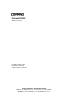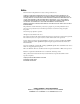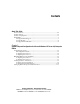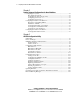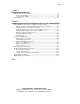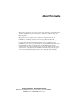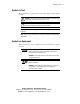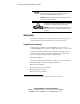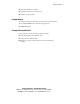ProLiant CL1850 Software User Guide First Edition (October 1999) Part Number 157839-001 Compaq Computer Corporation Compaq Confidential – Need to Know Required Writer: Bryan HIcks Project: Compaq ProLiant CL1850 Software User Guide Comments: Part Number: 157839-001 File Name: a-frnt.
Notice The information in this publication is subject to change without notice. COMPAQ COMPUTER CORPORATION SHALL NOT BE LIABLE FOR TECHNICAL OR EDITORIAL ERRORS OR OMISSIONS CONTAINED HEREIN, NOR FOR INCIDENTAL OR CONSEQUENTIAL DAMAGES RESULTING FROM THE FURNISHING, PERFORMANCE, OR USE OF THIS MATERIAL.
Contents About This Guide Text Conventions......................................................................................................viii Symbols in Text..........................................................................................................ix Symbols on Equipment...............................................................................................ix Getting Help ...........................................................................................................
iv Compaq ProLiant CL1850 Software User Guide Chapter 2 System Setup and Configuration for Novell NetWare Configuring the System ........................................................................................... 2-2 Preconfiguration Checks................................................................................... 2-2 Configuring the Shared Storage Array ............................................................. 2-2 Configuring Server Node 1..............................................
Contents Chapter 4 Integrated Management Log Multiple Ways of Viewing the Log ..........................................................................4-2 Compaq Insight Manager ..................................................................................4-2 Compaq Survey Utility......................................................................................4-3 List of Events............................................................................................................
About This Guide This guide is designed to be used as step-by-step instructions for hardware and software installation and as a reference for operation, troubleshooting, and future upgrades. This guide serves as a quick way for customers experienced in server installation to install the software for the Compaq ProLiant CL1850.
viii Compaq ProLiant CL1850 Software User Guide Text Conventions This document uses the following conventions to distinguish elements of text: Keys Keys appear in boldface. A plus sign (+) between two keys indicates that they should be pressed simultaneously. USER INPUT User input appears in a different typeface and in uppercase. FILENAMES File names appear in uppercase italics. Menu Options, Command Names, Dialog Box Names These elements appear in initial capital letters.
About This Guide Symbols in Text These symbols may be found in the text of this guide. They have the following meanings. WARNING: Text set off in this manner indicates that failure to follow directions in the warning could result in bodily harm or loss of life. CAUTION: Text set off in this manner indicates that failure to follow directions could result in damage to equipment or loss of information. IMPORTANT: Text set off in this manner presents clarifying information or specific instructions.
x Compaq ProLiant CL1850 Software User Guide Any surface or area of the equipment marked with these symbols indicates the presence of a hot surface or hot component. If this surface is contacted, the potential for injury exists. WARNING: To reduce the risk of injury from a hot component, allow the surface to cool before touching. Power supplies or systems marked with these symbols indicate the equipment is supplied by multiple sources of power.
About This Guide ■ Third-party hardware or software ■ Operating system type and revision level ■ Detailed, specific questions Compaq Website The Compaq website has information on this product as well as the latest drivers and Flash ROM images. Visit the Compaq website: http://www.compaq.com Compaq Authorized Reseller For the name of your nearest Compaq authorized reseller: ■ In the United States, call 1-800-345-1518. ■ In Canada, call 1-800-263-5868.
Chapter 1 System Setup and Configuration for Microsoft Windows NT Server 4.0, Enterprise Edition Have the following items available as you configure your Compaq ProLiant CL1850. ■ Hardware Configuration and Installation Poster ■ Compaq SmartStart and Support Software CD ■ Compaq SmartStart Installation Poster ■ Compaq Insight Manager Installation Poster ■ Operating system documentation ■ Microsoft Windows NT Server 4.0, Enterprise Edition ■ Microsoft Windows NT Server 4.
1-2 Compaq ProLiant CL1850 Software User Guide Configuring the System The sections below provide instructions for configuring your ProLiant CL1850 system. Preconfiguration Checks ■ Be sure you have sufficient software rights to install the operating system and software applications on each server node. ■ All hardware must be installed before you install the software. Configuring Server Node 1 1.
System Setup and Configuration for Microsoft Windows NT S/E 4.0 1-3 8. Select Step 5: Save and Exit then press Enter. 9. The Product Selection window appears. Continue to follow the guided installation process, selecting options as needed. If you need help, refer to the online help by clicking on the Help button. 10. At the end of the Windows NT installation, you have the option of viewing the Error Log. You may view the log by clicking on Yes. When you select No, the system reboots. 11.
1-4 Compaq ProLiant CL1850 Software User Guide 21. To ensure that the latest Compaq drivers have not been overwritten by the service pack, rerun the Server Support Software. Configuring Server Node 2 1. Press Print Screen to access the KVM (Keyboard/Video/Mouse) switch and choose server node 2 from the list. NOTE: For detailed instructions on using the KVM switch, refer to the Compaq ProLiant CL1850 User Guide. 2. Boot server node 2 with the SmartStart CD in the CD-ROM drive. 3.
System Setup and Configuration for Microsoft Windows NT S/E 4.0 1-5 11. At the end of the Windows NT installation, you have the option to view the Error Log. You may view the log by clicking on Yes. When you select No, the system reboots. 12. Log on to Windows NT. 13. If you elected to install Compaq Insight Agents, a configuration screen will appear. Configure the Agents as needed. 14. A prompt to load Service Pack 3 appears. Insert the Windows NT 4.0, Enterprise Edition CD #1 and click OK.
1-6 Compaq ProLiant CL1850 Software User Guide Configuring Server Node 1 1. Apply power to the shared storage area and boot server node 1 from the SmartStart CD. 2. When the system boots, you will see the Select Language screen. Select which language you would like to use and follow the installation process. 3. When prompted to select an installation path, select the Manual Configuration path. Follow the guided installation process.
System Setup and Configuration for Microsoft Windows NT S/E 4.0 1-7 12. Start the CR3500 Configuration Utility found in the Compaq System Tools Folder. This utility allows you to configure the shared storage RAID controllers and set up the logical drives. See Chapter 3, “CR3500 Configuration Utility,” for detailed information on this utility. NOTE: When using the CR3500 Configuration Utility, it is only necessary to configure the shared drives during server node 1 setup.
1-8 Compaq ProLiant CL1850 Software User Guide IMPORTANT: Server node 2 cannot have the same SCSI ID as server node 1. For example, if server node 1 is set for SCSI ID 7 then server node 2 must be set to ID 6. 5. To verify or change the SCSI ID number after the system configuration is done, select Review or Modify Hardware Settings then press Enter. This allows you to see all of the hardware settings. 6. Select Step 3: View or Edit Details. 7.
System Setup and Configuration for Microsoft Windows NT S/E 4.0 1-9 3. If the cluster has been created correctly, the names of both server nodes appear on the left side of the Cluster Administrator window (see Figure 1-1). Note the cluster name. Figure 1-1. Microsoft Cluster Administrator Verifying Server Node Failover NOTE: When running the failover test, start with the least complex test. Do not run any client activity while testing failover events.
1-10 Compaq ProLiant CL1850 Software User Guide 4. Power down one of the server nodes. 5. Within several seconds, Cluster Administrator running on the surviving server node should bring online all of the predefined resources and groups that were previously owned by the powered-down server node. If, after a minute, nothing appears to have happened, refresh the screen by selecting Refresh (F5).
System Setup and Configuration for Microsoft Windows NT S/E 4.0 1-11 7. As soon as the other server node brings the cluster group online, a response similar to the one noted in Step 4 should be returned. If the client successfully accessed the failed over IP address, your cluster is working. If the client was unsuccessful, either the cluster group was not configured correctly, the failover did not occur, or the PING command was performed before the failover activity completed.
1-12 Compaq ProLiant CL1850 Software User Guide ■ Microsoft IIS 3.0 Resource Failover Using MSCS The following Integration TechNotes are available on the Compaq website: http://www.compaq.com Visit the Compaq website to download the most current versions of these and other technical documents: ■ Microsoft SQL Server Service Failover Using MSCS ■ Oracle Service Failover Using MSCS ■ Resource Failover Using Oracle FailSafe 2.0x and MSCS ■ Lotus Domino Server 4.
Chapter 2 System Setup and Configuration for Novell NetWare Have the following items available as you configure your Compaq ProLiant CL1850. ■ Hardware Configuration and Installation Poster ■ Compaq SmartStart and Server Management CD ■ Compaq SmartStart Installation Poster ■ Compaq Insight Manager Installation Poster ■ Operating system documentation ■ Novell NetWare 4.2 or NetWare 5 ■ Novell High Availability Server for NetWare 4.
2-2 Compaq ProLiant CL1850 Software User Guide Configuring the System The sections below provide instructions for configuring your ProLiant CL1850 system. Preconfiguration Checks 1. Be sure you have sufficient software rights to install the operating system and software applications on each server. 2. All hardware must be installed before you install the software. Configuring the Shared Storage Array 1.
System Setup and Configuration for Novell NetWare 2-3 6. Arrow down to Compaq 64-Bit Dual Channel Wide Ultra2 SCSI Controller (Port1). Underneath this heading is a subheading titled SCSI ID. To change the SCSI ID setting, highlight the SCSI ID option then press Enter. After making a new selection, press Enter to accept the change. IMPORTANT: Make a note of the SCSI ID setting. When server node 2 is configured, it cannot have the same ID as server node 1.
2-4 Compaq ProLiant CL1850 Software User Guide 4. When prompted to select the installation path, select the Assisted Integration Path. Follow the guided installation process. If you need help, refer to the online help by clicking on the Help button. After the operating system has been selected, SmartStart runs the System Configuration Utility and configures the server node’s hardware.
System Setup and Configuration for Novell NetWare 2-5 Configuring the Cluster for NetWare 4.2 Novell High Availability Server (NHAS) is the software needed to run the clustering aspect of the ProLiant CL1850 when running NetWare 4.2. This software must be installed after each server node has NetWare 4.2 loaded and at least one volume from the shared storage array has been mounted to each server node.
2-6 Compaq ProLiant CL1850 Software User Guide ■ NetWare volumes can span multiple drives. When a volume spans more than one drive, all of the drives that it spans must be shared or all of them must be not shared. Otherwise if one drive fails, there will be no access to the volume from either cluster server. ■ NHAS cluster server will function within different containers in the NDS tree, but they must reside in the same directory tree to ensure smoother failover of NDS resource objects.
System Setup and Configuration for Novell NetWare 2-7 Verifying Functionality of the Cluster Now that the software is installed, you can verify the creation of the cluster from the NHAS Console. All three links under Connection Status will show Connected. See Figure 2-1. Figure 2-1. NHAS: Connected Verifying Direct and NetWare Links To test Direct Link Disconnect: 1. Remove the network cable from the server’s network card to which Direct Link is dedicated.
2-8 Compaq ProLiant CL1850 Software User Guide To test NetWare Link Disconnect: 1. Remove the network cable from the server’s network card to which NetWare Link is dedicated. The NetWare Link status should change from Connected to Not Connected. 2. Reconnect the network cable to the network card. The NetWare Link status should change from Not Connected to Connected.
System Setup and Configuration for Novell NetWare 2-9 5. Enter the name of the server node you want to add to the cluster, or browse and select one from the list, and then click Add to Cluster. Repeat this step for the second server node to add to the cluster. When you add a server node to a cluster, Novell Cluster Services automatically detects the server node’s IP address.
Chapter 3 CR3500 Configuration Utility This chapter provides instructions for using the Compaq CR3500 Configuration Utility and describes methods to configure your CR3500 controller quickly and easily. The CR3500 Configuration Utility is located on the Compaq SmartStart and Support Software CD. The utility uses a graphical user interface (GUI) to help you configure the CR3500 controller. You can use the utility to configure a controller initially or to reconfigure a controller.
3-2 Compaq ProLiant CL1850 Software User Guide This chapter includes the following sections: ■ Online Help ■ Before You Begin ■ CR3500 Configuration Utility Features ■ Configuration Procedures ■ Error and Warning Messages The CR3500 Configuration Utility: ■ Uses easy-to-understand graphics to illustrate controller configuration ■ Uses a wizard that guides you through the configuration process Online Help Press the F1 key to activate context-sensitive, online help for each screen.
CR3500 Configuration Utility CR3500 Configuration Utility Features There are two methods you can use to run the CR3500 Configuration Utility. ■ SCSI connection—This option is only for systems running Windows NT. ■ Serial cable connection—For server nodes not running Windows NT, a separate system running Windows 95/98/NT is required. A serial cable is used to connect the separate system to the CR3500 RAID controller through a connection in the back of the shared storage area.
3-4 Compaq ProLiant CL1850 Software User Guide Serial Connection This method uses a separate system running Windows 95/NT. 1. Connect the Windows 95/98/NT system to the port labeled CTRL-1 on the back of the shared storage area using a serial cable. If using redundant controllers, connect another serial cable from the Win95/NT system to the port labeled CTRL 2. See Figure 3-2 for connection locations. 1 2 Figure 3-2.
CR3500 Configuration Utility 5. A connection window appears (Figure 3-3). Figure 3-3. CR3500 Configuration Utility Serial connection 6. Select Serial, then click OK. 7. Next you will see the Serial Connection window (Figure 3-4). Choose the COM port (usually COM1) used to make the connection to the shared storage array. Click Connect. If you are using a dual controller setup, a second serial connection window will appear and you must select the COM port (usually COM2) for the second controller.
3-6 Compaq ProLiant CL1850 Software User Guide Configuration Utility Features Main Window The CR3500 Configuration Utility main window (Figure 3-5) has four areas: ■ The menu bar ■ The tool bar ■ The logical drives window ■ The physical drives window Figure 3-5. CR3500 Utility main window Drop-Down Menus The main window has menu bars and drop-down menus. For more information, see the “Main Window Menu Bar” section later in this chapter. Each drop-down menu presents a group of related functions.
CR3500 Configuration Utility Shortcut Menus Frequently used commands can also be accessed by clicking the right mouse button on the system, logical drive, device, or folder icon. Main Window Menu Bar The menu bar (Figure 3-6) provides cascading menu selections for most of the functions you can perform in the configuration utility.
3-8 Compaq ProLiant CL1850 Software User Guide Each tool bar icon is described in Table 3-2.
CR3500 Configuration Utility Large Icons, Small Icons, and List Views If you choose the Large Icons, Small Icons, or List options in the Logical Drives View menu, the program uses icons to indicate the underlying structure of the logical drives in the Logical Drives window. The logical drive types and their corresponding icons are shown in Table 3-3.
3-10 Compaq ProLiant CL1850 Software User Guide Table 3-4 Logical Drive Status continued Logical Drives State Icon State Description Reduced One physical drive in a logical drive has failed. Initializing The program is creating a starting parity for a logical drive that has parity, or is starting data for a logical drive that does not have parity. Reconstructing A failed physical drive’s data is being regenerated on a spare disk.
CR3500 Configuration Utility Physical Drives Window The Physical Drives window (Figure 3-9) provides detailed information about the physical drives you have configured in your storage subsystem. Figure 3-9. Physical Drives window Compaq Confidential – Need to Know Required Writer: Bryan Hicks Project: Compaq ProLiant CL1850 Software User Guide Comments: Part Number: 157839-001 File Name: d-ch3 CR3500 Configuration Utility.
3-12 Compaq ProLiant CL1850 Software User Guide The CR3500 Configuration Utility uses icons to indicate the status of the disks in the disk window. The physical drive states and corresponding icons are shown in Table 3-5. Table 3-5 Physical Drive States Drive State Icon State Description Good Physical drive is operating normally as part of a logical drive. Reconstructing Reconstruction data is being written to this physical drive.
CR3500 Configuration Utility Configuration Procedures Adding a Controller A second CR3500 controller may be added for redundancy of the shared storage array. To install a second controller, refer to the Compaq ProLiant CL1850 User Guide. Configuring the CR3500 Controller Each installed controller has configuration properties that can be modified using the CR3500 Configuration Utility. When the controllers are installed, the utility assigns them default settings.
3-14 Compaq ProLiant CL1850 Software User Guide Figure 3-10. Controller Properties window, General tab The General tab has the following properties. ■ System Name—Shows the system name as it is known by the operating system. ■ Failover Mode—Shows the failover mode selected: high performance (active/active), high availability (active/passive), or stand-alone (single controller). High availability is only available with two controllers.
CR3500 Configuration Utility ■ Create rate—Enter the desired create rate, which ranges from 1 to 100. The controller creates RAID sets while it handles I/O activity. A rate below 50 emphasizes I/O response over the RAID set creation. A rate above 50 puts a higher priority on the RAID set creation at the expense of I/O activity. ■ Firmware revision—Shows the current software revision. ■ Serial number—Shows the serial number of the controller.
3-16 Compaq ProLiant CL1850 Software User Guide The next tab, Host Ports (Figure 3-11), has the following properties. Figure 3-11. Controller Properties window, Host Ports tab ■ Failover Mode—Enter the desired failover mode: Performance (active/active) or High Availability (active/passive). High availability is only available with two controllers. If two controllers are present, both must be set to the same failover mode. NOTE: Compaq recommends running in active/active mode only.
CR3500 Configuration Utility ■ SCSI transfer rate—Enter the desired SCSI transfer rate. You can choose from 5 MB to 40 MB. ■ Tag queuing—If your host adapter supports tag queuing check here. Tag queuing permits each initiator to have multiple commands outstanding and each target to optimize the commands it receives. The Environment tab (Figure 3-12) monitors the following items: ■ Power ■ Temperature ■ Fan State Figure 3-12.
3-18 Compaq ProLiant CL1850 Software User Guide The Cache tab (Figure 3-13) indicates the cache memory size for each occupied slot in a controller’s memory. Figure 3-13. Controller Properties window, Cache tab Adding Physical Drives The system’s CR3500 RAID Controllers must recognize the physical drives in the shared storage area before you can create logical drives from them. The controller will recognize all physical drives at start up.
CR3500 Configuration Utility 3. From the Main window, click Physical Drive, then click New. 4. The Add New Physical Drive Window appears. Enter the channel number and Target ID for the new physical drive. The Target ID is displayed on the grid. NOTE: An alternate method for adding drives is to click on an empty cell in the grid, then right click and select New. This presents the Add New Physical Drive window with the channel number and target ID currently assigned. 5. Click the OK button.
3-20 Compaq ProLiant CL1850 Software User Guide 2. Select the physical drives for the new logical drive (Figure 3-15). The number of physical drives you choose will determine the amount of storage that will be available for the new logical drive. To select a physical drive, click on an available physical drive and it will be added to the selected physical drive list. The Next button is disabled until the minimum number of disks is chosen. Figure 3-15.
CR3500 Configuration Utility 3. Add the capacity for the logical drive (Figure 3-16). Figure 3-16. Add Logical Drive: Step 3 ■ To create a single logical drive using the total capacity available, click Add. The capacity remaining changes to 0. The new logical drive will appear in the bottom window, along with its capacity size. Click Next to continue. ■ To create more than one logical drive, enter a number less than the amount appearing in the Logical Drive Capacity window and click Add.
3-22 Compaq ProLiant CL1850 Software User Guide 4. Define the strip size and the host port for the new logical drives (Figure 3-17). Click Next to continue. For more information on strip size and host ports, refer to the Online Help. Figure 3-17. Adding Logical Drive: Step 4 Compaq Confidential – Need to Know Required Writer: Bryan Hicks Project: Compaq ProLiant CL1850 Software User Guide Comments: Part Number: 157839-001 File Name: d-ch3 CR3500 Configuration Utility.
CR3500 Configuration Utility 5. Select a Logical Unit Number (LUN) for the logical drive (Figure 3-18). The Step 5 screen also gives you the option of enabling the Writeback Cache to improve host performance. For more information on LUNs and Writeback Cache, refer to the Online Help. Figure 3-18.
3-24 Compaq ProLiant CL1850 Software User Guide 6. View a summary of the new logical drives (Figure 3-19). In this summary you will find the RAID level, capacity, cache options, and member physical drives that you selected for each new logical drive. If you are not satisfied with these characteristics, you can go back and make changes by clicking on the Back Button. If you are satisfied with the summary, click Finish. Figure 3-19.
CR3500 Configuration Utility Replacing a Failed Controller in a Redundant Controller Environment A failed controller can be replaced without powering down the shared storage array. To replace a failed controller: 1. Remove the failed controller. 2. Insert the new controller. Replacing a Failed Drive A failed drive can be replaced without powering down the shared storage array.
3-26 Compaq ProLiant CL1850 Software User Guide Setting a Physical Drive as a Spare NOTE: Spare drives serve as spares to all logical drives. They are not grouped with a particular logical drive. How a Spare Works ■ If a physical drive fails in a RAID 1, RAID 0+1, RAID 4, or RAID 5 logical drive, the spare automatically replaces the failed physical drive and the controller reconstructs all logical drives the failed physical drive was a member of.
CR3500 Configuration Utility Deleting Logical Drives CAUTION: If you delete a logical drive, all of your data on that logical drive will be lost. The logical drives in your storage subsystem are logical units that contain your user data. Although they do not exist in a physical sense, it is their logical structure that ties together the physical pieces of your data spread across their members. Use extreme caution when deleting a logical drive. 1. Click the logical drives that you want to delete. 2.
3-28 Compaq ProLiant CL1850 Software User Guide From the Storage pull-down menu, select Controller, then select Configuration, then select Restore. All of the configuration settings, including caches, LUNs, host port, and strip size will be restored to their original condition. CAUTION: When restoring a configuration, the configuration being restored must match EXACTLY the configuration as it was saved.
CR3500 Configuration Utility 3. Install the redundant controller in the bottom controller slot of the shared storage subsystem. 4. Power up the shared storage subsystem. 5. Restore the controller configuration settings that you saved in Step 1. NOTE: If restoring configuration settings using a serial connection, both controllers must be attached to the host machine.
Chapter 4 Integrated Management Log NOTE: The Compaq Integrated Management Log (IML) only records events for the server nodes. The IML does not record events in the shared storage array. The Compaq Integrated Management Log (IML) records events and stores them in an easily viewable form. The Compaq Integrated Management Log records hundreds of events and then marks each event with a time-stamp with one-minute granularity.
4-2 Compaq ProLiant CL1850 Software User Guide Multiple Ways of Viewing the Log You can view an event in the Compaq Integrated Management Log two ways: ■ From within Compaq Insight Manager ■ From within Compaq Survey Utility Compaq Insight Manager Compaq Insight Manager is a server management tool providing in-depth fault, configuration, and performance monitoring of hundreds of Compaq servers from a single management console.
Integrated Management Log Printing the Event List NOTE: You can only view the list from the Recovery/Integrated Management Log screen as described above. To print the list, follow the instructions below. 1. From Compaq Insight Manager, select the appropriate server node. The selected server node displays with buttons around its perimeter. 2. Click the Configuration button. 3. Click the Recovery button. 4. Click Print.
4-4 Compaq ProLiant CL1850 Software User Guide List of Events The event list displays the affected components and the associated error messages. Although the same basic information is displayed, the format of the list may be different depending on how you are viewing it from within Compaq Insight Manager or the Compaq Survey Utility. The following table identifies the event types (affected components) and associated event messages.
Integrated Management Log Table 4-1 Event Messages continued Event Type Event Message Power Subsystem Power Supply Failure System Power Supply Failure (Power Supply X) Power Supply Inserted System Power Supply Inserted (Power Supply X) Power Supply Removed System Power Supply Removed (Power Supply X) Power Supply Not Redundant System Power Supplies Not Redundant System Configuration Battery Low Real-Time Clock Battery Failing Power Module Failure A CPU Power Module (System Board, Socket X) A C
Chapter 5 System Management for Microsoft Windows NT Server 4.0, Enterprise Edition Throughout the life of your Compaq ProLiant CL1850 you will encounter the need to improve performance, upgrade hardware components, upgrade software, increase storage capacity, restructure cluster groups, back up cluster data, or merely monitor ongoing activities. This chapter describes these management concepts as they pertain to Microsoft Cluster Server (MSCS) clusters.
5-2 Compaq ProLiant CL1850 Software User Guide Cluster Management Concepts Using Microsoft Windows NT Managing a Cluster without Interrupting Applications or Services At some time during the life of your system, it is likely you will need to perform an operation on a server node that will require it to be powered down. Always use Cluster Administrator to fail over (or at a minimum, bring offline) clustered applications before powering down the server.
System Management for Microsoft Windows NT Server 4.0, Enterprise Edition Managing Network Clients Connected to a Cluster An important aspect of managing network clients is to inform the users that their applications are now running on a cluster. Since users will experience some disruption of service, and possibly a performance degradation during failover, they might become concerned about the availability and stability of their applications.
5-4 Compaq ProLiant CL1850 Software User Guide Remotely Managing a Cluster Both Compaq Insight Manager and Microsoft Cluster Administrator can be run from network client machines. Each program allows monitoring of multiple clusters from a single remote client. See the corresponding documentation to determine how to set up and configure each of these programs to run remotely. Cluster Events Cluster events are logged in the Windows NT Event Log.
System Management for Microsoft Windows NT Server 4.0, Enterprise Edition Explorer Device List Screen When Compaq Insight Manager discovers a cluster, a cluster group is automatically created and added to the Group window of Insight Manager’s Explorer Device List screen (Figure 5-1). The cluster protocol and address are also displayed. Figure 5-1.
5-6 Compaq ProLiant CL1850 Software User Guide Cluster Management Screen Compaq Insight Manager includes a Cluster Management screen. From the Cluster Management screen you can: ■ Launch Microsoft Cluster Administrator ■ Bring up the Compaq Insight Manager Cluster Shared Resources screen ■ View the status of the cluster service running on each server node ■ View the overall status of all cluster resources. This information is updated dynamically.
System Management for Microsoft Windows NT Server 4.0, Enterprise Edition Cluster Shared Resources Screen The Cluster Shared Resources screen (Figure 5-4) contains specific information about the cluster interconnect and all cluster resources running on the server node.
5-8 Compaq ProLiant CL1850 Software User Guide Cluster Group Hierarchy You can manage cluster groups at an appropriate level in the group hierarchy. Cluster groups are always displayed at the All Devices level (Figure 5-5), but cluster group shortcuts can be added to other groups. Figure 5-5.
System Management for Microsoft Windows NT Server 4.0, Enterprise Edition Filter Groups Dialog Box The Filter Groups dialog box (Figure 5-6) is used to create, edit, or delete groups in the group list hierarchy. Follow these steps to launch the Filter Groups dialog: 1. From the Group window in the Device List window, select the group you want to work with. (For example, if you want to create a group within Network, select Network.) 2. Select the Set Up Group button on the control bar. Figure 5-6.
5-10 Compaq ProLiant CL1850 Software User Guide Microsoft Cluster Administrator While the primary responsibility of Compaq Insight Manager is to monitor the overall status of the cluster hardware, services, and resources, Microsoft’s Cluster Administrator is most adept at managing the groups, resources, and operating state of the cluster.
System Management for Microsoft Windows NT Server 4.0, Enterprise Edition Adding Shared Storage A ProLiant storage system cannot be added while the cluster is running. Follow these steps to add another shared storage system to an existing cluster. 1. Use Microsoft Cluster Administrator to bring all cluster groups and resources offline. 2. When installing the new storage system, you do not want the cluster service to start automatically.
5-12 Compaq ProLiant CL1850 Software User Guide 12. On server node 2, go into the Service Control Panel applet and start the cluster service. Start Cluster Administrator and verify that the added drives are visible as unassigned physical disk resources. 13. On the server node 1, create the groups or resources that use the new physical disk resources. 14. Ensure that all applications and resources are still offline on both server nodes. If not, take them offline. 15.
System Management for Microsoft Windows NT Server 4.0, Enterprise Edition Adding a Drive to Increase Storage Capacity It is foreseeable that during the life of your ProLiant CL1850 you will need to expand the capacity of your storage system. The following steps describe how to add a drive to the system and to allocate it to Cluster Server. NOTE: You cannot increase the capacity of an existing logical drive in the shared storage array. 1. Physically add the drives to the system. 2.
5-14 Compaq ProLiant CL1850 Software User Guide Backing Up Your Cluster The need for cluster backup is essential for both business-critical and nonbusiness-critical data. As data becomes an increasingly valued company asset, it needs to be backed up on a regular basis. The process of backing up data will ensure that a company’s assets are secure and available when a disaster strikes.
System Management for Microsoft Windows NT Server 4.0, Enterprise Edition Managing Cluster Performance As applications or resources transfer from one server to another, the performance of the clustered servers will likely change. The extent of the performance change depends greatly on how well equipped the other server node is to handle the increase in workload. This is especially obvious after a server failure, where all of the cluster resources may move to the other server.
Index help 1-3, 1-4, 1-6, 1-7, 2-2, 2-4 accessing 1-2, 1-4 large icons 3-8 list 3-8 recovery 4-3 small icons 3-8 A access panel labels vii active/active 3-14, 3-16 active/passive 3-14, 3-16 add logical drive wizard 3-1 administrative tools 1-8, 1-9 applications configuring 1-11 installing 1-11 setting up 1-11 arrays 3-1 mirrored 3-1 single device 3-1 striped 3-1 mirrored 3-1 parity 3-1 assisted integration path 1-2, 1-4, 1-6, 2-2, 2-4 B boards, add-on xi bus width 3-16 buttons add logical drive 3-8 confi
2 Compaq ProLiant CL1850 Software User Guide Microsoft Windows NT Enterprise Edition 1-3, 1-5 SmartStart 1-1, 1-2 SmartStart and Support Software vii Systems Reference Library vii cluster capabilities 1-11 configuring 2-5 creating 1-8, 2-8, 2-9 documentation 1-11 group bringing online 1-11 configuring 1-11 setting up 1-11 interacting with 1-10 IP address 1-10 name 1-8, 2-8 object 2-8 partition 2-9 pausing 2-5 resources 1-11 configuring 1-11, 2-9 creating 2-9 testing 2-7 verifying 1-8, 2-7 Cluster Administ
Index logical 1-3, 1-7, 2-3, 2-4, 3-8 adding 3-19 creating 3-1 defined 3-1 deleting 3-27 locating members 3-10 property sheets 3-10 RAID 0+1 3-26 RAID 1 3-26 RAID 4 3-26 RAID 5 3-26 window 3-10 parity fixed 3-1 floating 3-1 physical 3-10 adding 3-18 information 3-11 setting as spare 3-26 target ID 3-19 quorum 1-3 reconstructing 3-10 reduced 3-10 selecting 2-9 shared storage 1-3, 1-5, 1-10 spare 3-25 defining 3-26 managing 3-26 redundant 3-2, 3-13 installing 3-29 serial connection 3-3 serial number 3-15 se
4 Compaq ProLiant CL1850 Software User Guide PCI bus 4-4 uncorrectable 4-4 unrecoverable 4-4 event messages associated 4-4 log 4-4 table 4-4 severity levels caution 4-1 critical 4-1 repaired 4-1 status 4-1 type 4-4, 4-5 event list IML 4-4 printing 4-3 viewing 4-2 F failback automatic 2-5 manual 2-5 failover 1-9, 2-8 automatic 2-5 Lotus Domino Server 1-12 manual 1-10, 2-5 mode 3-14, 3-16 resource 1-12 using Oracle 1-12 FailSafe, Oracle 1-12 failure, clearing 3-26 fans, monitoring 3-17 fault tolerance 2-9
Index high performance 3-14 http://www.compaq.
6 Compaq ProLiant CL1850 Software User Guide increasing capacity 3-18 locating members 3-10 name 3-10 reconstructing 3-25 reduced state 3-25 setting up 2-3, 2-4 state 3-10 status 3-9 storage available 3-20 strip size 3-22 types 3-9 window 3-9, 3-10 wizard 3-1 Logical Unit Number See LUN Lotus Domino Server 1-12 LUN 3-23, 3-27, 3-28 M management CD vii Insight Manager 4-2 tool 4-2 manual configuration 1-6 manual configuration path 1-7 manual installation 1-5, 1-6 memory cache 3-18 main 4-4 size 3-18 menu
Index network cable 2-8 card 2-7 client failover 1-10 connection type SCSI 3-15 serial 3-15 machine 1-10 nodes See server nodes Novell Cluster Services 2-8, 2-9 documentation 2-5 High Availability Server 2-1 NetWare 4.
8 Compaq ProLiant CL1850 Software User Guide R RAID 0 3-1 0+1 3-1, 3-26 1 3-1, 3-26 4 3-1, 3-26 5 3-1, 3-26 cache options 3-24 capacity 3-24 integrity 3-26 level 3-1, 3-2, 3-24 selecting 3-19 member physical drives 3-24 requirements 3-26 sets 3-27, 3-28 rebuild rate 3-14 reconstruction 3-25 registration number x resources accessing 1-10 cluster 1-9 configuring 2-9 creating 2-9 failover 1-12 online 1-10 predefined 1-9 templates 2-9 RJ-45 receptacle ix S screens add new physical drive 3-19 Cluster Administ
Index SmartStart CD vii manual installation 1-5 SmartStart and Support Software CD 1-2 software applications 2-2 cluster 1-5 installing 1-2, 2-2 NCS 2-8 Novell High Availability 2-5 revision 3-15 rights 1-2, 2-2 third-party xi spare 3-25 spares 3-26 activating 3-26 capacity 3-26 defining 3-26 managing 3-26 status 3-26 stand-alone 3-14 storage subsystem 3-8 storage, amount available 3-20 strip size 3-22, 3-27, 3-28 symbols in text ix symbols on equipment ix system booting 1-2, 1-4, 1-6, 1-7, 2-2, 2-3 config
10 Compaq ProLiant CL1850 Software User Guide V W verifying client failover 1-10 cluster creation 2-7 direct links 2-7 NetWare 2-7 volumes creating 1-3 formatting 1-3 mounting 2-5 NetWare 2-9 warnings electrical shock x website 1-12 Compaq x, xi Windows NT installing 1-4 logging on 1-5 WINS 1-10 wizard, add logical drive 3-1 writeback cache 3-23 www.compaq.