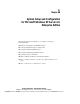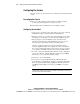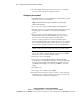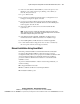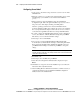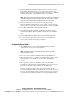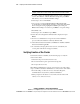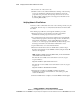Compaq ProLiant CL1850 Software User Guide
1-4 Compaq ProLiant CL1850 Software User Guide
Compaq Confidential – Need to Know Required
Writer: Bryan Hicks Project: Compaq ProLiant CL1850 Software User Guide Comments:
Part Number: 157839-001 File Name: b-ch1 System Setup and Configuration for Microsoft Windows NT SE 4.0.doc Last Saved On: 9/8/99 4:50 PM
21. To ensure that the latest Compaq drivers have not been overwritten by
the service pack, rerun the Server Support Software.
Configuring Server Node 2
1. Press Print Screen to access the KVM (Keyboard/Video/Mouse) switch
and choose server node 2 from the list.
NOTE: For detailed instructions on using the KVM switch, refer to the Compaq
ProLiant CL1850 User Guide.
2. Boot server node 2 with the SmartStart CD in the CD-ROM drive.
3. When the system boots, you will see the Select Language screen. Select
which language you would like to use and follow the installation
process.
4. When prompted to select an installation path, select the Assisted
Integration path. Follow the guided installation process. If you need
help, refer to the online help by clicking on the Help button.
After the operating system has been selected, SmartStart runs the
System Configuration Utility and configures the server node’s hardware.
It is very important that the adapter card in each server node connected
to the shared storage RAID controller have a unique SCSI ID number.
IMPORTANT: Server node 2 cannot have the same SCSI ID as server node 1. For
example, if server node 1 is set for SCSI ID 7 then server node 2 must be set to ID 6.
5. To verify or change the SCSI ID number after the system configuration
is done, select Review or Modify Hardware Settings then press Enter.
This allows you to see all of the hardware settings.
6. Select Step 3: View or Edit Details.
7. Arrow down to Compaq 64-Bit Dual Channel Wide Ultra2 SCSI
Controller (Port1). Underneath this heading is a subheading titled SCSI
ID. To change the SCSI ID setting, highlight the SCSI ID option then
press Enter. After making a new selection, press Enter to accept the
change.
8. Press F10 to exit.
9. Select Step 5: Save and Exit then press Enter.
10. The Product Selection window appears. Continue to follow the guided
installation process, selecting options as needed. If you need help, refer
to the online help by clicking on the Help button.