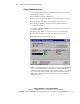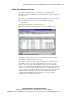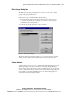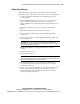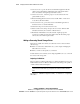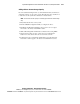Compaq ProLiant CL1850 Software User Guide
5-12 Compaq ProLiant CL1850 Software User Guide
Compaq Confidential – Need to Know Required
Writer: Bryan Hicks Project: Compaq ProLiant CL1850 Software User Guide Comments:
Part Number: 157839-001 File Name: f-ch5 System Management Using Microsoft Windows NT 4.0.doc Last Saved On: 9/8/99 5:03 PM
12. On server node 2, go into the Service Control Panel applet and start the
cluster service. Start Cluster Administrator and verify that the added
drives are visible as unassigned physical disk resources.
13. On the server node 1, create the groups or resources that use the new
physical disk resources.
14. Ensure that all applications and resources are still offline on both server
nodes. If not, take them offline.
15. On each server node, go into the Service Control Panel applet and set
the cluster service to start automatically.
16. Shut down and power down both server nodes.
17. Wait several seconds, then power up both server nodes. Windows NT
will start, followed by the execution of Cluster Server.
18. Run Cluster Administrator and verify that the original groups and
resources are in their expected states. Then verify that the added groups
and resources are in their expected states.
Adding or Removing Shared Storage Drives
There are two situations in which you would add or remove drives from the
shared storage:
■ When one of the drives fails. In this case, you are simply exchanging the
failed drive for a new one.
■ When you want to add capacity to your cluster.
In both situations, it is assumed you are employing RAID 1, 0+1, 4, or 5 for all
the devices in the storage unit.
Replacing a Failed Drive
The procedure for replacing a failed drive is completed within the storage area.
Neither Cluster Server nor Windows NT is aware of the change, and operation
of both continues without interruption.
IMPORTANT: If the failed drive was not configured to use RAID 1, 0+1, 4, or 5 (that is,
your drives have no fault tolerance), you may lose some or all of the data on the failed
drive.
See Chapter 3, “CR3500 Configuration Utility,” for instructions on replacing a
failed drive.