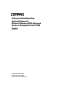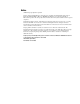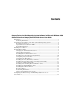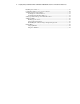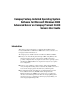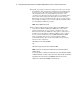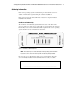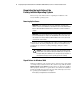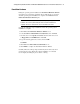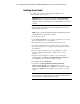Factory-Installed Operating System Software for Microsoft Windows 2000 Advanced Server on Compaq ProLiant CL380 Servers User Guide Third Edition (April 2001) Part Number 192134-003 Compaq Computer Corporation Compaq Confidential – Need to Know Required Writer: Michele Richardson Project: Compaq Factory-Installed Software for Windows 2000 Advanced Server on ProLiant CL380 Servers Comments: Part Number: 191234-003 File Name: 192134-003.
Notice © 2001 Compaq Computer Corporation Compaq, Compaq Insight Manager, the Compaq logo, ProLiant, and SmartStart Registered in U.S. Patent and Trademark Office. Microsoft, MS-DOS, and Windows are registered trademarks of Microsoft Corporation. All other product names mentioned herein may be trademarks of their respective companies. Confidential computer software. Valid license from Compaq required for possession, use or copying. Consistent with FAR 12.211 and 12.
Contents Compaq Factory-Installed Operating System Software for Microsoft Windows 2000 Advanced Server on Compaq ProLiant CL380 Servers User Guide Introduction .................................................................................................................1 Gathering Information ..........................................................................................3 Completing the Installation of the Factory-Installed Operating System ......................4 Powering Up the Server......
iv Compaq Factory-Installed Software for Windows 2000 Advanced Server on ProLiant CL380 Servers Installing Server Node 2 ............................................................................................19 Configuring Cluster Service on Server Node 2..........................................................20 Verifying Creation of the Cluster...............................................................................21 Verifying Server Node Failover............................................
Compaq Factory-Installed Operating System Software for Microsoft Windows 2000 Advanced Server on Compaq ProLiant CL380 Servers User Guide Introduction This guide provides instructions for completing the installation of the factory-installed Microsoft Windows 2000 Advanced Server software on a Compaq ProLiant™ CL380 server. The Compaq factory-installed software for Microsoft Windows 2000 is: ■ Ready to run.
2 Compaq Factory-Installed Software for Windows 2000 Advanced Server on ProLiant CL380 Servers ■ Capable of providing out-of-the-box management of the server through the installation of the Compaq Survey Utility and Compaq Management Agents for Servers. The management agents monitor the performance and configuration of the server along with the performance of the operating system. The management agents help prevent problems before users are affected by issuing alerts when faults occur.
Compaq Factory-Installed Software for Windows 2000 Advanced Server on ProLiant CL380 Servers Gathering Information Refer to the operating system documentation provided with the server for details on information required during the software installation. Refer to the Compaq ProLiant CL380 User Guide for complete hardware installation information.
4 Compaq Factory-Installed Software for Windows 2000 Advanced Server on ProLiant CL380 Servers Completing the Installation of the Factory-Installed Operating System This section provides instructions for completing the installation of the factory-installed operating system. Powering Up the Server IMPORTANT: Before powering up the server and configuring the operating system software, connect the server hardware as described in the Server Setup and Installation Guide.
Compaq Factory-Installed Software for Windows 2000 Advanced Server on ProLiant CL380 Servers Found New Hardware During the operating system installation, the Found New Hardware Wizard may display. Do not attempt to install the drivers until after the second logon, when the operating system installation is complete. Click Cancel when the Found New Hardware Wizard begins.
6 Compaq Factory-Installed Software for Windows 2000 Advanced Server on ProLiant CL380 Servers Installing Server Node 1 To configure Server Node 1 and complete the installation of the factory-installed operating system: IMPORTANT: During the operating system installation, the Found New Hardware Wizard may display. Do not attempt to install the drivers until the operating system installation is complete. Follow the steps in the “Found New Hardware” section to install the drivers. 1.
Compaq Factory-Installed Software for Windows 2000 Advanced Server on ProLiant CL380 Servers 10. Press the F10 key to exit. 11. Select Step 5: Save and Exit, then press the Enter key. The server reboots and the operating system installation begins. Allow the entire setup process to complete, including any requested restarts, without interrupting this process or powering down the server. After the initial setup is complete, the server can be configured to meet your specific needs.
8 Compaq Factory-Installed Software for Windows 2000 Advanced Server on ProLiant CL380 Servers Post-Installation Tasks This section provides instructions for tasks required after the software installation is complete. NOTE: When installing additional components on the server, the Microsoft Installer Package (MSI) may request the path to the Service Pack directory. Direct the installer to C:\SPACKX\I386\UPDATE\UPDATE.EXE, where X denotes the service pack level.
Compaq Factory-Installed Software for Windows 2000 Advanced Server on ProLiant CL380 Servers Altering Regional Settings If the server will not be operating under the default regional settings, it will be necessary to alter the regional settings. These settings control the keyboard language and set the local format for sorting and displaying the time, date, number, and currency for a specified region. To alter the regional settings: 1. Click Start, then select Settings. 2.
10 Compaq Factory-Installed Software for Windows 2000 Advanced Server on ProLiant CL380 Servers Installing the Compaq Remote Insight Board If a Compaq Remote Insight Board has been purchased and preinstalled on the server, follow the steps to complete the installation. Do not attempt to install the device until after the operating system installation is completed.
Compaq Factory-Installed Software for Windows 2000 Advanced Server on ProLiant CL380 Servers 11 Disable one entry for the ATI Video Controller to prevent the error messages from occurring. 1. Right-click the Device Manager entry for the ATI Video Controller that has a yellow exclamation mark. 2. Click Disable. After the ATI Video Controller entry is disabled, or when the server is rebooted, a red X displays in place of the yellow exclamation mark. This indicates that the device is disabled.
12 Compaq Factory-Installed Software for Windows 2000 Advanced Server on ProLiant CL380 Servers Configuring the Hard Drives The primary logical drive, which contains the operating system, is the only drive on the server that has been configured. Additional space that is not partitioned is also located on the primary drive. This non-partitioned space and any additional hard drives on the server must be partitioned and formatted before they will be available for use.
Compaq Factory-Installed Software for Windows 2000 Advanced Server on ProLiant CL380 Servers 13 12. Accept the defaults in the Formatting section for the NTFS File System, Allocation Unit Size, and Volume Label at the Format Partition screen. 13. Select Perform Format or Quick Format, then click Next. 14. Click Finish at the Completing the Create Partition Wizard screen. The partition will be formatted to the NTFS file system and will be labeled Healthy at the completion of the format.
14 Compaq Factory-Installed Software for Windows 2000 Advanced Server on ProLiant CL380 Servers Creating an Additional Page File When additional memory or software applications are installed on your server, errors may occur in the event log indicating that the drive C is nearing capacity. To solve this problem, you can either move applications located on drive C to another partition, or create a page file.
Compaq Factory-Installed Software for Windows 2000 Advanced Server on ProLiant CL380 Servers 15 Setting the Speed for an IBM 16/4 Token Ring PCI Special with WOL Controller Complete the following steps to set the ring speed for the IBM 16/4 Token Ring PCI Special with WOL controller. 1. Click Start, then select Programs. 2. Select Administrative Tools, Computer Management, then Device Manager. 3. Expand the Network Adapters section. 4. Select IBM 16/4 Token Ring PCI Special, then Properties. 5.
16 Compaq Factory-Installed Software for Windows 2000 Advanced Server on ProLiant CL380 Servers 8. Click OK. 9. Select the Compaq AIT 50 GB Drive, then click Next. 10. Click Next to display the selected device. NOTE: If an incorrect device is displayed, click Back and reselect the correct device. 11. Click Finish, then click Close to return to the Computer Management screen. The tape driver installation is complete.
Compaq Factory-Installed Software for Windows 2000 Advanced Server on ProLiant CL380 Servers 17 Event Log Errors After the installation of drivers is completed, event log error messages that are related to certain SCSI controller drivers may display. These messages do not affect the performance of the server or the operating system.
18 Compaq Factory-Installed Software for Windows 2000 Advanced Server on ProLiant CL380 Servers Using Compaq Management Agents The Compaq Management Agents for Servers are installed during the setup process. For more information about the Compaq Management Agents, see the Compaq Management Agents User Guide for the operating system. This guide is provided on the Compaq Management CD in the Compaq Server Setup and Management pack.
Compaq Factory-Installed Software for Windows 2000 Advanced Server on ProLiant CL380 Servers 19 To install Active Directory support, click Configure Your Server, which is found under Administrator Tools. Launch the Active Directory Wizard from the Configure Your Server panel. Follow the prompts to complete the installation. NOTE: If Server Node 1 will not be a domain controller, then it must be a stand-alone server joined to a domain controller. If Server Node 1 is a stand-alone server, proceed to step 6.
20 Compaq Factory-Installed Software for Windows 2000 Advanced Server on ProLiant CL380 Servers Configuring Cluster Service on Server Node 2 If Server Node 2 is going to participate on the network as a domain controller, the Active Directory support must be installed. NOTE: If Server Node 2 is not participating as a domain controller, it has to be a stand-alone server and part of the same domain as Server Node 1. In this situation, proceed to step 3.
Compaq Factory-Installed Software for Windows 2000 Advanced Server on ProLiant CL380 Servers 21 Verifying Creation of the Cluster After the software is installed, complete the following steps to use Microsoft Cluster Administrator to verify creation of the cluster: 1. Shut down and power down both server nodes. 2. Power down and then power up the shared storage area. 3. Power up both server nodes.
22 Compaq Factory-Installed Software for Windows 2000 Advanced Server on ProLiant CL380 Servers Verifying Server Node Failover NOTE: When running the failover test, start with the least complex test. Do not run any client activity while testing failover events. Follow these steps to verify failover of a server node: 1. Select Start, Programs, Administrative Tools (Common), then Cluster Administrator from the desktop on both server nodes. 2.
Compaq Factory-Installed Software for Windows 2000 Advanced Server on ProLiant CL380 Servers 23 4. Open a DOS window on a network client machine. 5. Ensure that the network client can access the IP address added in step 2. From the network client, execute a PING command using the cluster IP address as the argument.
24 Compaq Factory-Installed Software for Windows 2000 Advanced Server on ProLiant CL380 Servers Setting Up Cluster Groups and Cluster Resources After the clustering hardware has been set up and configured, and Microsoft Windows 2000 Advanced Server and Cluster Server have been installed on both servers, the applications to use the capabilities of clustering can be set up.
Compaq Factory-Installed Software for Windows 2000 Advanced Server on ProLiant CL380 Servers 25 Additional Tasks Backing Up the Server After you complete the Windows 2000 installation and the server is operational, back up the server using a tape backup system in conjunction with approved tape backup software. Compaq Support Software The Compaq Support Paq for Microsoft Windows 2000 is automatically installed when the server software is installed.
26 Compaq Factory-Installed Software for Windows 2000 Advanced Server on ProLiant CL380 Servers Getting Help Additional information and other help is available in the following locations. Compaq Website To access the Compaq website, log on to the Internet: http://www.compaq.com Telephone Numbers For Compaq technical support: ■ In the United States and Canada, call 1-800-OK-COMPAQ (1-800-652-6672). For continuous quality improvement, calls may be recorded or monitored.