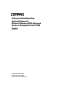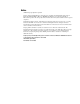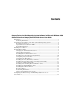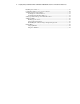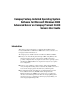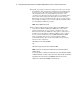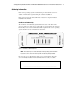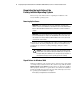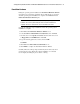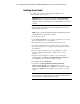Compaq Factory-Installed Operating System Software for Microsoft Windows 2000 Advanced Server on ProLiant CL380 Servers Installation Guide
6 Compaq Factory-Installed Software for Windows 2000 Advanced Server on ProLiant CL380 Servers
Compaq Confidential – Need to Know Required
Writer: Michele Richardson Project: Compaq Factory-Installed Software for Windows 2000 Advanced Server on ProLiant CL380 Servers Comments:
Part Number: 191234-003 File Name: 192134-003.doc Last Saved On: 3/12/01 11:25 AM
Installing Server Node 1
To configure Server Node 1 and complete the installation of the
factory-installed operating system:
IMPORTANT: During the operating system installation, the Found New Hardware
Wizard may display. Do not attempt to install the drivers until the operating system
installation is complete. Follow the steps in the “Found New Hardware” section to install
the drivers.
1. Power up the shared storage. Press the Print Scrn keytoaccessthe
Keyboard-Video-Mouse built-in switchbox (KVM switch), then select
Server Node 1 from the list.
NOTE: Refer to the Compaq ProLiant CL380 User Guide for detailed instructions about
using the KVM switch to switch between server nodes.
2. Power up Server Node 1.
3. At the Compaq Welcome screen, press the appropriate key to continue.
The server software license screen displays.
4. Read all software license agreements provided with the server.
5. If you agree with the terms and conditions of the license agreements,
press the appropriate key to accept the license agreements and continue
the installation.
6. The server reboots. During the reboot, press the F10 keytorunthe
System Configuration Utility, which configures the server node
hardware.
7. After the system configuration is complete, verify or change the
SCSI ID number. Select Review or Modify Hardware Settings, then
press the Enter key to view all of the hardware settings.
8. Select Step 3: View or Edit Details.
9. Scroll down to Compaq 64-Bit Dual Channel Wide Ultra2
SCSI Controller (Port1). Underneath this heading, select the
subheading titled SCSI ID. Press the Enter keytochangetheSCSIID
setting. Press the Enter key after making a new selection to accept the
change.
IMPORTANT: The adapter card in node 1 must be set to SCSI ID 6, and the adapter card
in node 2 must be set to SCSI ID 7, when node 1 is configured as the upper machine in
the cluster, and node 2 is configured as the lower machine.