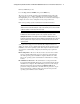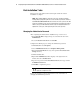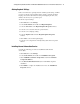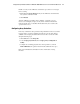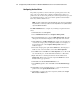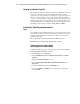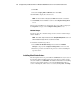Compaq Factory-Installed Operating System Software for Microsoft Windows 2000 Advanced Server on ProLiant CL380 Servers Installation Guide
Compaq Factory-Installed Software for Windows 2000 Advanced Server on ProLiant CL380 Servers 7
Compaq Confidential – Need to Know Required
Writer: Michele Richardson Project: Compaq Factory-Installed Software for Windows 2000 Advanced Server on ProLiant CL380 Servers Comments:
Part Number: 191234-003 File Name: 192134-003.doc Last Saved On: 3/12/01 11:25 AM
10. Press the F10 keytoexit.
11. Select Step 5: Save and Exit, then press the Enter key.
The server reboots and the operating system installation begins. Allow the
entire setup process to complete, including any requested restarts, without
interrupting this process or powering down the server. After the initial setup is
complete, the server can be configured to meet your specific needs.
Refer to the operating system documentation for further information.
IMPORTANT: Make a note of the IP addresses used during the setup process. These
addresses will be needed later during the setup of the Clustering Services. Place the NICs
on different subnets for clustering to function properly.
IMPORTANT: Due to some driver installation needs, the system may complete the driver
installation after the first required logon. Do not try to perform any actions on the
Configure Your Server screen during the driver installation. If additional drivers are
loaded, the system will complete the driver installation and automatically reboot. The next
time the system presents a logon prompt, log on normally and proceed to use the new
operating system.
Some parts of the setup process are automatically configured and do not
display. To change any preconfigured information after the operating system
installation, refer to the operating system online help for instructions. Of the
screens that are automatically configured, the following may require later
changes:
■ Licensing Mode—The Server License mode is set to Per-Server with a
25-user count. If additional licenses were purchased, apply them after
the initial operating system installation completes. Refer to the online
help or the operating system documentation for information on adding
licenses.
■ Administrator Password—The administrator account password has
been intentionally left blank. Change the password immediately after the
installation has completed. The administrator password can be changed
during the initial setup when entering the Computer Name. If the
password is changed at that time, remember the new password to log on
after the initial setup completes. If the new password is forgotten, the
operating system will have to be reinstalled.