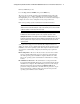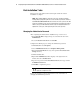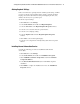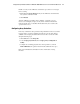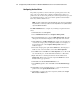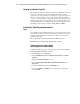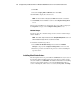Compaq Factory-Installed Operating System Software for Microsoft Windows 2000 Advanced Server on ProLiant CL380 Servers Installation Guide
Compaq Factory-Installed Software for Windows 2000 Advanced Server on ProLiant CL380 Servers 11
Compaq Confidential – Need to Know Required
Writer: Michele Richardson Project: Compaq Factory-Installed Software for Windows 2000 Advanced Server on ProLiant CL380 Servers Comments:
Part Number: 191234-003 File Name: 192134-003.doc Last Saved On: 3/12/01 11:25 AM
Disable one entry for the ATI Video Controller to prevent the error messages
from occurring.
1. Right-click the Device Manager entry for the ATI Video Controller that
has a yellow exclamation mark.
2. Click Disable.
After the ATI Video Controller entry is disabled, or when the server is
rebooted, a red X displays in place of the yellow exclamation mark. This
indicates that the device is disabled. The disabled entry does not affect the
operation of the server.
Configuring Array Controllers
If an array controller has been purchased and preinstalled on the server, run the
Compaq ACU to set up the remaining physical drives for use. The ACU is
available on the Compaq SmartStart™ for Servers CD or can be run online
using the following steps:
1. Click Start, then select Programs.
2. Select Compaq System Tools, then Compaq Array Configuration
Utility.
3. Configure the remaining physical drives into logical drives, and run
Disk Administrator to partition and format the additional drive space.
Refer to the SmartStart documentation for more information on using
the ACU.