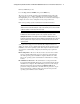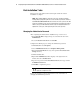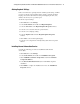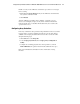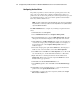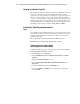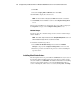Compaq Factory-Installed Operating System Software for Microsoft Windows 2000 Advanced Server on ProLiant CL380 Servers Installation Guide
12 Compaq Factory-Installed Software for Windows 2000 Advanced Server on ProLiant CL380 Servers
Compaq Confidential – Need to Know Required
Writer: Michele Richardson Project: Compaq Factory-Installed Software for Windows 2000 Advanced Server on ProLiant CL380 Servers Comments:
Part Number: 191234-003 File Name: 192134-003.doc Last Saved On: 3/12/01 11:25 AM
Configuring the Hard Drives
The primary logical drive, which contains the operating system, is the only
drive on the server that has been configured. Additional space that is not
partitioned is also located on the primary drive. This non-partitioned space and
any additional hard drives on the server must be partitioned and formatted
before they will be available for use.
NOTE: If an array controller has been purchased with the server, refer to the “Configuring
Array Controllers” section for procedures to format and partition the non-partitioned drive
space and additional hard drives.
Run Disk Administrator to configure any remaining non-partitioned hard
drives:
1. Click Start, then select Programs.
2. Select Administrative Tools, then Computer Management.
3. Expand the Storage directory, then click Disk Management. The disk
and logical drive information displays on the right side of the window.
4. Click Action, then click Rescan Disks if the newly created logical drive
created by the Compaq Array Configuration Utility does not display on
the bottom right side of the Computer Management window as
unallocated space.
5. On the bottom right panel, right-click the Disk 1 box, which displays a
small red circle on the hard disk icon, then click Write Signature.
6. Select Disk 1, then click OK on the Write Signature screen. The small
red circle will be gone, and the disk will be identified as a Basic disk.
7. Right-click the box containing the disk size amount and labeled as
Unallocated. This box is located to the right of the Disk 1 box. Click
Create from the pop-up window.
8. Click Next at the Create Partition Wizard screen.
9. Select Primary partition, then click Next at the Select Partition Type
screen.
10. Click Next to use the maximum disk space, or enter an amount for the
partition size at the Specify Partition Size screen.
11. Click Next to accept the drive letter assigned by default at the Assign
DriveLetterorPathscreen.